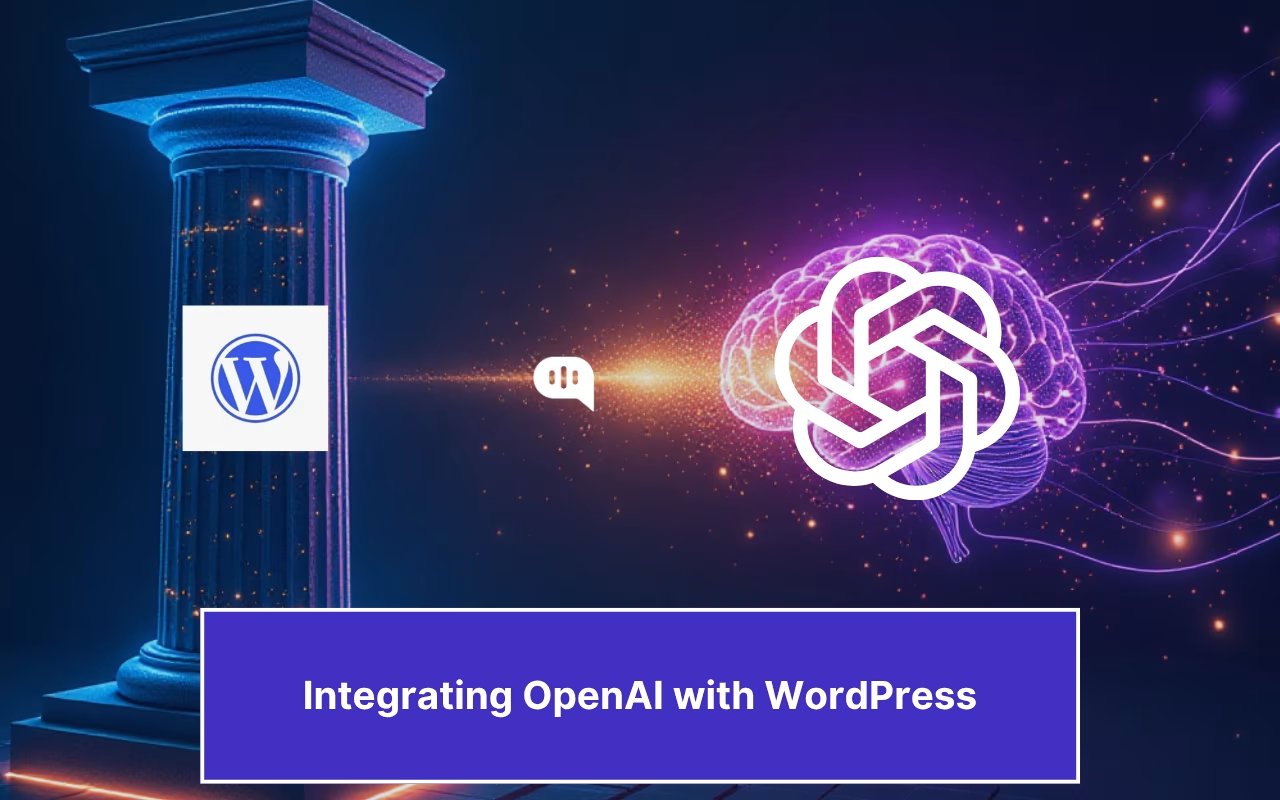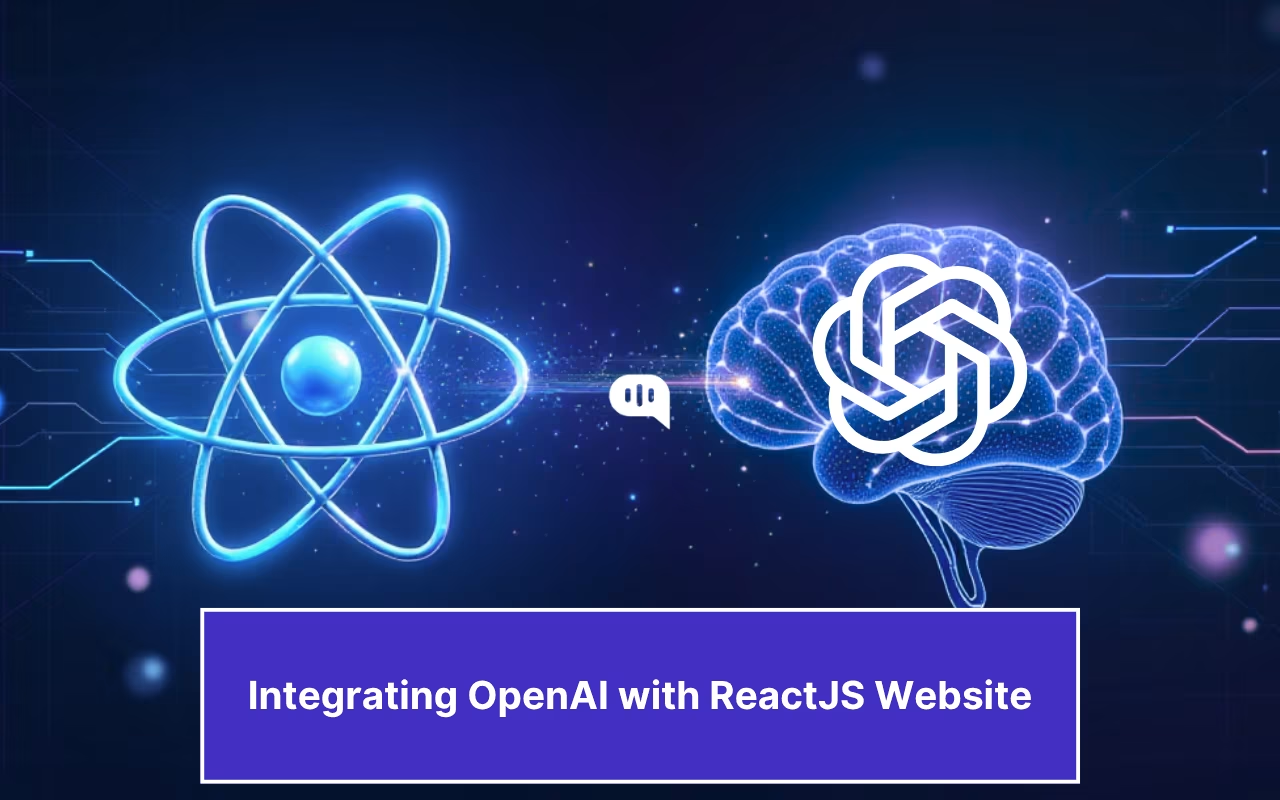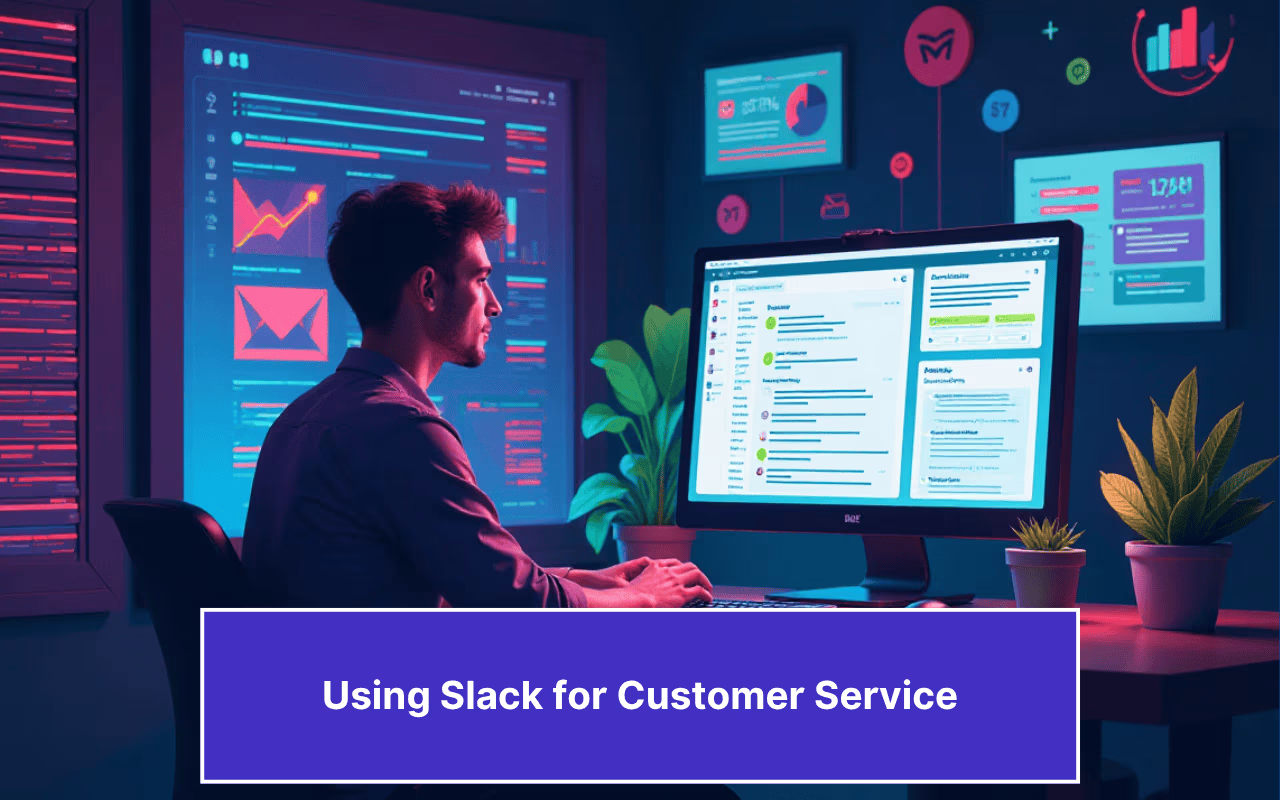Updated on January 17, 2025
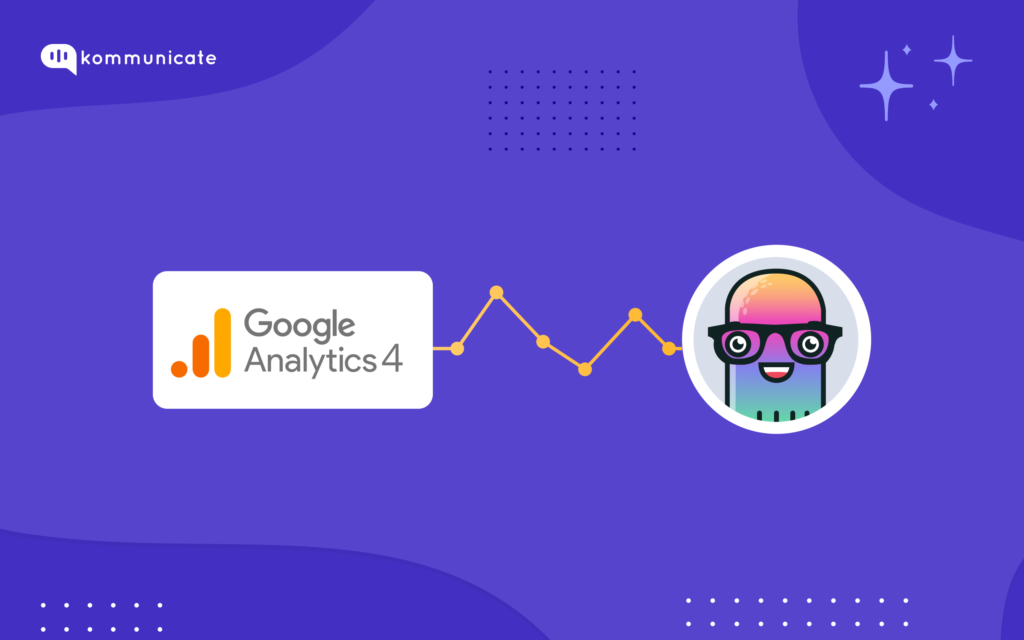
Below is a simple guide for users who have integrated a chatbot to their website and now want to track its performance. We are going to integrate Google Analytics with a chatbot built using Kommunicate’s Kompose chatbot builder.
Before we dive in, let’s see why its important to integrate Google Analytics with your chatbot.
6 Reasons to integrate Google Analytics to your chatbot
Here are 6 reasons why you should incorporate Google Analytics with your chatbot
1. Chatbot performance measurement:
Integrating Google Analytics with your chatbot can let you measure the performance of your chatbot, including the number of conversations, average length of a conversation, number of users who interact with it, etc. With this information in place, you can measure how effective the chatbot is, and also identify areas of improvement.
2. Data Security and Privacy:
One of the foremost reasons for incorporating Google Analytics to your chatbot is that GA prioritizes data encryption and confidentiality. All the data that is transmitted between GA and your chatbot is encrypted using industry standard protocols, such as SSL/TLS. Google is very particular about preventing unauthorized access to your data. Methods like these ensure that your information is secure during transmission
3. Personalize interactions:
When you integrate Google Analytics with your chatbot, you have the ability to personalize chatbot interactions by using data to segment users. Once you achieve user segmentation, you can deliver targeted messages. This segmentation can be on the basis of the user’s interests, location, purchase history, etc. Based on each segment, you can deliver different messages that will be relevant to that particular user.
4. Know more about who is using your chatbot
Getting to know your target audience is an important step in creating a chatbot that meets the needs of the customer. With GA integration, you can get better insights as to who is using your chatbot, their demographics, purchase history and interests. This is all vital information for you to provide tailored content to each user.
5. Identify trends of chatbot usage
When you integrate Google Analytics with your chatbot, it lets you collect data such as what are the times that users are most active on your bot, what are their FAQs etc. It can also give you a clue as to which keyword they are using frequently. With all this information, you can optimize your chatbot for the best possible results.
6. Improve the content of the chatbot
With Google Analytics integration, you can identify which messages your chatbots send are the most effective. You can measure the CTR of different messages or the number of times users ask follow up questions. This will help you create more engaging and informative content.
Now that we know how a Google Analytics integration can vastly benefit you, let us see how you can build a chatbot using Kommunicate and then integrate Google Analytics 4.
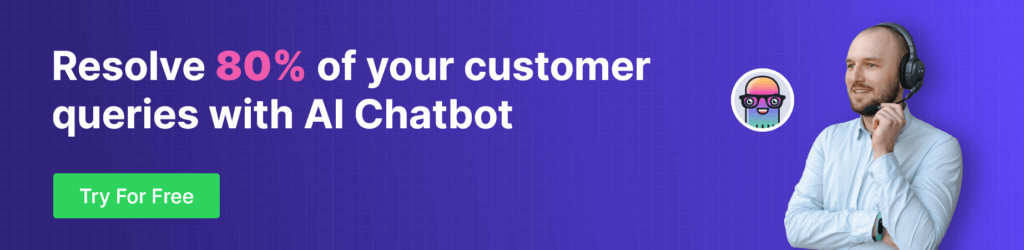
How to build a chatbot using Kommunicate and integrate it with GA4
Building a chatbot has never been easier. Kommunicate’s Kompose chatbot builder is a GUI bot builder. Kompose is easy to use, and you can master it without any coding skills.
We have summarized all the steps into this quick video here:
Step 1: Go to Bot integrations section:
Login to the Kommunicate dashboard. If you do not have a Kommunicate account, you can sign up for free. Navigate to the ‘Bot Integration’ section. Under the “Bot Integrations” section click “Create a bot with Kompose(Chatbot Builder)”.
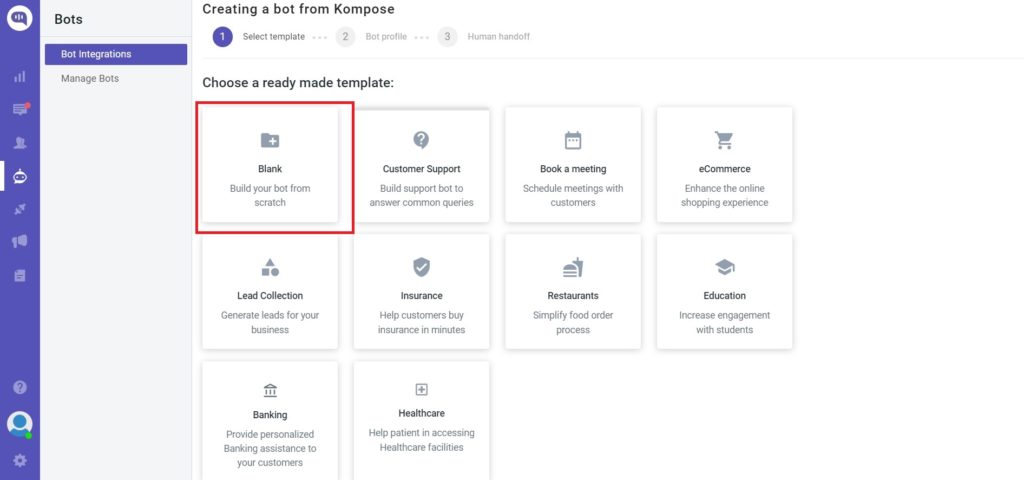
In the ‘Bot profile’ page, Set up your Bot by providing Bot Name & Language then “Save and proceed”.
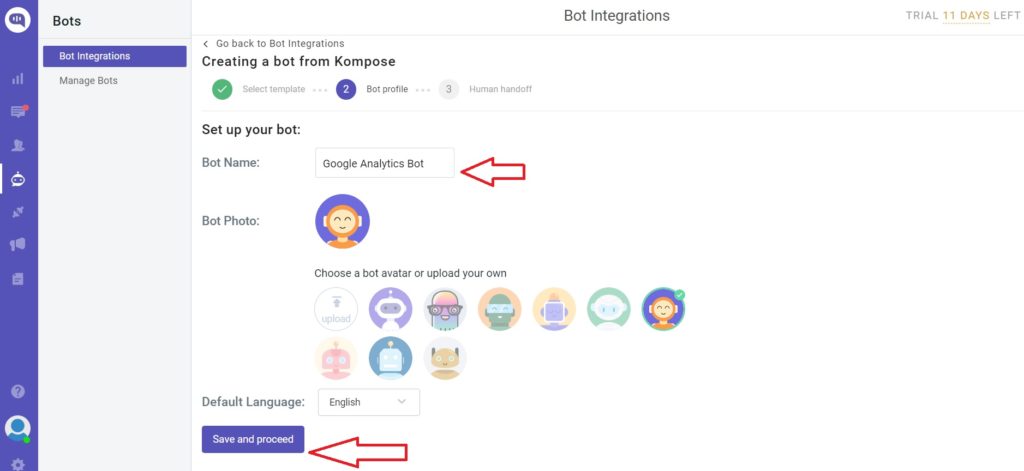
The next page is the ‘Human handoff’ section, where you can enable the ‘Automatic bot to human handoff’ setting, and click the “Finish bot setup” button.
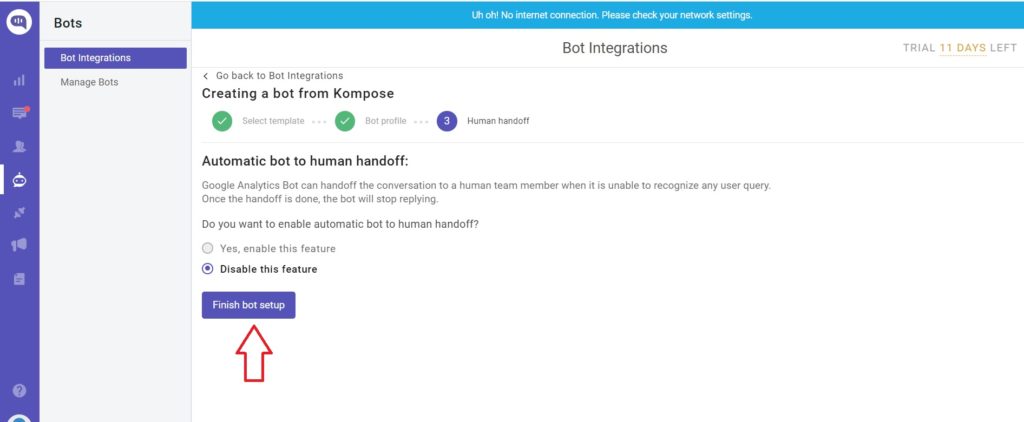
Step 2: Go to Manage Bots
After the bot setup is done, go to the Manage bots under the Bot section. Click on the Go to Bot Builder.
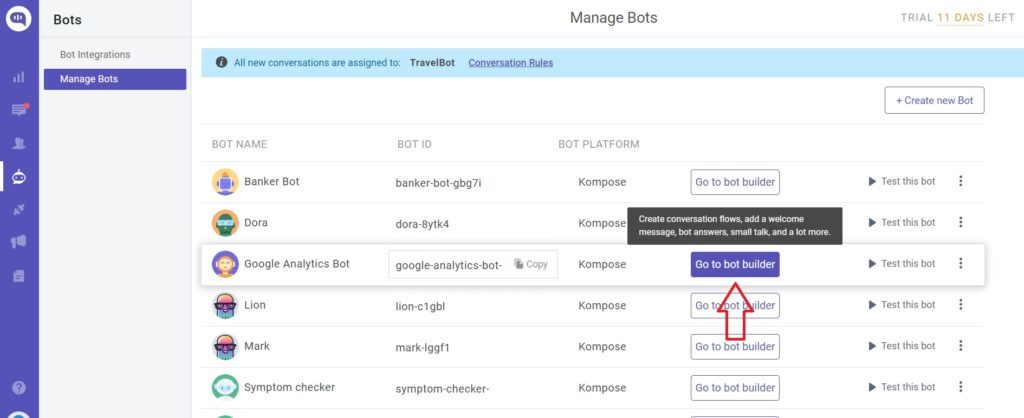
Step 3: Create a welcome message for your chatbot
After creating your first bot, you’ll be transferred to Kommunicate Flow Designer. By default, we’ve already prepared a basic conversation tree there to help you get going.
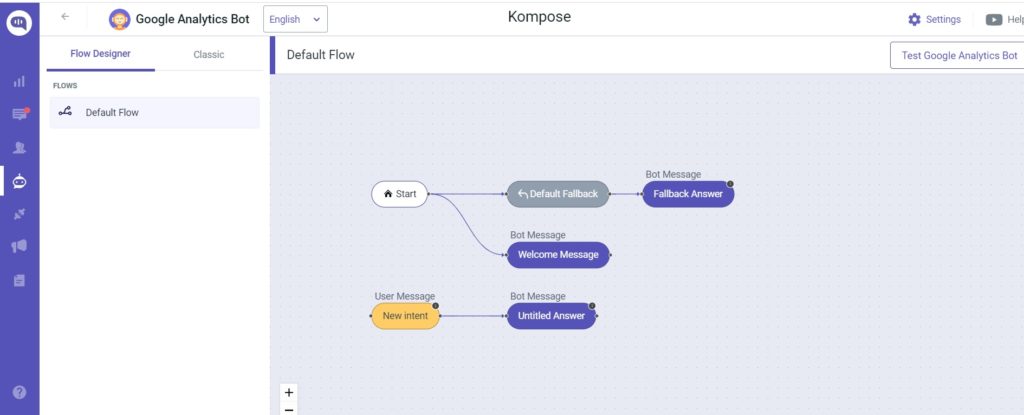
Step 4: Integrate Google Analytics
Once your bot is ready, you can now integrate it with Google Analytics. Head on over to the integrations section and “Automation and Analytics.” Now, select Google Analytics.
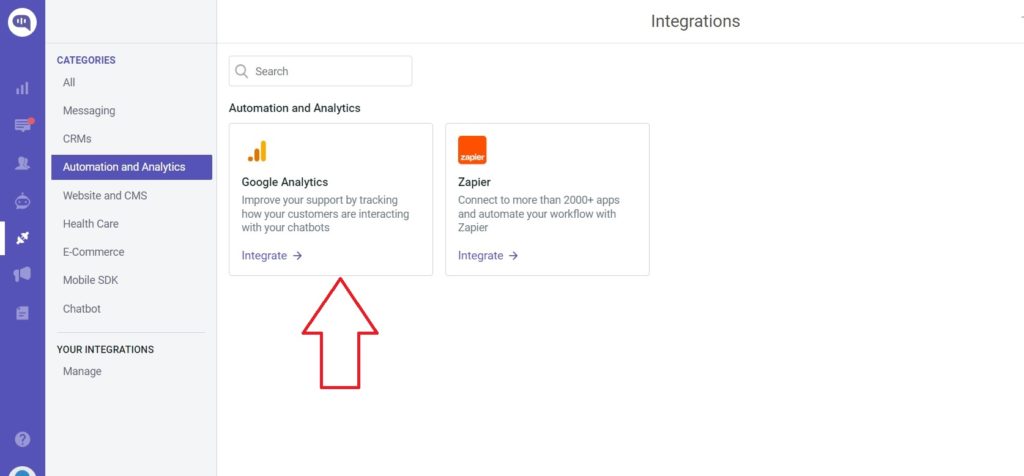
You will now have to enter the Google Analytics tracking ID in the next page.
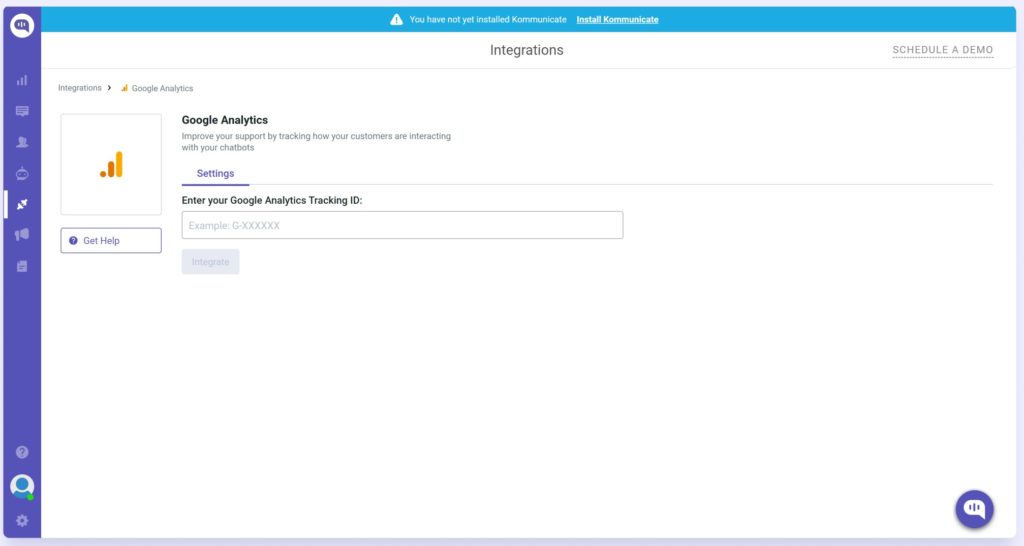
To obtain the Tracking ID, go to Google Analytics and “Admin View.” Then select Data Streams from the list of items and select your traffic source (In our case, it was the Kommunicate website.)
You will get the Web Stream Details like the screenshot below:
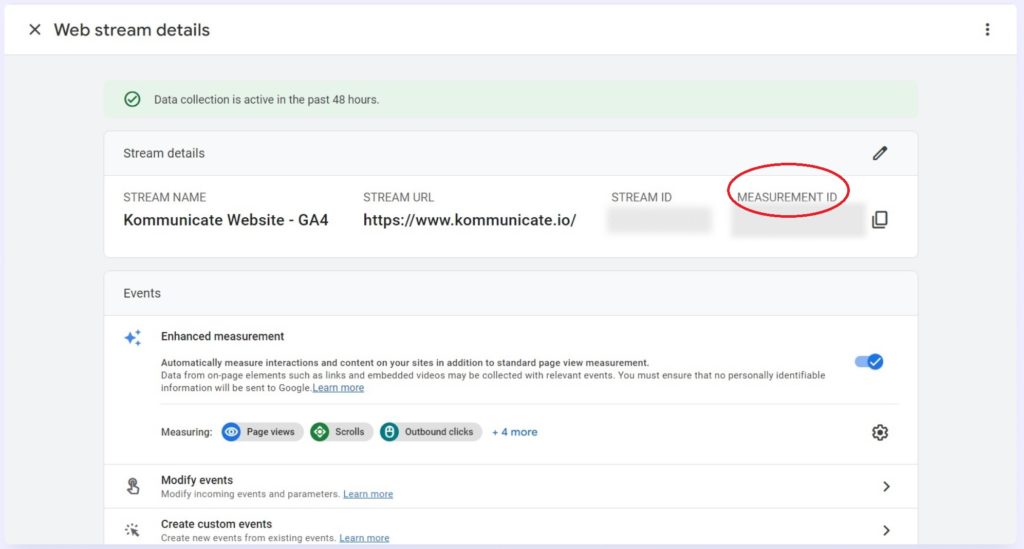
The measurement ID mentioned here is the tracking ID.
Now that you have integrated Google analytics with your chatbot, let us look at specific Use cases for Google Analytics.
Setting up Events:
Events allow you to measure user interactions on your app or website. For instance, if someone loads a page or clicks a link, it is recorded as an event. You can learn more about events in this detailed blog post here.
Here is a list of events, their triggers, and their labels, when you integrate Google Analytics with Kommunicate’s chatbots. Please note that these are click events.
Events to send to Google Analytics are as per GA4.
| When to trigger | EventCategory | EventAction | EventLabel | EventValue |
| On message send | Kommunicate_widget | km_widget_message_sent | Message Sent | |
| On click of FAQ menu | Kommunicate_widget | km_widget_faq_click | FAQ Menu | |
| On click of greeting message notification | Kommunicate_widget | km_widget_greeting_message_click | Chat Widget Open | |
| On click of notification | Kommunicate_widget | km_widget_notification_click | Notification | |
| On click of ‘Show resolved’ | Kommunicate_widget | km_widget_resolve_click | Show Resolve | |
| On click of ‘Start New Conversation’ or starting new conversation through code | Kommunicate_widget | km_widget_start_new_conversation | Conversation Start | |
| On click of attachment icon | Kommunicate_widget | km_widget_send_attachment | Attachment Icon Click | |
| On click of voice icon | Kommunicate_widget | km_widget_voice_input | VoiceInput | |
| On click of location icon | Kommunicate_widget | km_widget_location_share | Location Share | |
| On click of ‘Rate this conversation’ | Kommunicate_widget | km_widget_CSAT_started | Rating Conversation | |
| On click of rate conversation emoticons – all 3 | Kommunicate_widget | km_widget_ratings_conversation | CSAT Rate Poor, CSAT Rate Average, CSAT Rate Great put it depending on which one is selected | 1, 5, 10 based on selected rating |
| On click of ‘submit your rating’ | Kommunicate_widget | km_widget_CSAT_submit | CSAT Submit | |
| On click of close ‘x’ icon | Kommunicate_widget | km_widget_close | Chat Widget Close | |
| On chat widget open, it can be by click or through code | Kommunicate_widget | km_widget_open | Chat Widget Open | |
| On click of ‘Restart this conversation’ | Kommunicate_widget | km_widget_restart_conversation | Conversation Restart | |
| On click of Rich Message | Kommunicate_widget | km_widget_rich_message_button_click | RichMessage Button Click |
You should ensure that the GA4 ID which is present in the website is the same as the one we have entered in the dashboard.
Users can see the live events under Debug view in GA4 or under “Real Time” in reports.
And there you have it. Integrating Google Analytics with Kommunicate’s Chatbot. Do try it out and let us know what you think about it. If you want to add more events to this list, reach out to us at support@kommunicate.io and we will be happy to oblige. Happy building.
At Kommunicate, we envision a world-beating customer support solution to empower the new era of customer support. We would love to have you on board to have a first-hand experience of Kommunicate. You can signup here and start delighting your customers right away.