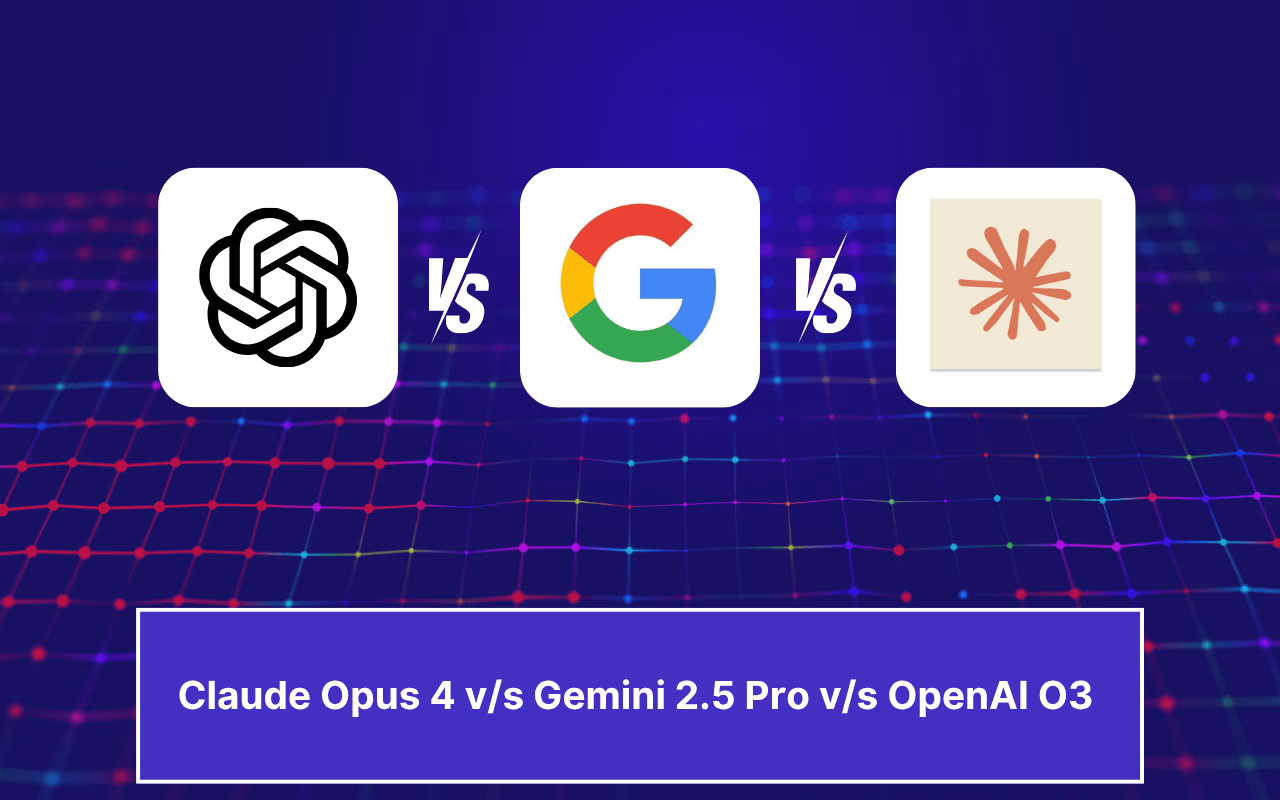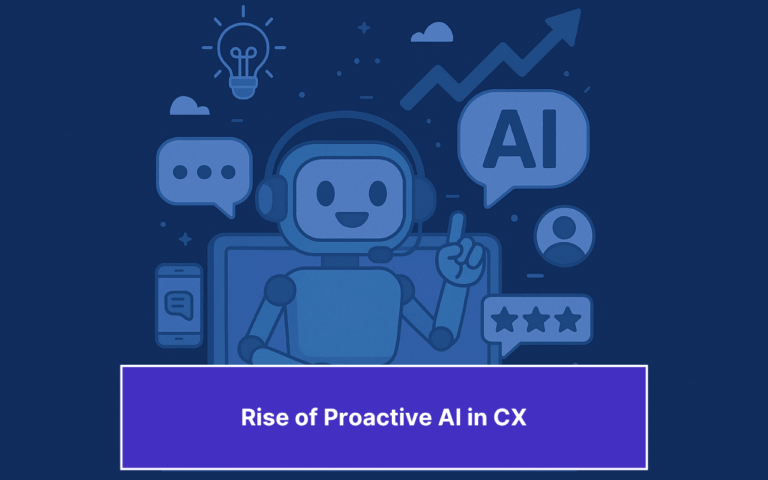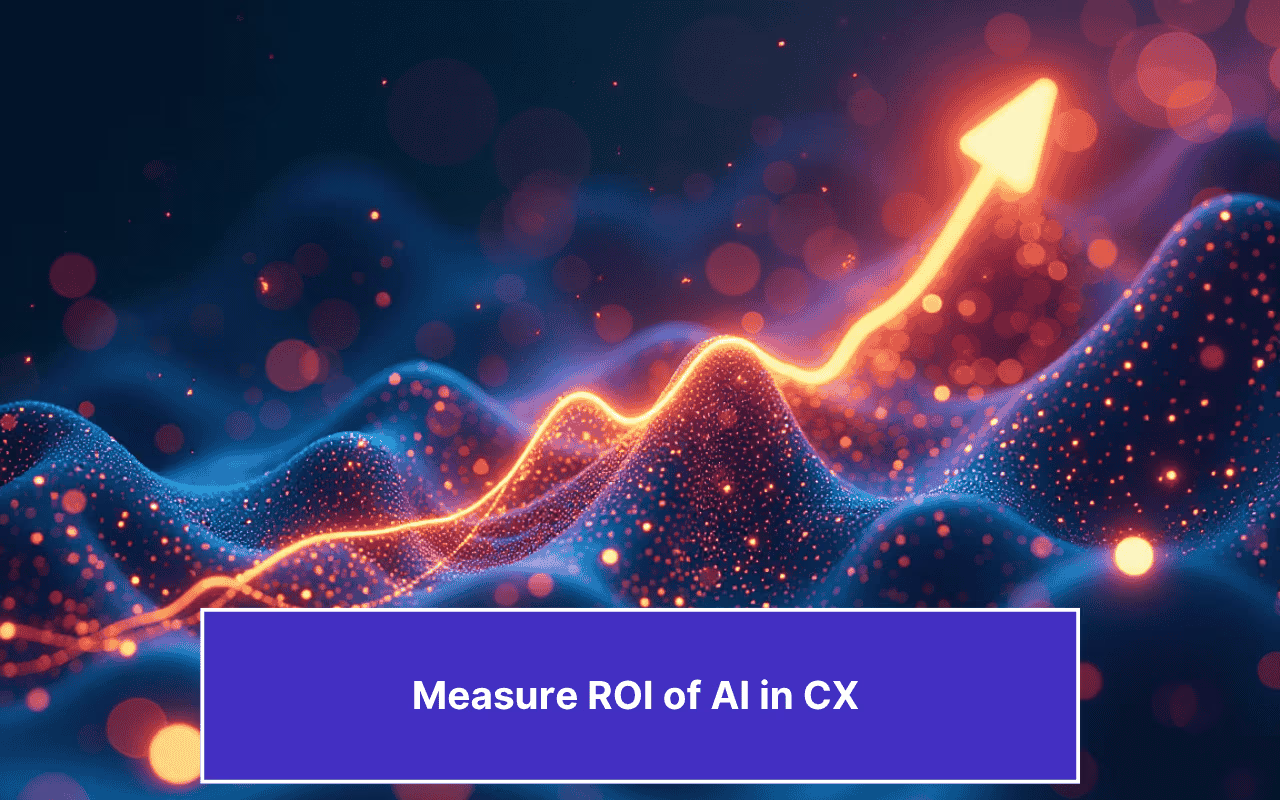Updated on March 17, 2025

Optimizing workflows, empowering employees, and making all business processes more efficient with AI-powered automation – this is the day-to-day of an average leader in an enterprise. To achieve this, it is important for you to sift through and find information, fast. An impossible feat if most of your organization still relies on the old-school way of storing information on hard drives and lengthy PDF documents without AI-powered document automation.
Enter AI-powered document scanner
Imagine uploading your documents to a ChatGPT-powered chatbot for document automation, and then instantly getting answers to everything contained within the document. With AI document processing and chatbot automation, this is no longer a futuristic dream—it’s a reality that can revolutionize information access in enterprises.
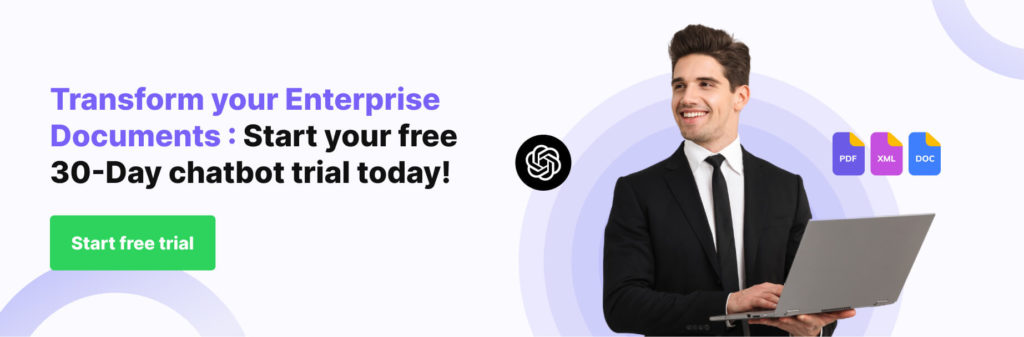
The document scanner built by our engineering team here at Kommunicate is powered by ChatGPT, and it does a marvelous job of converting your document into a chatbot.
Before we get into the details of how you can use the document scanner, let us see why enterprises need a document to chatbot transformation
Why Do Enterprises Need a Document to Chatbot Transformation?
A survey conducted by Gartner, which said that 70% of knowledge workers will interact with chatbots on a daily basis by 2022. Research from IBM also indicates that chatbots can handle upto 80% of routine customer service enquiries, which can have a significant impact on operational costs.
With ChatGPT-powered document automation, it is now possible to convert PDFs, manuals, FAQs, and other textual resources into AI chatbots, making information readily available. Users will be able to find information faster without having to sift through lengthy business documents manually.
Customer service agents will also have an easier time if documents are converted into chatbots, since it will reduce their workload significantly. These AI-powered chatbots can instantly retrieve information from documents and deliver it to users, freeing up human agents’ time to focus on complex tasks. Additionally, AI-powered email ticketing systems can further streamline customer service by automating the handling of support tickets.
Benefits of ChatGPT Powered Document Chatbots
- Cut costs and improve efficiency: The average reading speed of an American adult is 200 to 300 Words per Minute, a single spaced word being 500 words long. Now a chatbot can read this document instantaneously, and also remember everything on the document for a longer period of time. Not only does this improve efficiency, it also adds to the bottom line in the form of countless man hours saved.
- Enhance data accuracy: With humans entering data into a system, there is always a possibility of an error creeping in through a wide variety of factors such as fatigue, typos and misinterpretations. These shortcomings can be entirely eliminated if you use a chatbot. Also, chatbots can be programmed with validation rules to identify inconsistencies within the data.
- User experience is enhanced: Chatbots enhance user experience by giving them the ability to access documents from anywhere, anytime and from any device. Customers don’t have to wait for a human agent to get assistance, and a chatbot also reduces frustration by automating repetitive tasks for the agents.
- Better accessibility: A chatbot’s interface is user-friendly, and people can easily communicate their needs to a chatbot, irrespective of their technical knowledge. There is no need for complex navigation through menus and software, making the document scanning feature accessible to all employees. The multilingual nature of chatbots also means that chatbots can cater to a diverse workforce.
- Boost productivity: In a report by the Everest Group, it was found that companies that implement a chatbot for document processing experience a 30% reduction in processing time, which results in faster turnaround times and increased efficiency for the organization. Chatbots reduce workload, alleviate stress, and offer a more efficient way to scan documents. This makes employees more productive by letting them focus on career development and growth.
Let us now see how your enterprise can actually use Kommunicate’s new document scanner to make use of all the advantages we have listed above.

Steps to Convert Documents into Chatbot Using ChatGPT
Need to train your chatbot but don’t have the resources or the time to do it?
We saw this problem arise some time back, and have come up with the perfect solution – Document Scanner.
Using the document scanner is a simple process. In 5 steps, you will learn how to convert document into chatbot:
Step 1: Go to the Bot Integrations Section
First, you need to login into your Kommunicate dashboard. If you do not have a Kommunicate account, you can sign up for free. Navigate to the ‘Bot Integration‘ under the “Bot Integrations” section click “Create a bot with Kompose( Chatbot Builder)”.
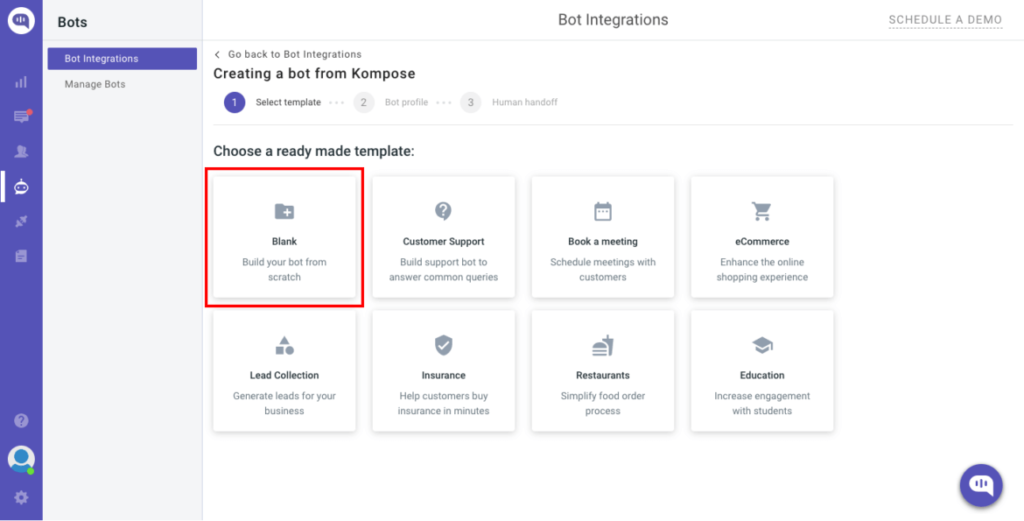
Build Your Own AI Chatbot Without Signing upStep 2: Set up Bot Name and Language
In the ‘Bot profile’ page, Set up your Bot by providing Bot Name & Language then ‘Save and proceed”.
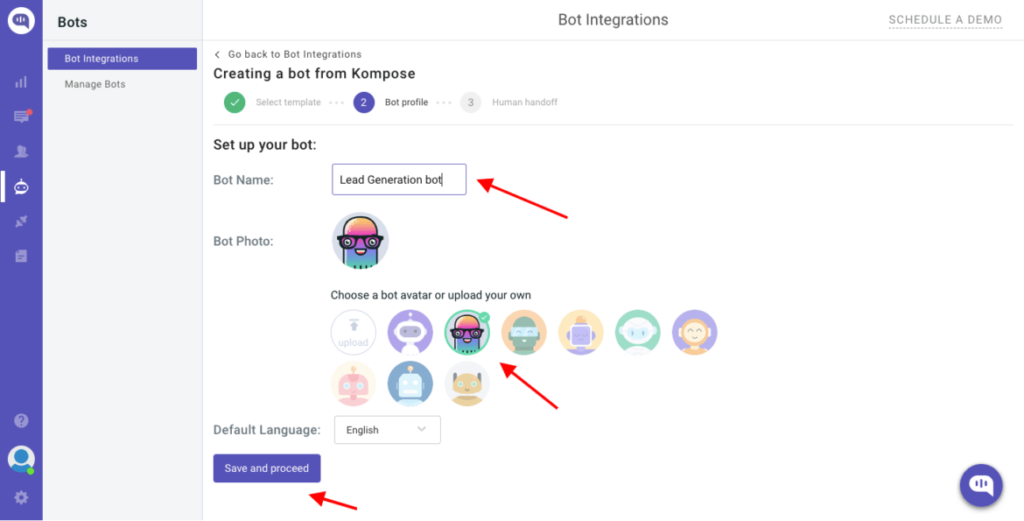
Once saved, it will be navigating to the next page ‘Human handoff’, enable or disable the “Automatic bot to human handoff:” setting, and click the ‘Finish bot setup’ button.
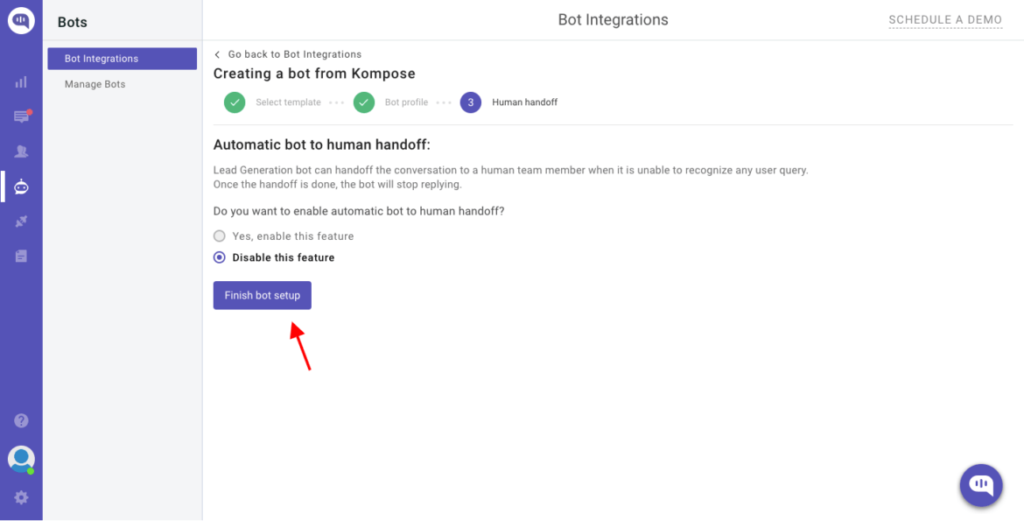
Step 3: Create a Welcome Message for Your Chatbot
After creating your first bot, you’ll be transferred to Kommunicate Flow Designer. By default, we’ve already prepared a basic conversation tree there to help you get going.
Click on the Bot response block to open its edit window. You can create the way you want.
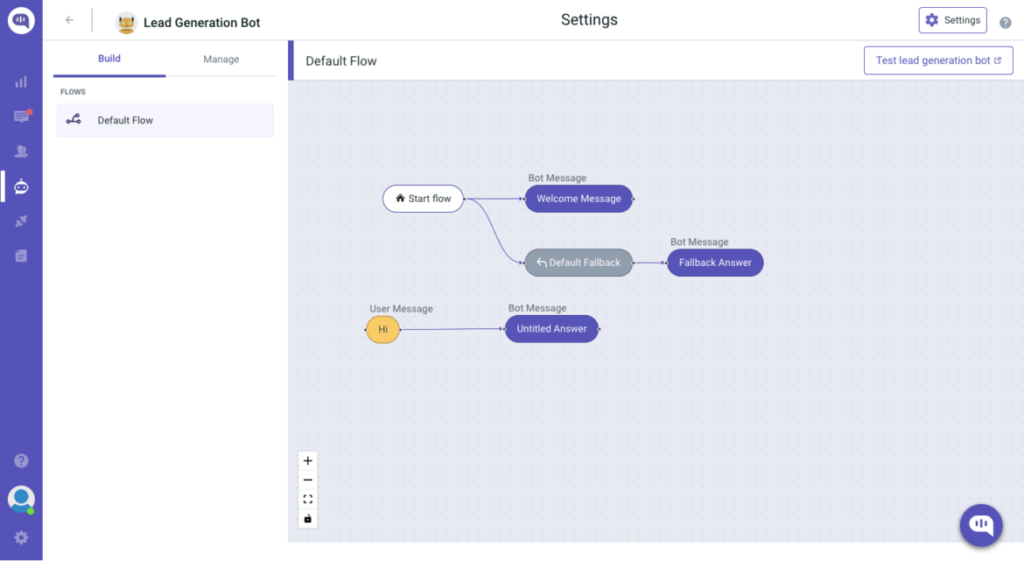
Click on the Bot response block to open its edit window. You can create the way you want.
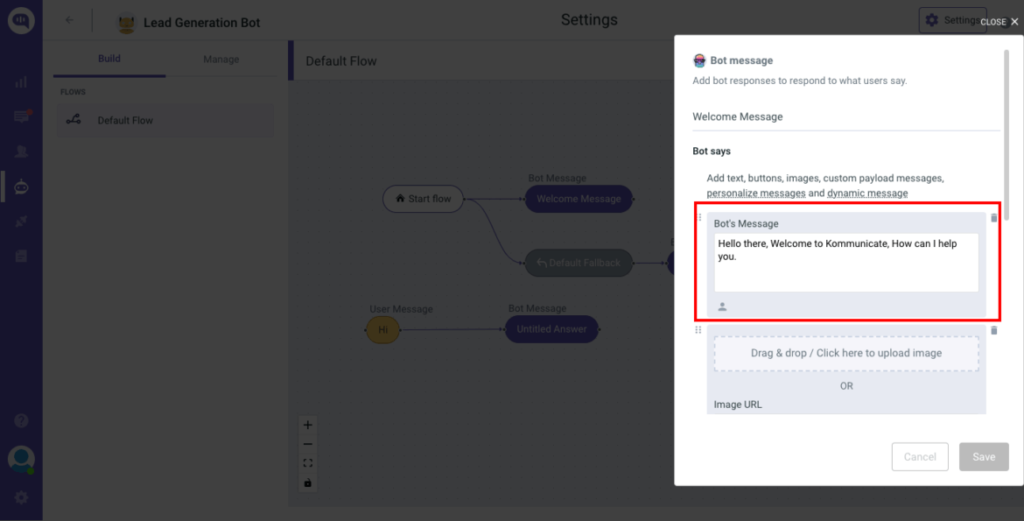
Step 4: Upload the Document from the ‘Bot Integrations’ Section
Head on over to the Kommunicate dashboard, and navigate to the ‘Bot integrations’ section.
You will find the brand new ‘Documents’ section under ‘Default Fallback’ section, and you simply have to click on the Button to upload.
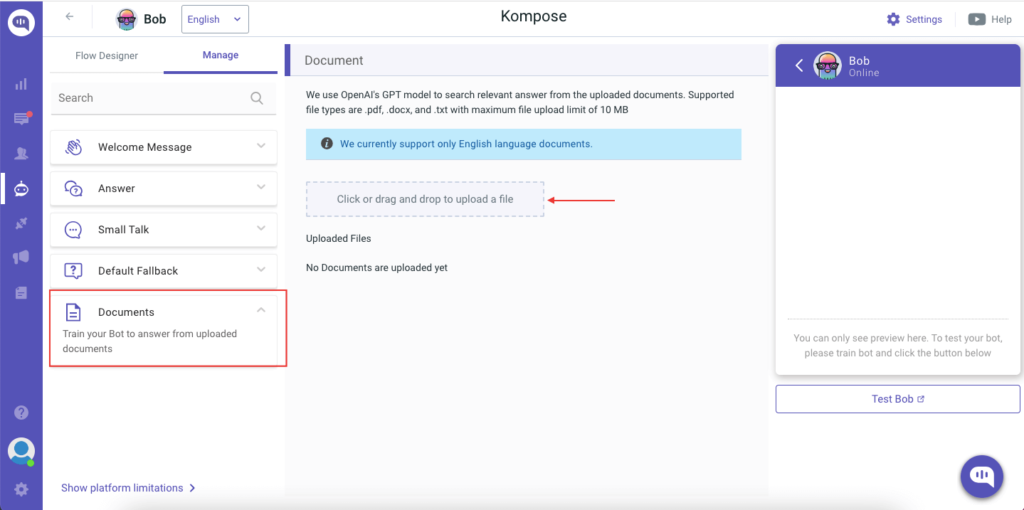
Click or drag and drop your file. The maximum file size you can upload is 10 MB and you can upload only .pdf, .docx or .txt file types currently.
Once your document is uploaded, you can now move on to the next step of testing your bot.
Step 5: Test Your Bot
Click on Test bot on the right hand side and see how your bot has been trained on the document. For instance, we had uploaded a medical document here which contained information about Pneumonia.
When we asked the bot a few questions to the bot about Pneumonia, it returned the following response:
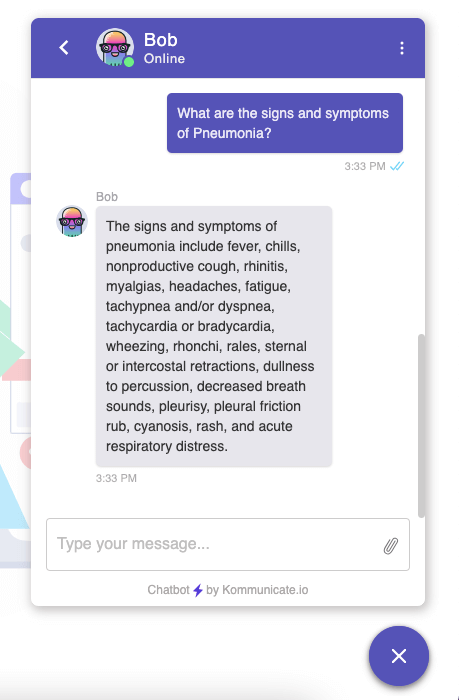
And there you have it. A Document Scanner powered by the ChatGPT. Upload your documents, take your bot out for a spin!
Browse this: Train chatbot on your website content, FAQs and Help Center with Generative AI
Applications of ChatGPT-Powered Document Chatbots
A chatbot scanned on your company’s documents – now that is a super powerful combo. Imagine uploading the admission criteria requirement onto your website, and then having an educational chatbot answering all the questions to prospective students.
The possibilities of a ChatGPT4 powered document scanner are limitless. Some of the application areas include:
- Customer support: You can scan an entire warranty document, and will never have to train your chatbot on the claims process. The customer can just come to your bot and start asking it questions pertaining to warranty. Same goes with FAQ documents and instruction manuals.
- Sales and Marketing: Simply upload your sales brochures and product specifications, and watch in amazement as your chatbot starts answering questions about your product or service. Let your sales team handle the trickier customers.
- Improved accessibility: An excellent application of a document scanner is converting research papers and educational materials for people who have a visual impairment.Voice bots can read aloud the contents of a document, ensuring that everyone has equal access to information.
- Health industry: A chatbot that has access to your health documents can offer you a lot of information, including medication reminders and personalized health tips. This bot can even analyze and give you dietary recommendations or exercise routines.
- No more lengthy legal hassles: Legal documents can be a headache to go through. But, with a document scanner, you can convert them into conversational guides. Chatbots can answer basic terms and conditions, eliminating the need for legal consultants
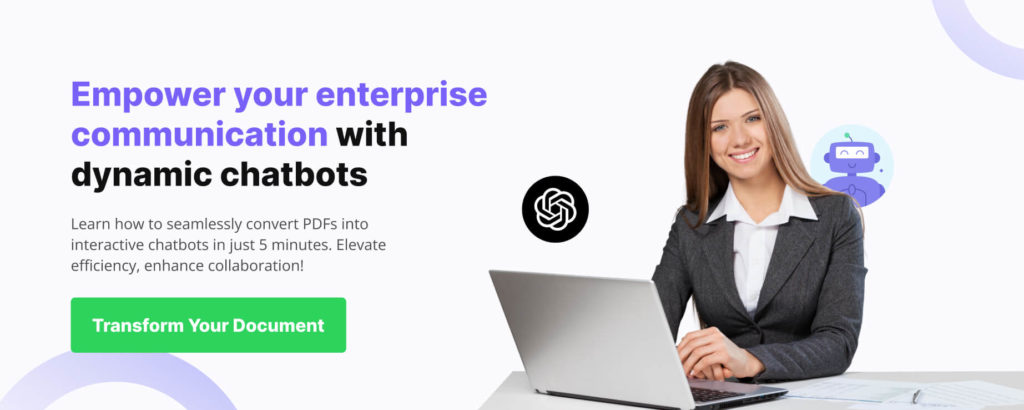
Conclusion
Technology moves at a rapid pace, and as an enterprise, you can either stick to the old ways and risk losing out on the race, or you can embrace it and evolve. A chatbot that offers document scanning capabilities not only streamlines your existing workflows, it empowers your workforce to get more done in the same amount of time. So go ahead, explore the potentials of a document scanning chatbot for your organization today!!
And there you have it, A document scanner that is entirely powered by ChatGPT. But wait, there’s more. You can transform your website into a chatbot by simply uploading the URL. Nope, this is not a far-fetched feature request, but a reality, thanks to Kommunicate’s engineers. So what are you waiting for? Upload your document, hit the transform button, and watch the magic unfold!!

As a seasoned technologist, Adarsh brings over 14+ years of experience in software development, artificial intelligence, and machine learning to his role. His expertise in building scalable and robust tech solutions has been instrumental in the company’s growth and success.
At Kommunicate, we envision a world-beating customer support solution to empower the new era of customer support. We would love to have you on board to have a first-hand experience of Kommunicate. You can signup here and start delighting your customers right away.