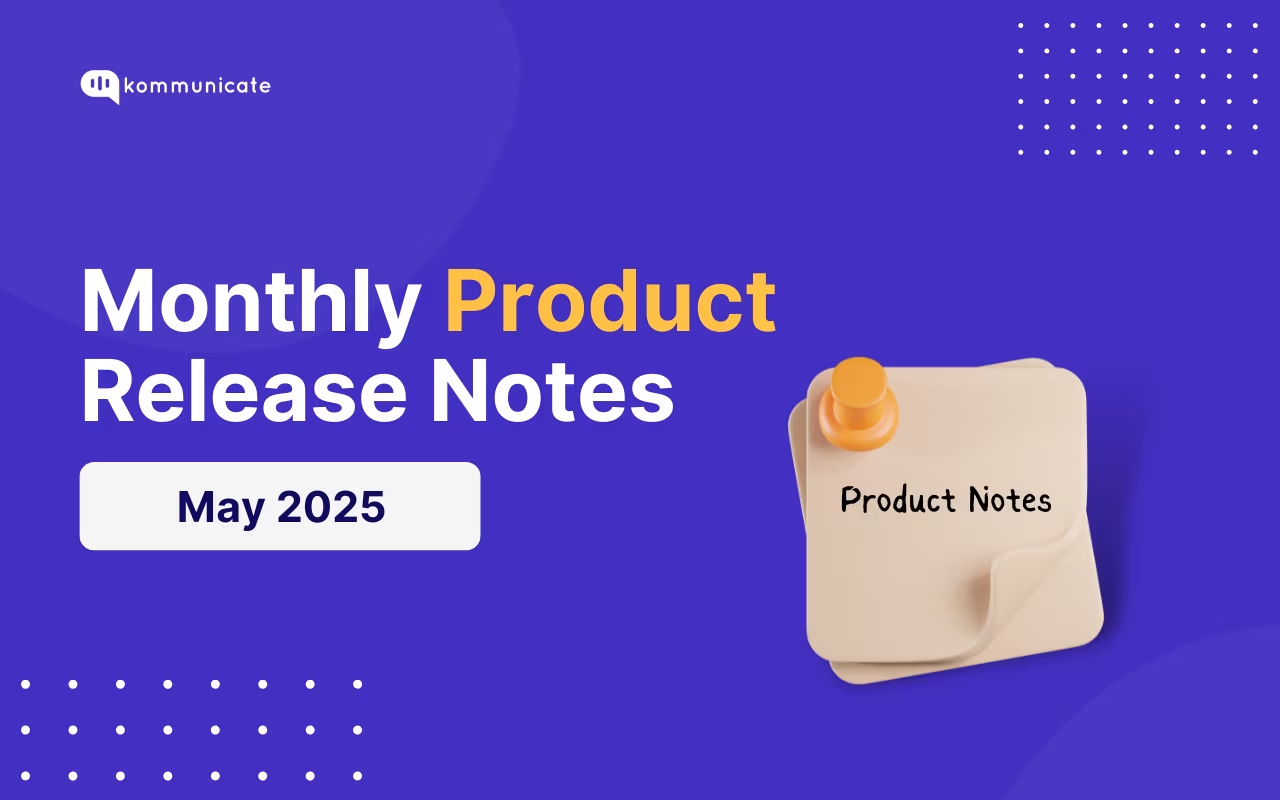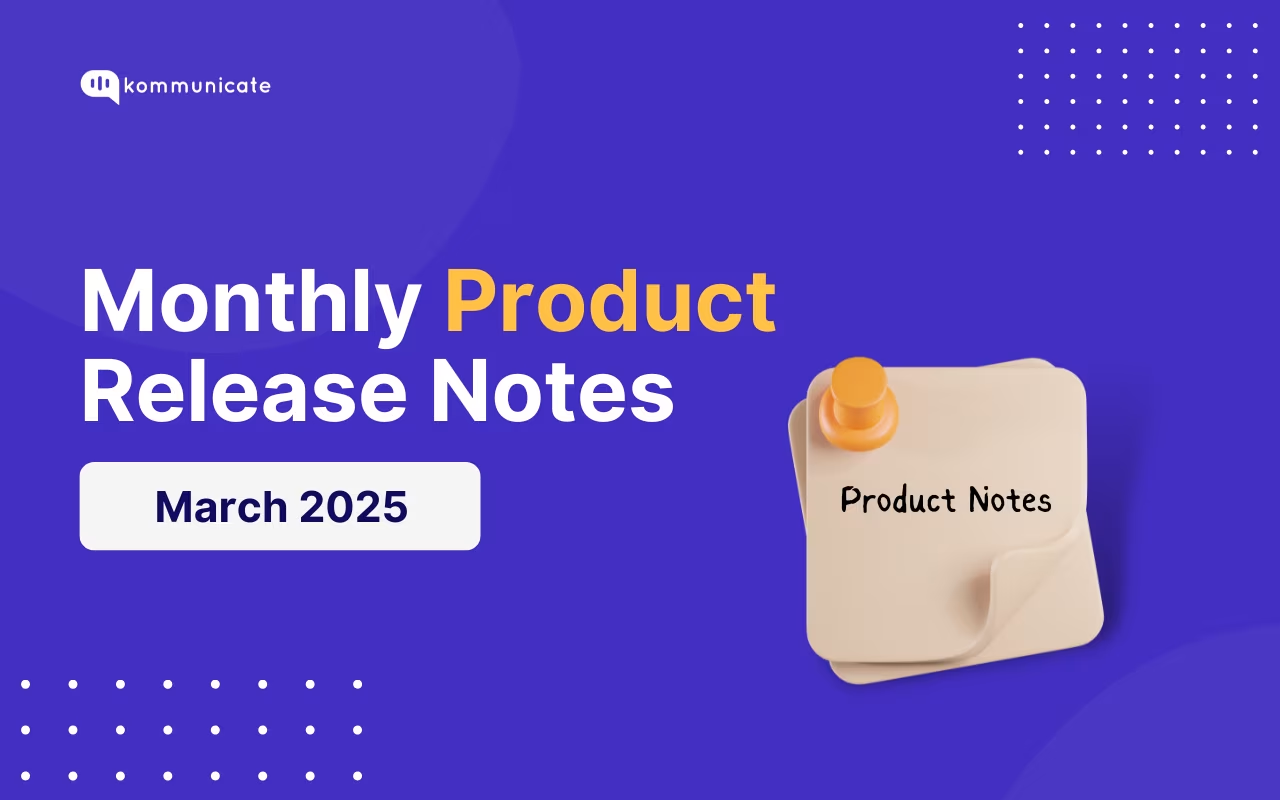Updated on January 22, 2025
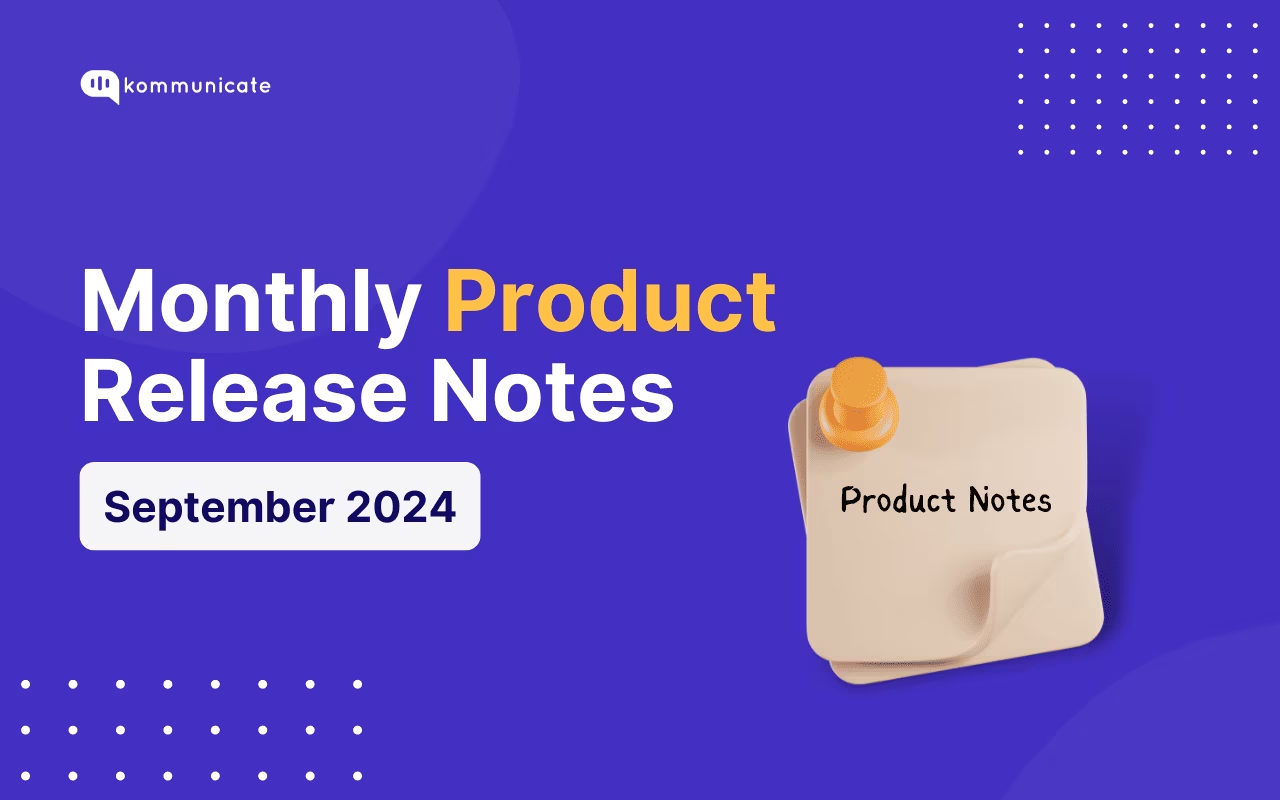
This September, we shipped more than we slept. We have many releases that will smoothen the operation flows for global customer support leaders.
This month, we worked on some great AI integrations and a new way to understand customer behavior. Let’s look at these features in detail.
Feature Updates
Insights
Searching the customer interaction database for actionable insights is complex and repetitive. To simplify this, we’ve designed a new chatbot that helps support leaders get insights directly.
Now, under the Insights tab on your Kommunicate Dashboard, you can ask about:
- Your team’s performance
- Commonly asked questions
- Improvement suggestions
- User likes and dislikes
- And much more
The chatbot will fetch data about your conversations from the backend and give you actionable insights with data.
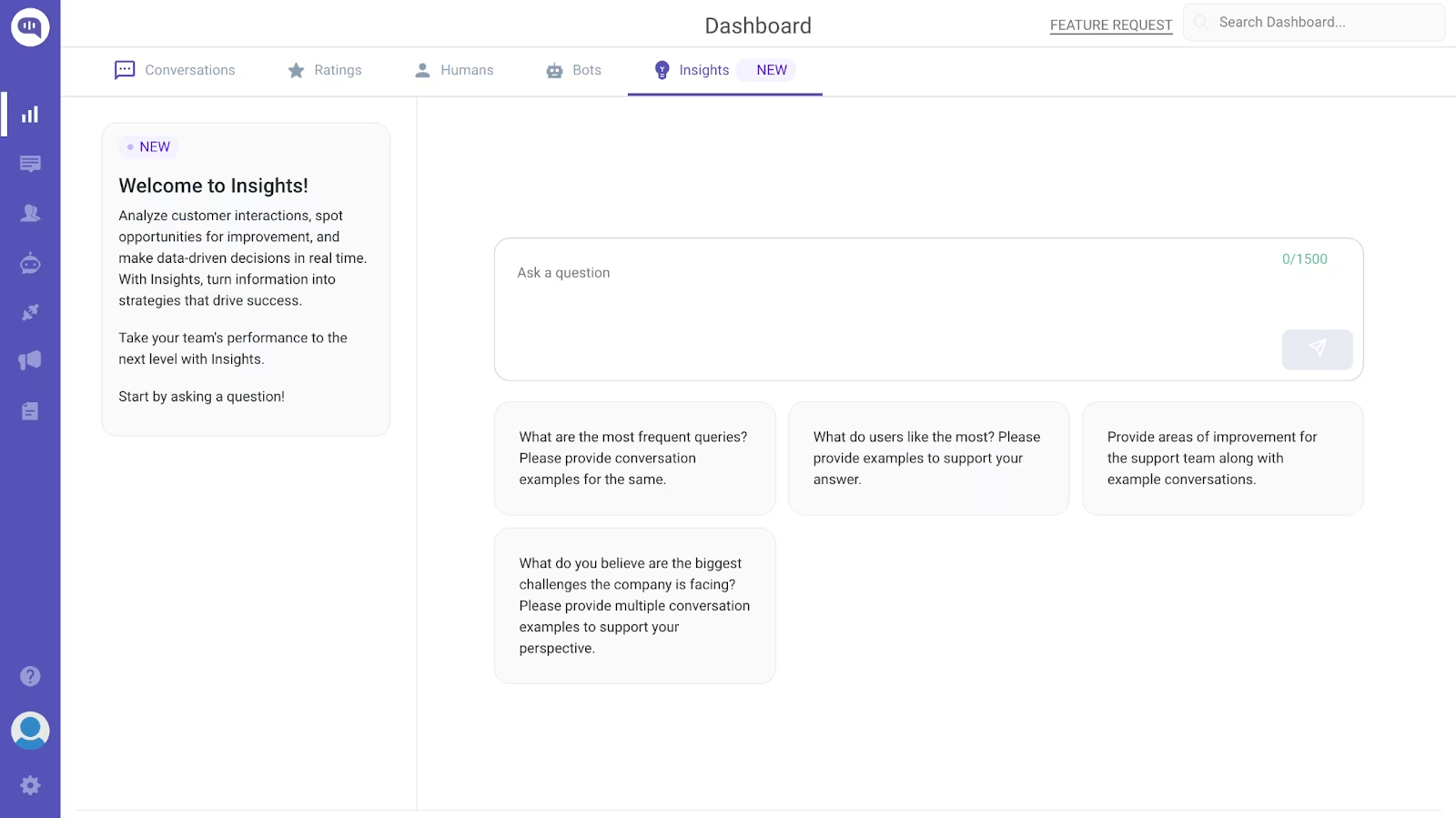
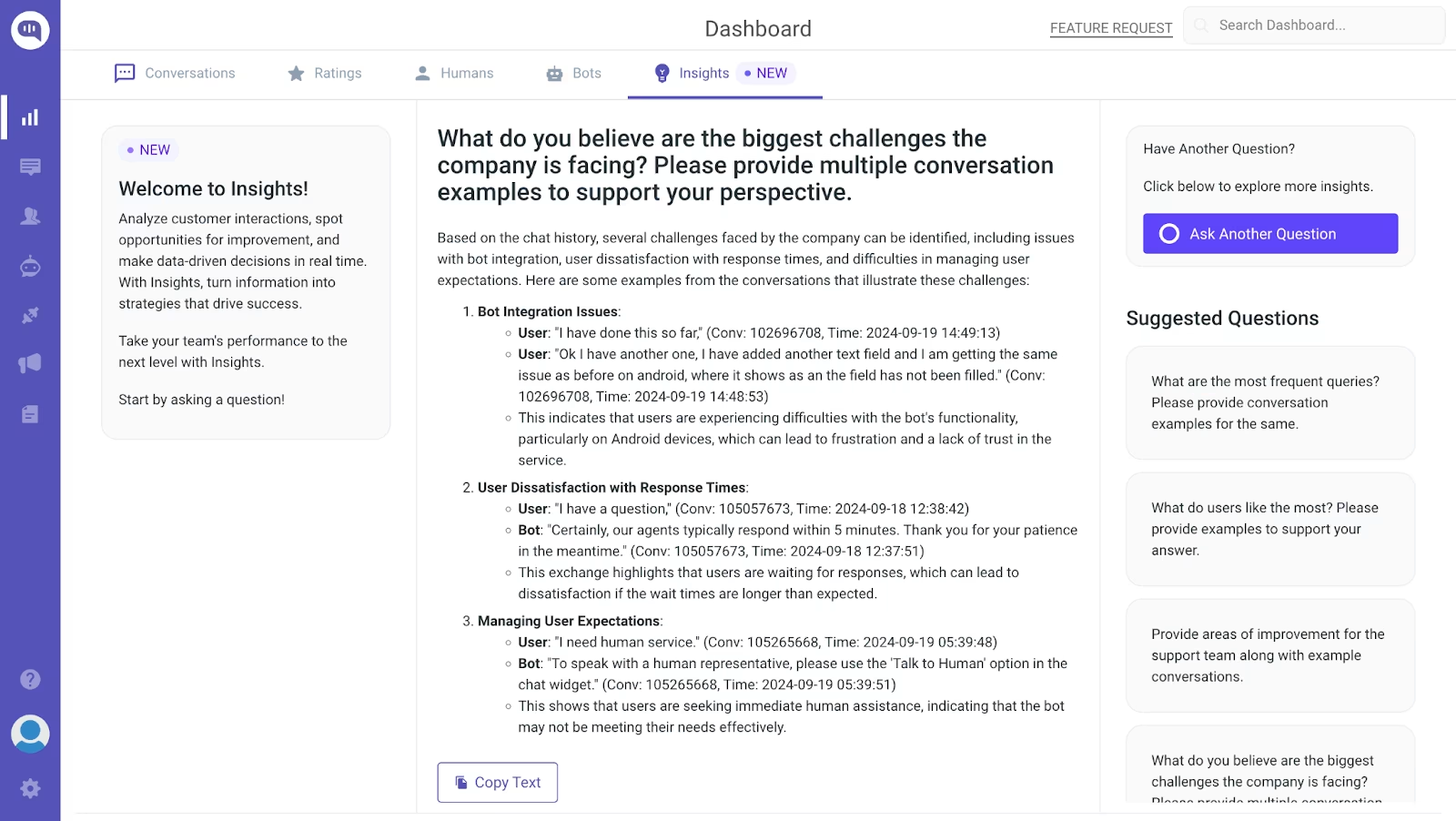
Gemini Bot Builder
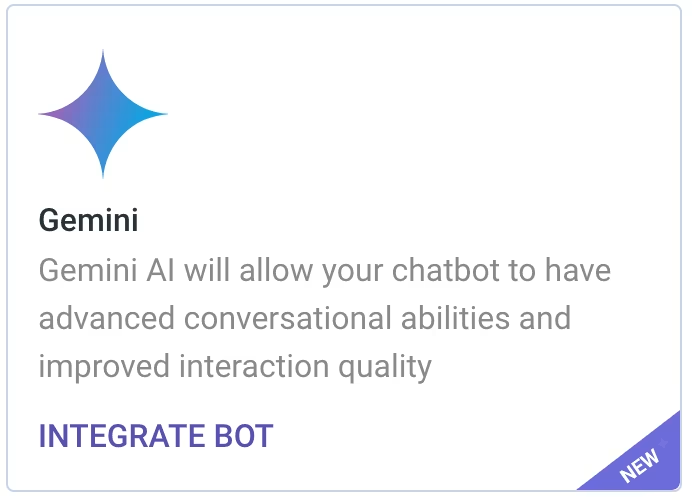
We’re now fully integrated with Google’s latest Gemini model. Now, you can train your generative AI chatbot with the latest Google model.
Go to Bot Integrations and choose Gemini as your preferred model.
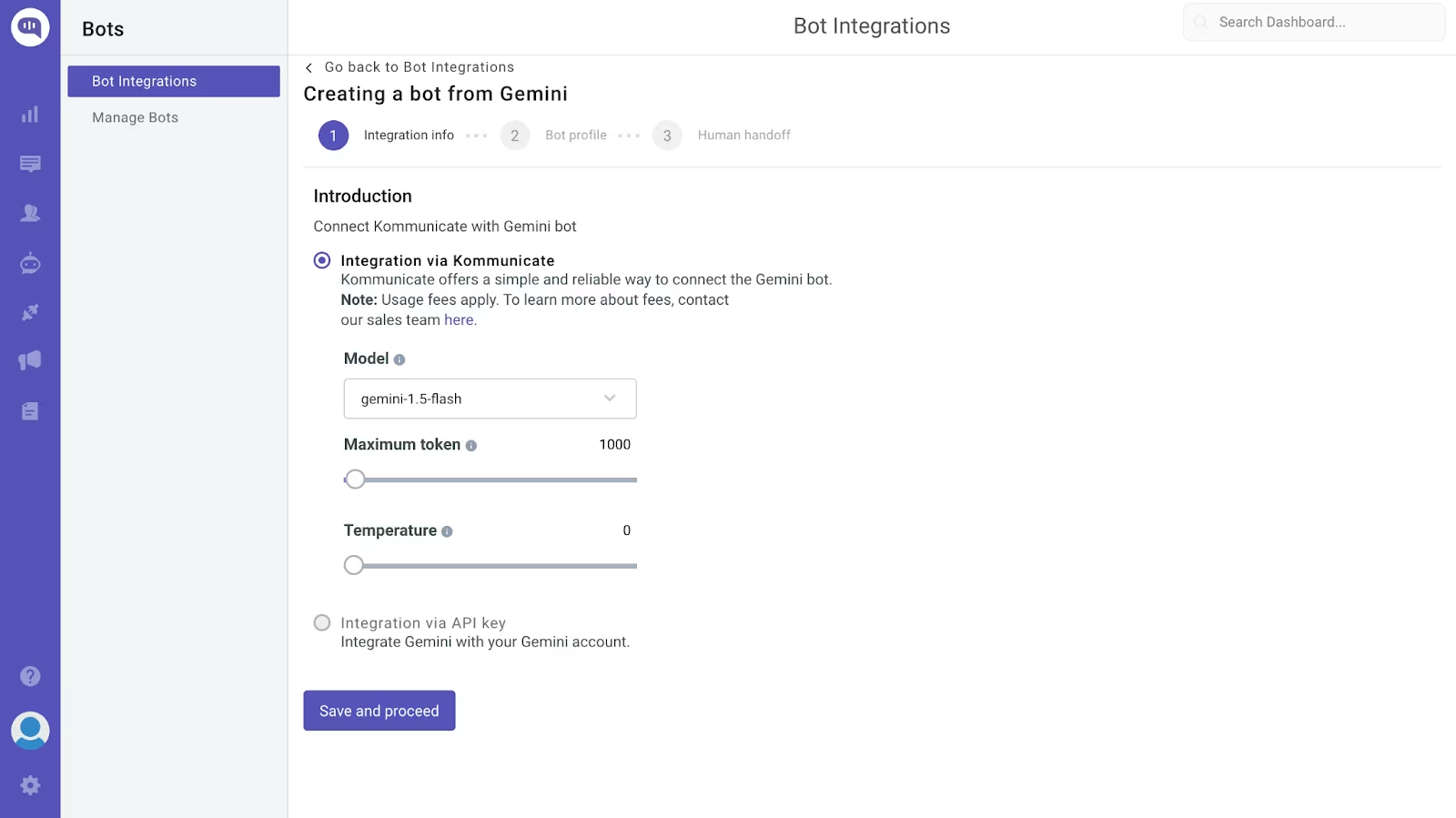
Anthropic Bot Builder
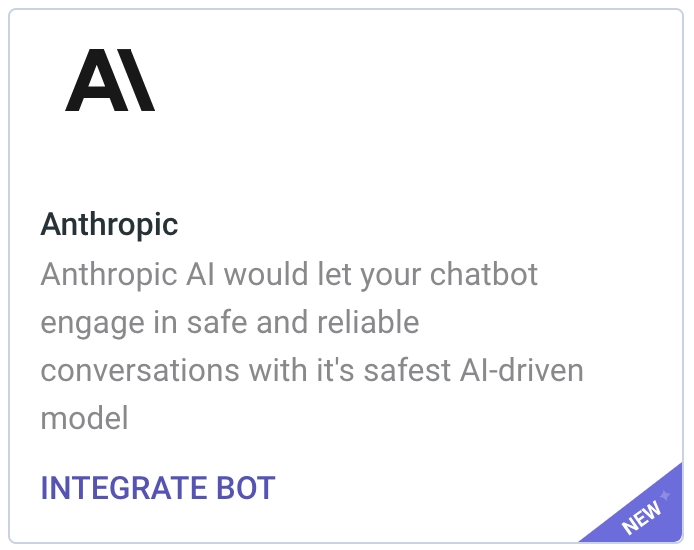
We’ve also incorporated the request Claude model into our Bot builder. Now, you can train your chatbots using the latest flagship models from Anthropic.
Like Gemini, you must go to Bot Integrations and choose Claude to train your chatbots.
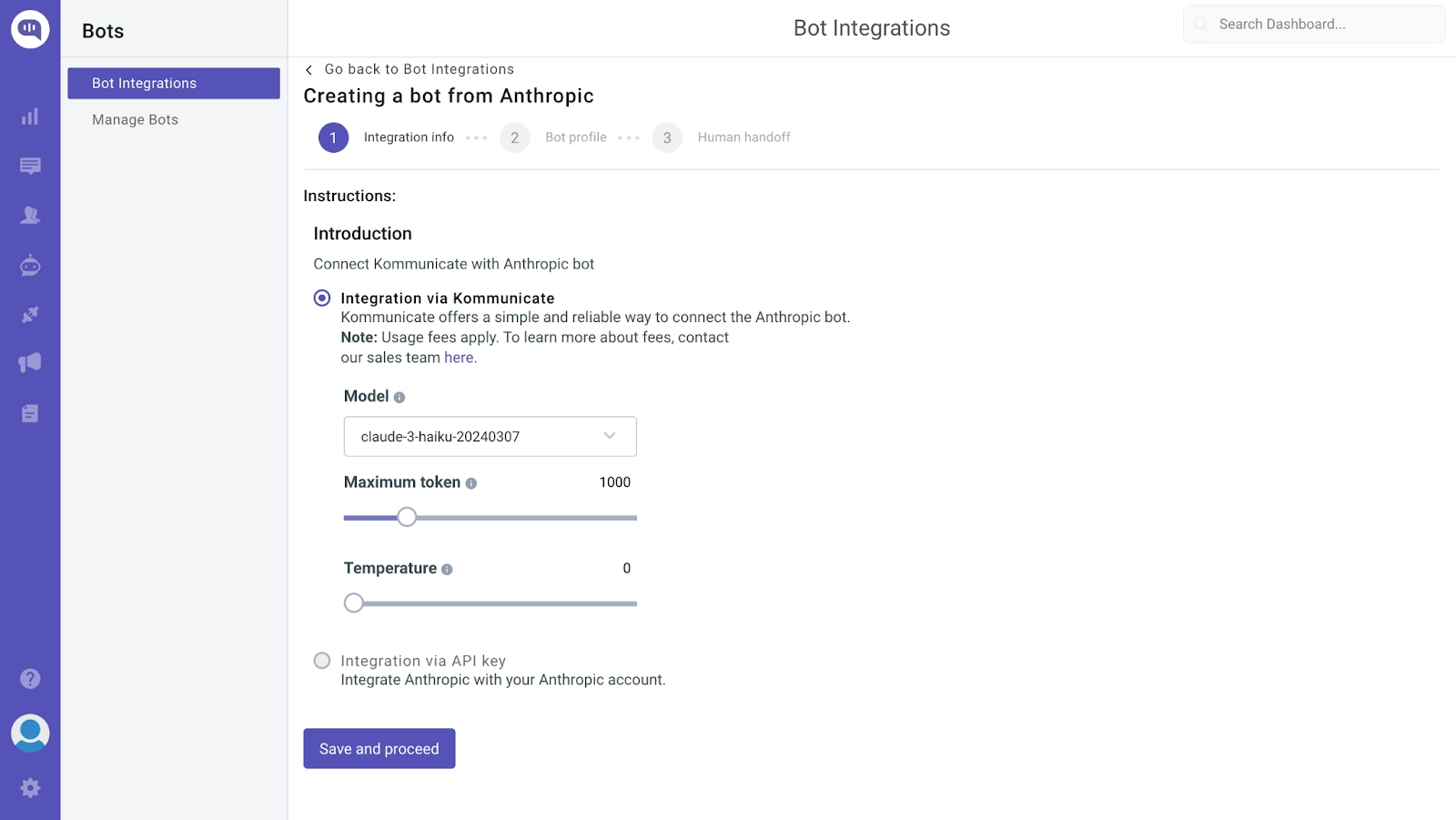
Re-Sync for URLs
Whenever you train your Kommunicate chatbot on a website’s data, the chatbot remembers the data from that particular date. With our new launch, you can re-sync your chatbot with the latest data on your webpage.
Once you re-sync, your chatbot will be trained on all the updated webpages and answer customer questions with the latest information.
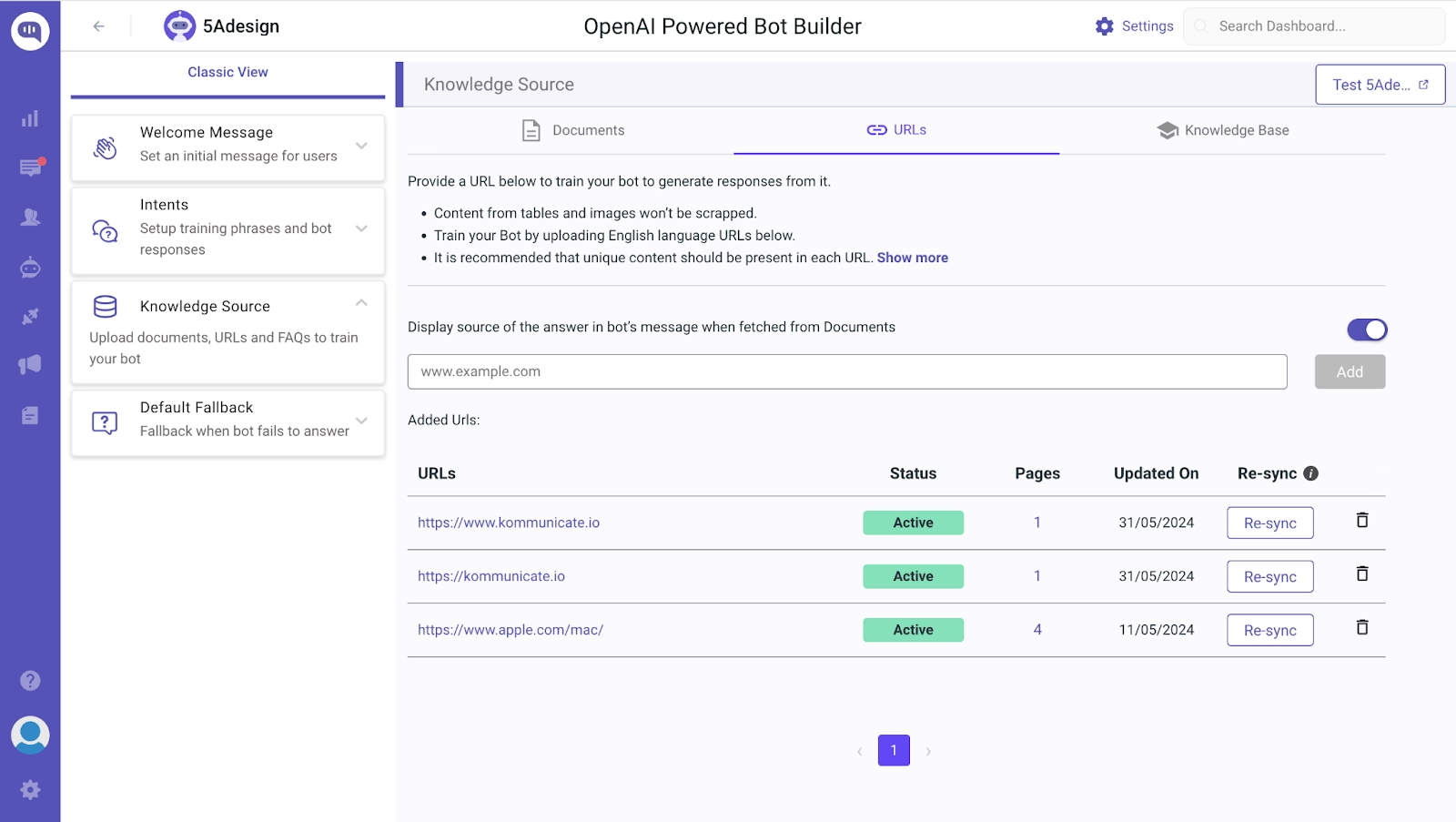
Directly Assign Human Handover from Fallback Messages
You can add the action of “Human handover” to your bot’s fallback message so that whenever the bot fails to answer a question, it goes to a human agent. This option is under the + More tab under the Default Fallback message window.
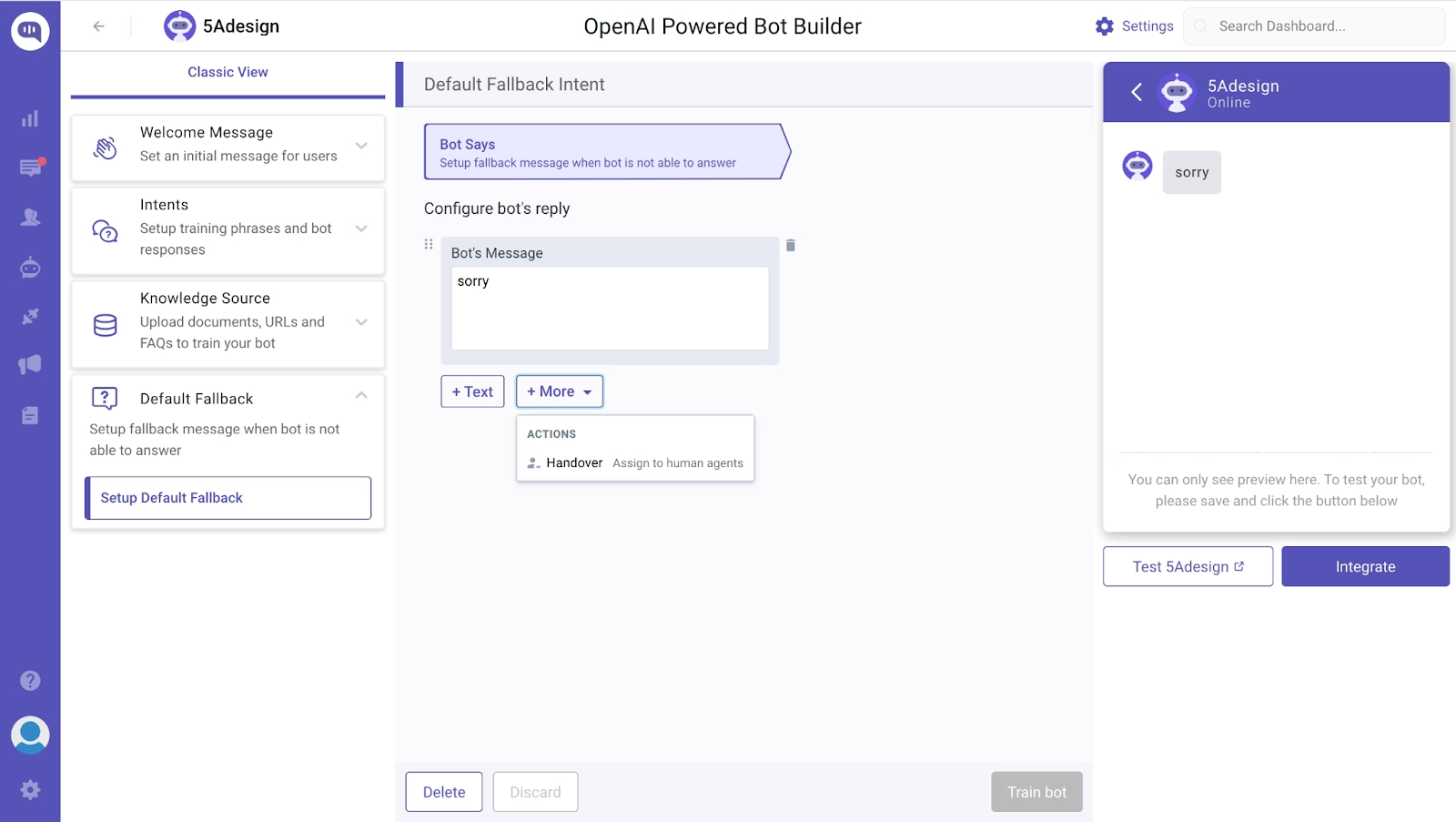
Improvements
- We’ve updated the Search Bar keywords.
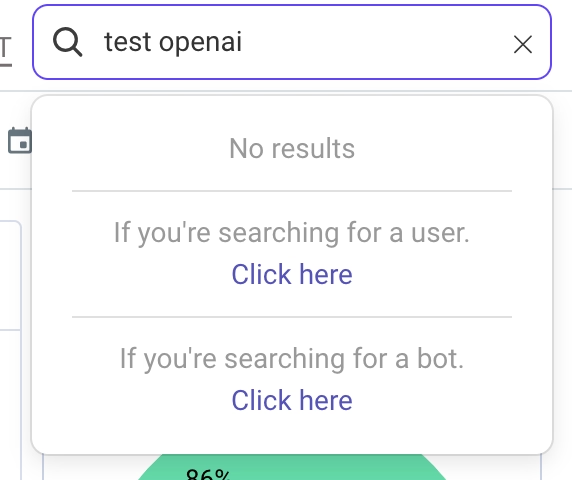
- You can now search for a user’s name, email, and a bot’s name in our search bar.
- When you search for a bot, you will be redirected directly to the chatbot list, where we’ll search for the bot.
Bug Fixes
- We’ve fixed the issue where the chatbot failed to answer the responses like: “Thanks for sharing.”
- We’ve fixed the issue where notes in the dashboard were not being updated correctly.
- We’ve fixed the issue where the team names were updated automatically.
- We’ve fixed the sound and notification issue
- We’ve fixed the bug where the widget was not loading
- We’ve fixed the bug where the context wasn’t working for the Kompose/OpenAI bot