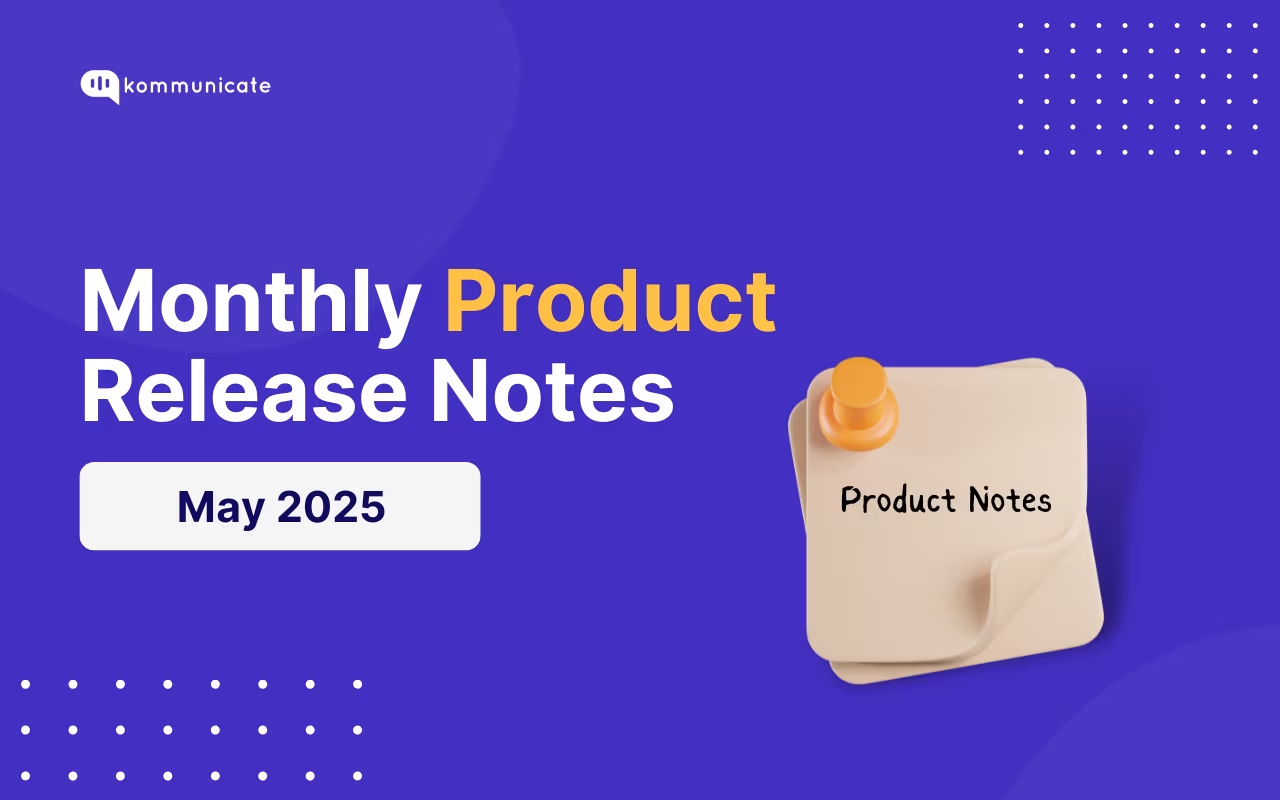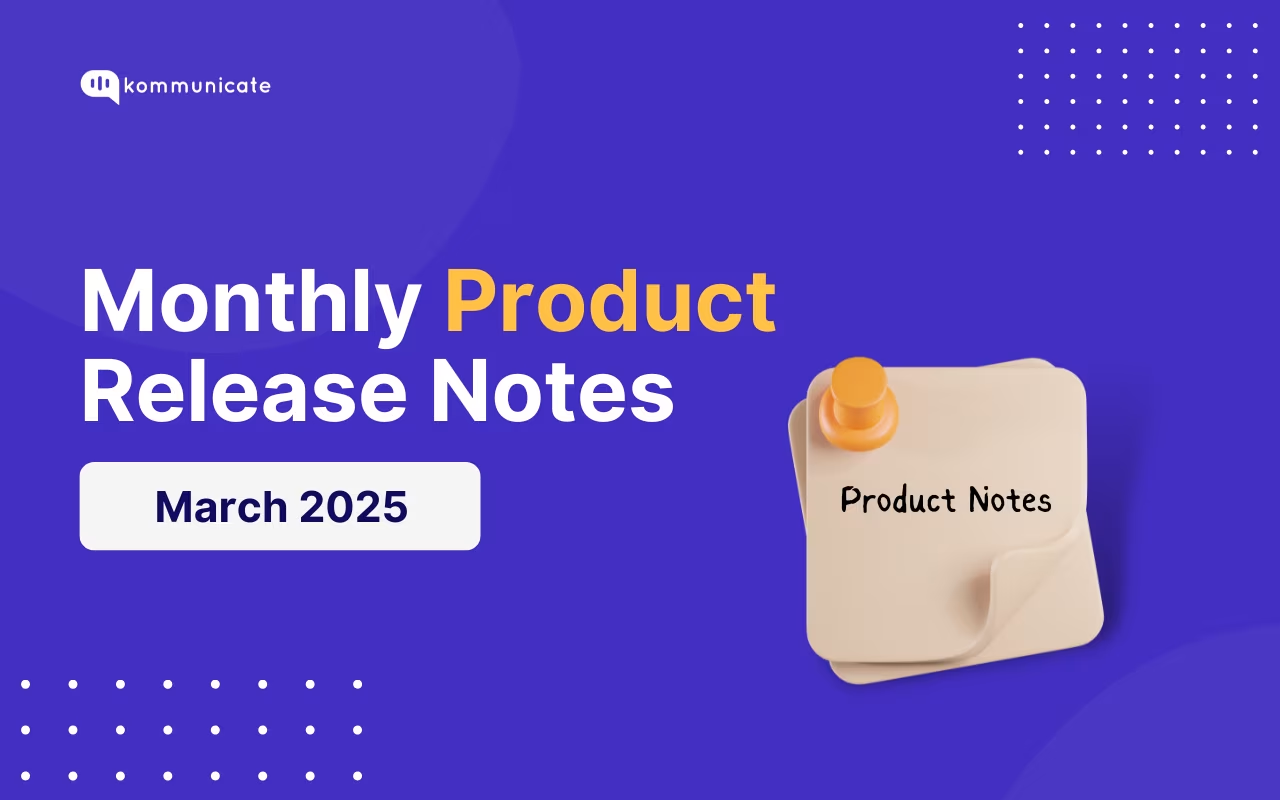Updated on December 2, 2024
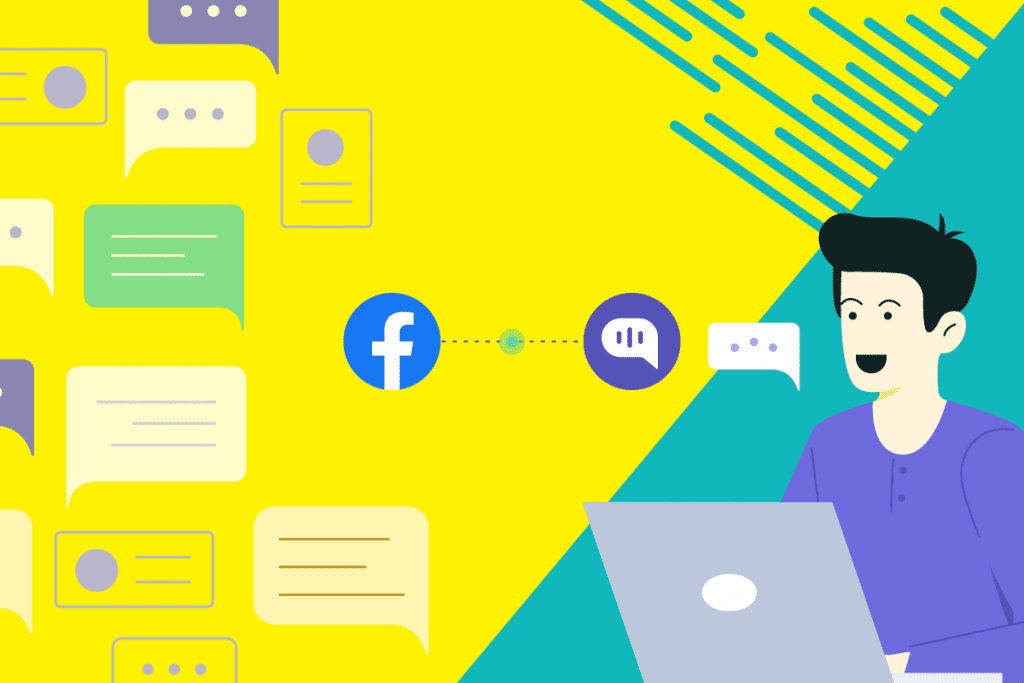
Nowadays, every business has a Facebook page, and your customers are likely to reach out to you via social media. However, most of the companies do not have a dedicated support team for social media. It creates a support overhead on your side. Therefore, it is crucial to connect your social media to your customer support software. In this quest of becoming an omnichannel support solution, we have released a much-needed Facebook messenger customer service channel. Now you can receive, read and reply to customer messages on your Facebook pages through the Kommunicate dashboard.
Most importantly, your support team will not have to jump platforms and worry about missing conversations on Facebook pages. They can conveniently do that through Kommunicate, while also handling customer support requests from live chat, email and chatbots.
Step by step guide to Kommunicate’s Facebook integration
You can connect one or multiple pages with Kommunicate. Please note that only users having Admin permission can integrate a Facebook page in Kommunicate.
Suggested read: Step by step guide to build your custom bot without any coding knowledge.
1. Log in/Sign up for Kommunicate
You can make your free Kommunicate account here. If you already have a Kommunicate account, open your dashboard.
2. Start Facebook integration
Inside the Kommunicate dashboard, navigate to the Integration section. Click on “Facebook” card to integrate Facebook with Kommunicate.
3. Enter your Facebook credentials
Click on “Settings”. This will open a window, click on the “Login with Facebook” button there. Enter your credentials and log in to your Facebook account.
4. Grant required permissions
After the login on Facebook, you will see a list of pages where you are an admin. Select the pages you wish to connect with Kommunicate. Click on “Next” and grant the permissions that Kommunicate requires to work correctly. Accept all those permission and follow the instructions to complete Facebook integration.
5. Your Facebook integration is done
You will see a notification in the Kommunicate dashboard telling that integration is successful. Additionally, in the Kommunicate modal, you will be able to see the Facebook pages that you just integrated with Kommunicate.
Facebook Messenger customer service as a new support channel
Now open the page on Facebook and send a message to that page. These messages will come in the Conversations section of the Kommunicate dashboard as well. Here you can monitor, read and reply to those messages.
When you send a message from Kommunicate to Facebook, the same will be sent to the user.
Please ensure you have given all the required permissions for all the pages you want to integrate. If Facebook integration is not working for you, please check Advanced Messaging of the pages on Facebook, as mentioned in the last section.
Integrating Chatbots in Facebook Messenger
In addition to simple live chat conversations, you can also employ chatbots to help you attend to your customer queries. In Kommunicate’s Facebook integration, you can integrate any custom made or third-party chatbot.
All you need to do is make a chatbot using Kommunicate’s bot builder Kompose or integrate one made through DialogFlow or AmazonLex and assign it to answer all the incoming queries using conversation routing rules.
Rich messaging support for the chatbots in Facebook Messenger
We all know that rich media messages increase interaction with customers and make the conversational flow smooth. Therefore, this Facebook integration comes with rich messaging support. You can add rich messages via chatbots. At the moment, we support:
- Buttons
- Links
- Cards
We will also be releasing the support for other rich media such as lists and postback buttons in upcoming weeks.
Chatbot to human hand-off is essential in Facebook Messenger customer service
While chatbots easily contain around ~60% of customer queries, you need a robust human fallback in case of escalation. In Kommunicate’s Facebook Messenger integration, you can do it easily.
While integrating the chatbot, make you enable chatbot to human handoff. If the chatbot is unable to answer the question, the conversation will be assigned to your team and they will be notified.
Troubleshooting with Advanced Messaging settings
Firstly, go to your page and open the Settings. Find the Advanced messaging section, open that, and a similar screen will open:
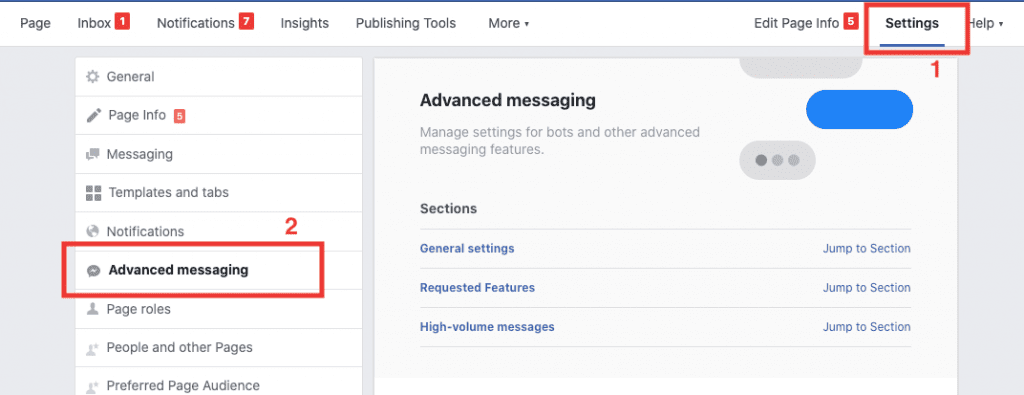
Then, click on General settings and make sure you have selected the 1st option saying, “Responses are all automated”. As shown in the below image.
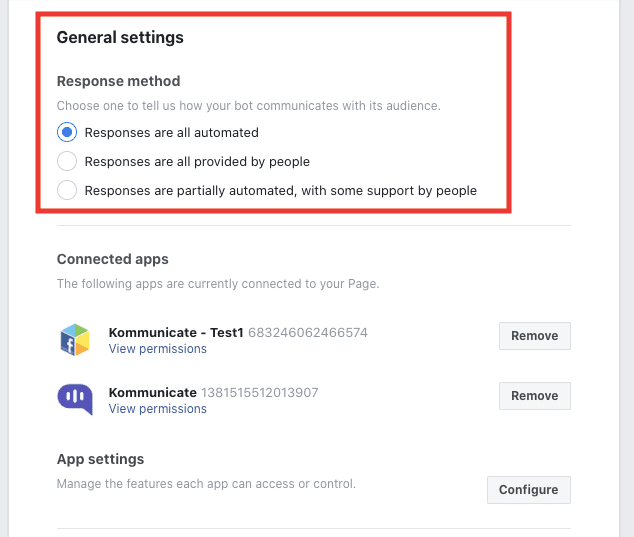
Now navigate to the App settings section on the same page and click on “Configure”. This window will open:
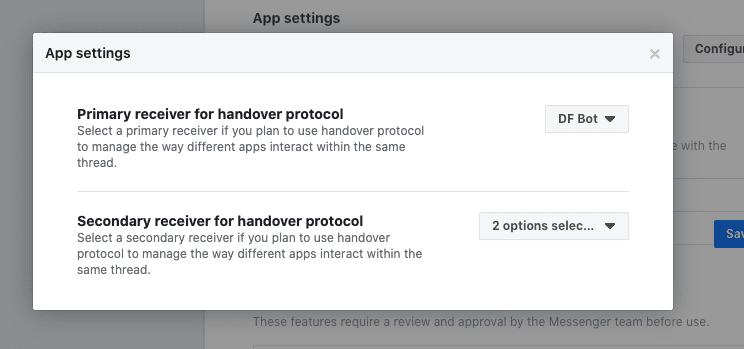
This modal is used for configuring handover protocols for the intended page. You can find more about this on Facebook developers’ documentation Handover section.
Here possible configuration that you can do to make Kommunicate Facebook integration work are:
1. Make all the fields blank as shown in below image:
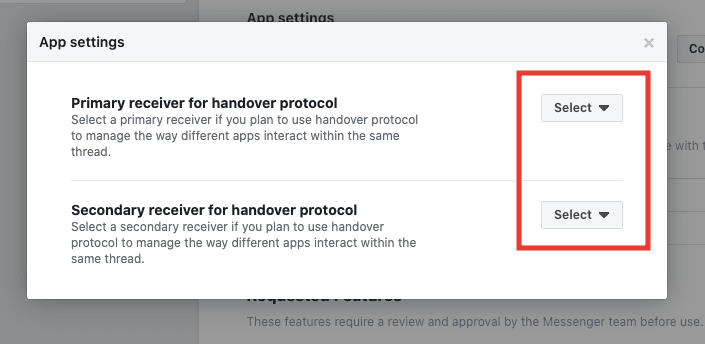
2. Add Kommunicate as the primary receiver of the messages:
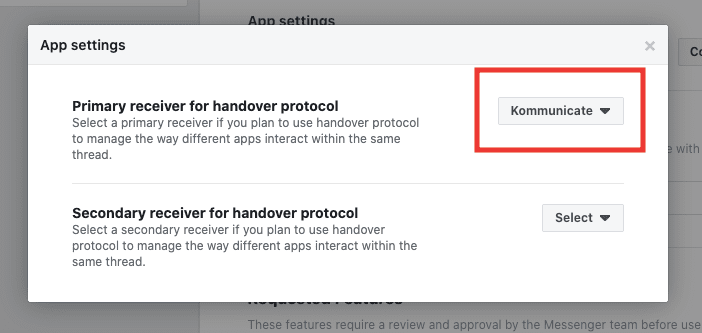
Note: It is advised that you go with 1st option because there are chances that some other app might break by changing these settings.
Even after all these steps, if Kommunicate’s Facebook integration is not working for you, feel free to reach out to us at support@kommunicate.io.
Wrapping Up
This was all about you can leverage Facebook messenger as a customer service channel. Nowadays, it is essential to leverage more and more customer service channels for better customer service experience. Hence, my recommendation would be to get started it with right away.
At Kommunicate, we are envisioning a world-beating customer support solution to empower the new era of customer support. We would love to have you on board to have a first-hand experience of Kommunicate. You can signup here and start delighting your customers right away.