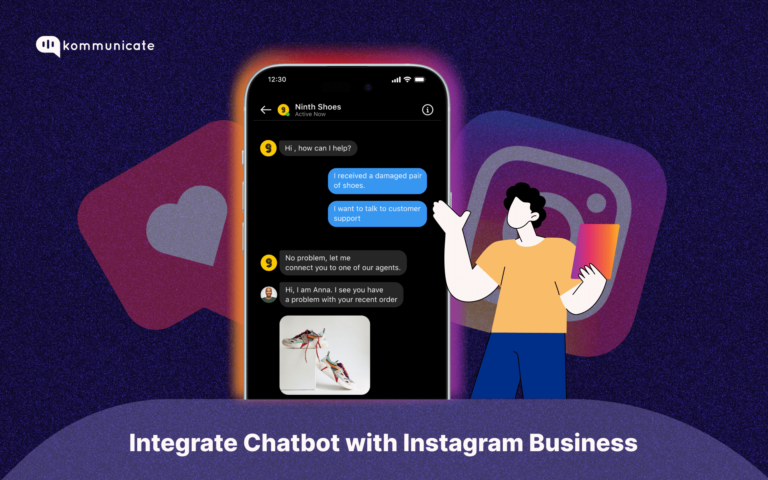Updated on April 2, 2025
What is LINE App?
LINE is a freeware app for instant communications on electronic devices such as smartphones, tablet computers, and personal computers. It supports messaging, free voice, and video calls.
The biggest benefit of using LINE is it provides free access to free messaging and calling.
LINE has more than 200 million monthly active users and it has its own mobile payment system. Users can add credit cards and use their phones to pay for things.
What is LINE Chatbot?
A LINE chatbot is an artificial intelligence program designed to interact with users on the LINE messaging platform. LINE is a popular messaging app in Asia that offers a wide range of services, including chatbots, to its users.
LINE chatbots use natural language processing (NLP) and machine learning algorithms to understand user input and provide automated responses. They can be used for a variety of purposes, including customer service, sales, marketing, and entertainment.
Prerequisites
In order to set up the LINE integration for your bot, you’ll need the following:
- LINE account (Official Account Manager & Developer account).
- LINE app installed on the mobile device.
- Kompose codeless chatbot builder, you can signup here for 30 days free trial.
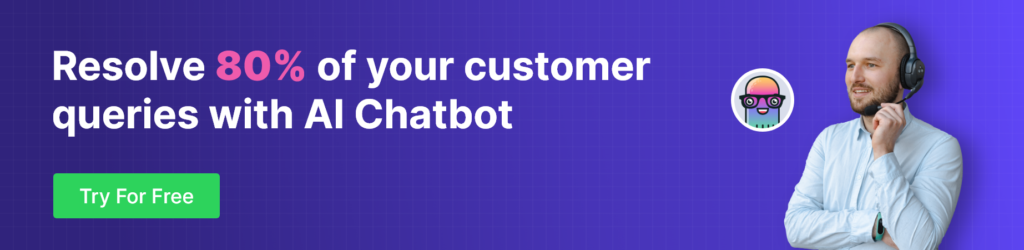
Step 1: Building a LINE chatbot
First, you need to build a chatbot using Kompose and then add it to your Line app.
Kommunicate provides a bot builder tool called Kompose, where you don’t need to write a single line of code. You can create AI-powered chatbots, deploy them to your website and apps, and even add automated human takeovers if they fail.
Kommunicate also lets you integrate with other third-party bot builder platforms such as Dialogflow, Amazon lex, IBM Watson, and custom bots.
First, you need to login into your Kommunicate dashboard. If you do not have a Kommunicate account, you can sign up for free.
- Go to Kommunicate dashboard > Go to Bot integrations > Go to Kompose
- Create welcome message
- Add intent and answers > Click on save
Enhance support workflows and accelerate resolutions with AI-powered email ticketing from Kommunicate!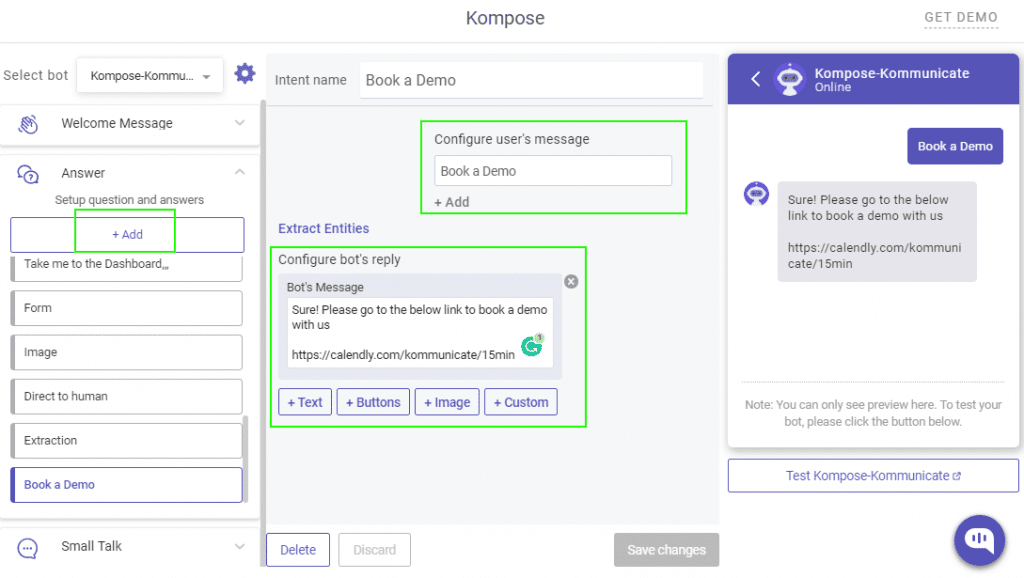
Hola, it’s done. Your chatbot is ready.
Please watch the video or refer to this article for more detailed instructions on how to build a chatbot.
After building the chatbot you need to integrate it with Line.
🚀 Bonus: If you want a pre-built chatbot? Here’s where to find a bunch of them!
Step 2: Setup LINE account
First, you need to create a LINE Official Account by clicking the following link. You have to also create a LINE developer account by following the documentation here.
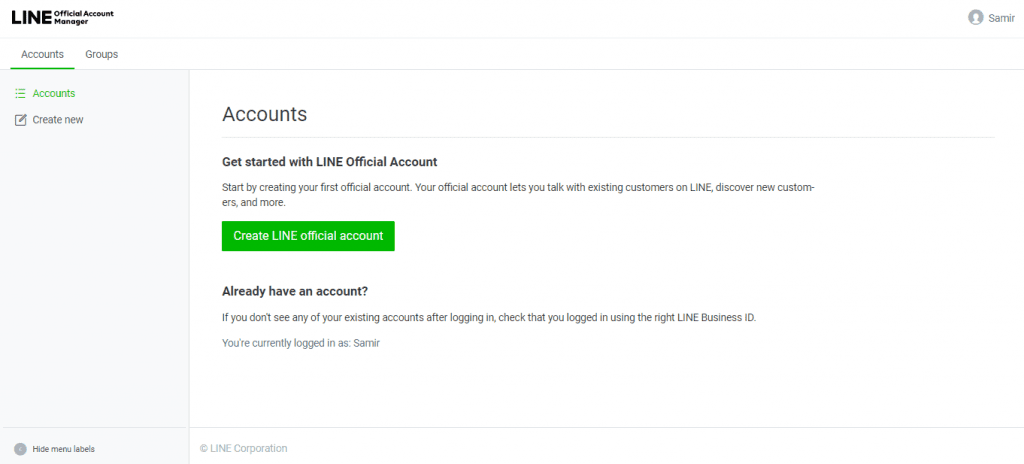
In the LINE Official Account Manager, Go to Settings > Messaging API and enable the Messaging API.
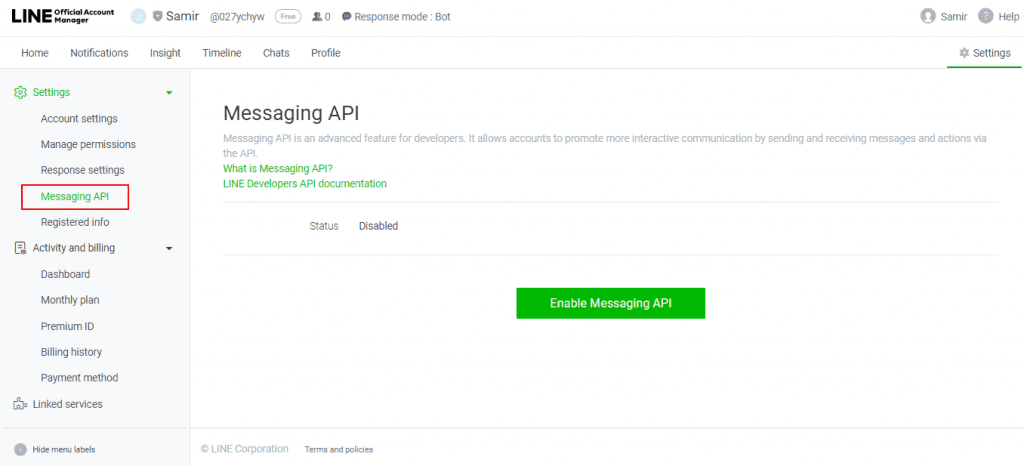
Once you click the “Messaging API”, it will ask for details to register as a developer and click Agree to accept the developers’ user agreement.
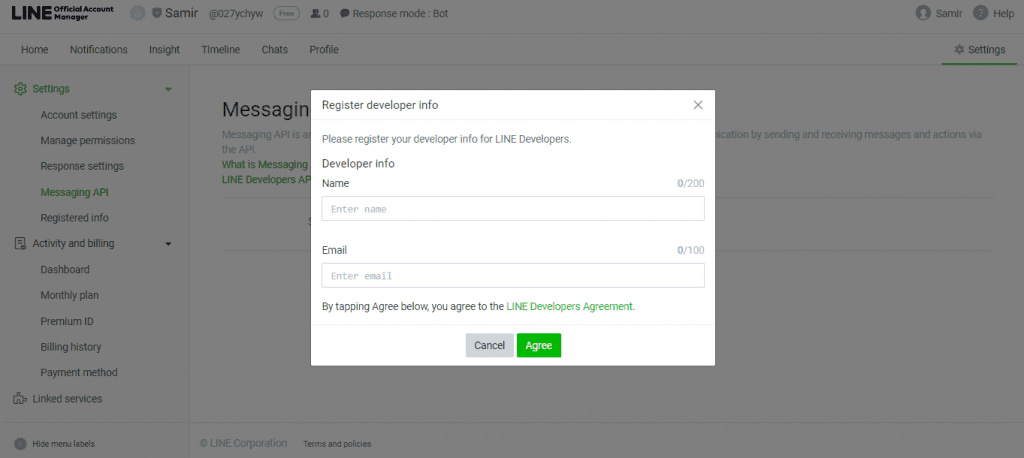
Now you need to create a ‘provider’, which is simply the name under which your chatbot is being offered. It can be an individual or use a company or brand name and click Agree.
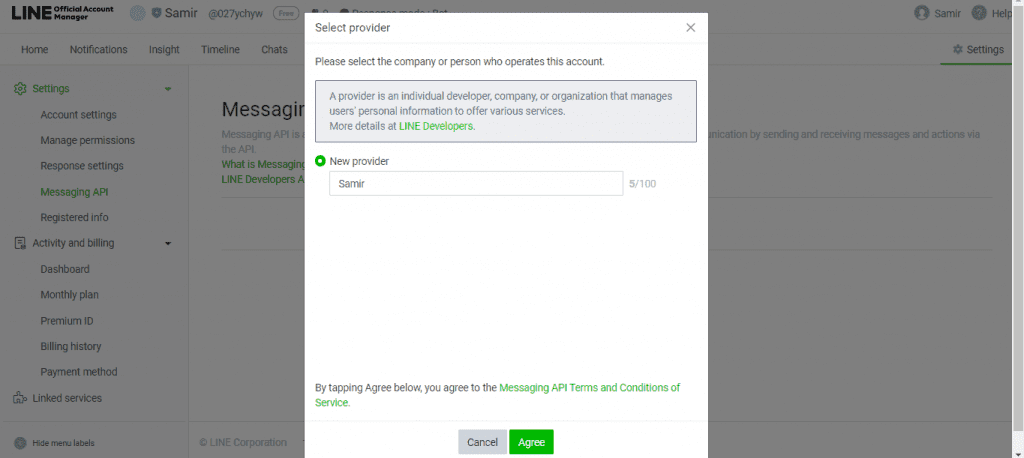
After the successful creation of the provider, it will automatically create the Channel details.
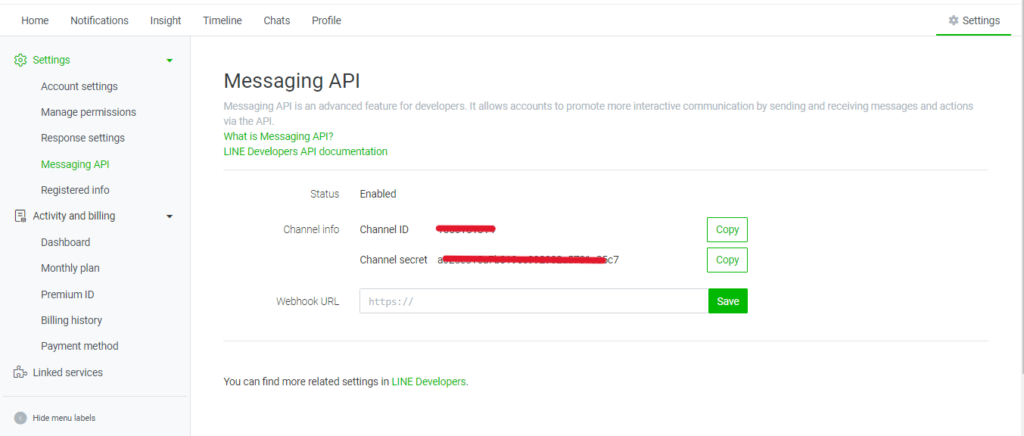
Next, Go to Response Settings > Detailed Settings > Webhooks and select Enabled.
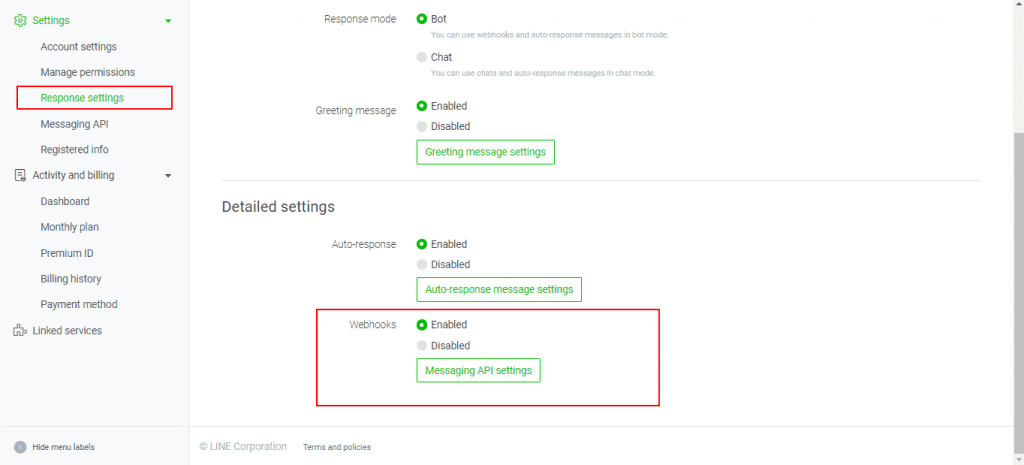
Step 3: Integrating LINE with Kommunicate
After enabling the webhook, Go to LINE Developer Console. Select your Channel and open the Basic Settings Tab.
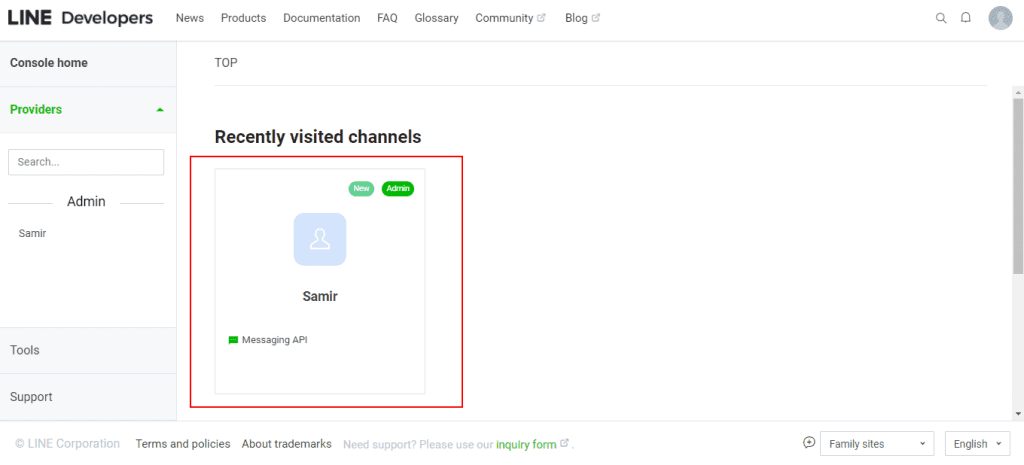
Copy Channel ID and Channel Secret, and add them in the Kommunicate LINE integration section.
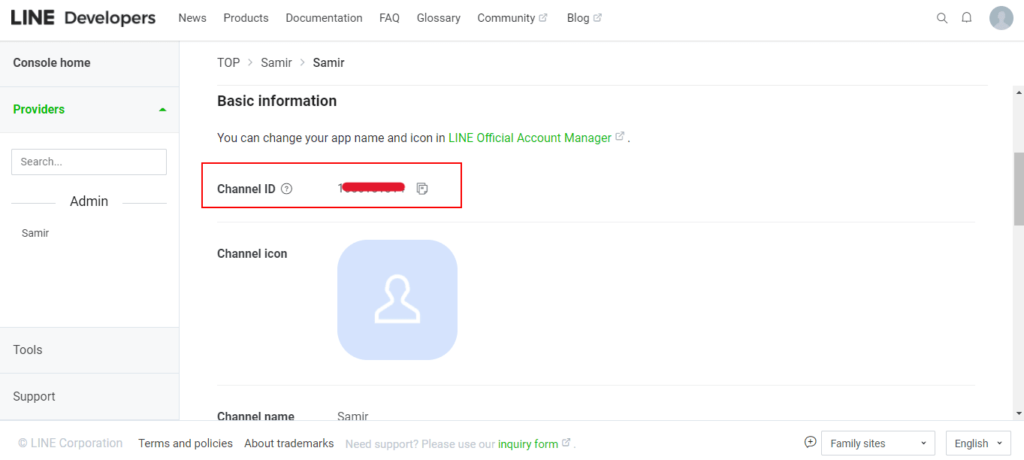
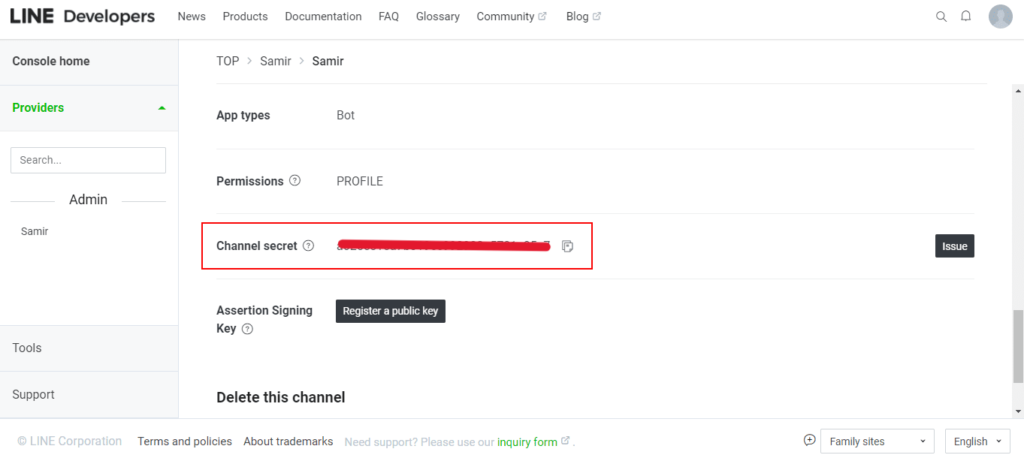
Next, open the Messaging API tab and Issue the Channel Access Token.
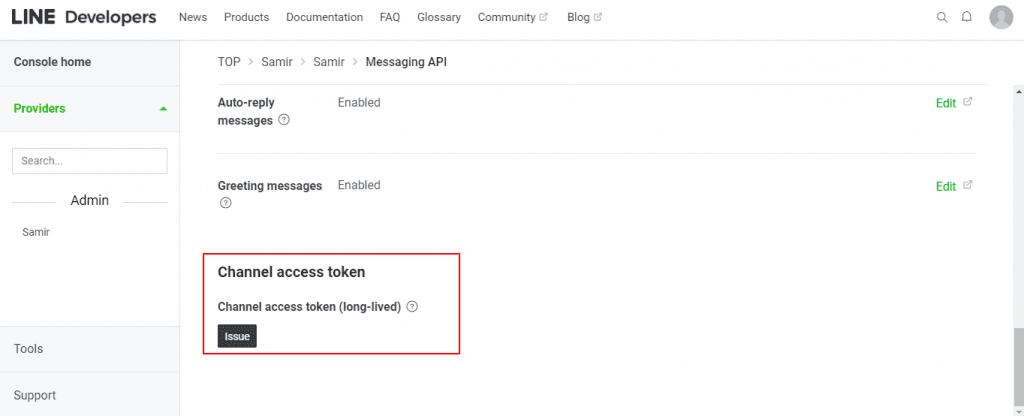
Copy the Channel Access Token and add it in the Kommunicate LINE integration section.
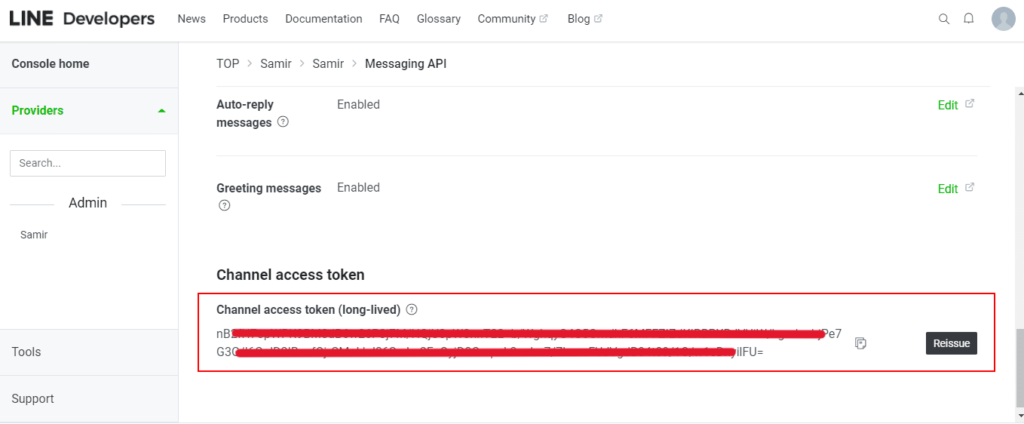
Now, in Messaging API > Webhook Settings, Click on edit and save the Webhook URL given in the Kommunicate Integration section. Enable the Use Webhook button.
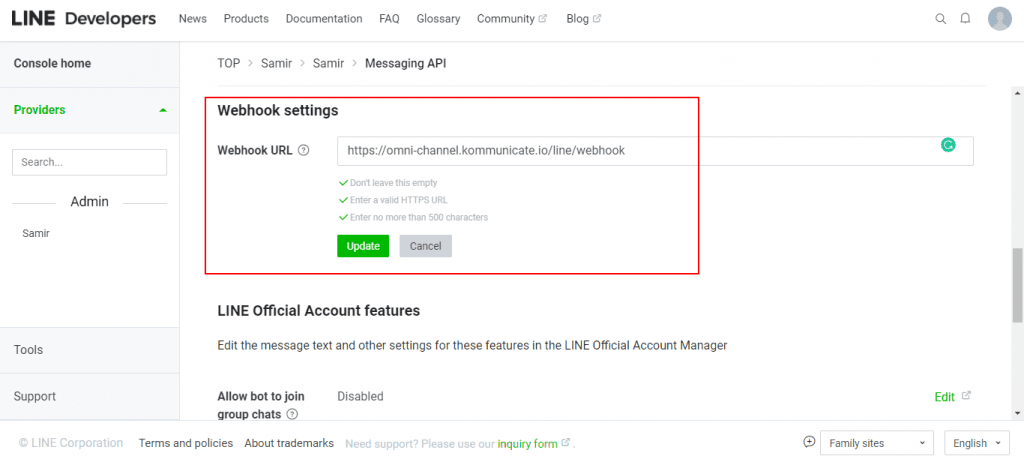
Once you add all the details in the Kommunicate LINE integration section, click integrate and complete the setup.
Final Step – Test your LINE Chatbot
Now you have successfully integrated the chatbot with the LINE account. To test your bot, go to the developer account “Messaging API” tab you will also find a QR code. Scan it with your LINE mobile app to add the channel. Try sending messages to the LINE account. You can access these messages in Kommunicate as well.
After adding the Kommunicate chatbot with your Line account, you need to activate and assign all the incoming conversations to your Line chatbot.
Go to Kommunicate dashboard > Conversations rules > Select a bot to handle all new conversations > Select your line chatbot.
Now your chatbot will start replying to your LINE chats.
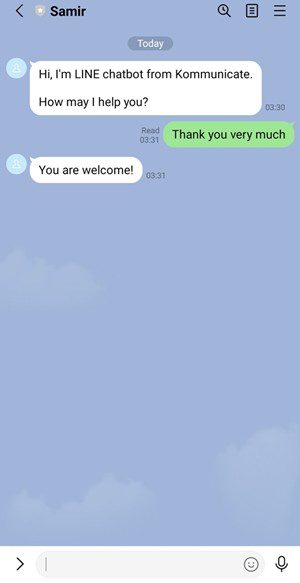
This is how the conversations will look like in the Kommunicate dashboard.
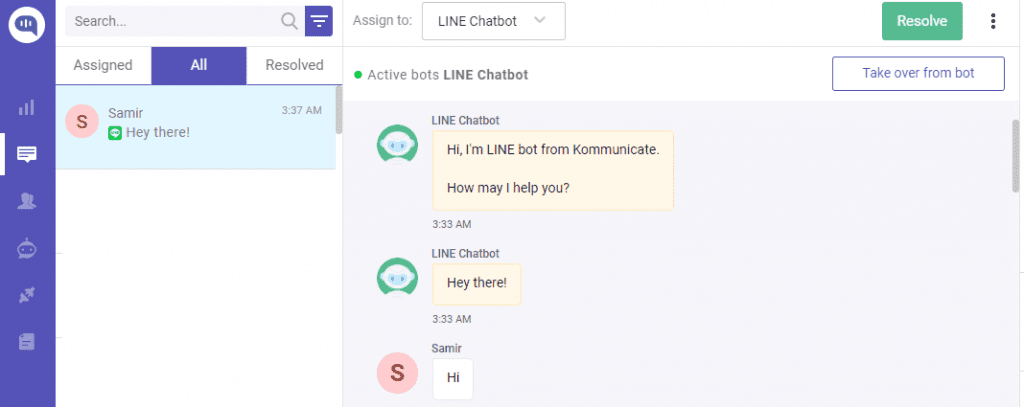
That’s it! No coding is needed and you can build a Line chatbot with all the powerful features.
At Kommunicate, we are envisioning a world-beating customer support solution to empower the new era of customer support. We would love to have you on board to have a first-hand experience of Kommunicate. You can signup here and start delighting your customers right away.