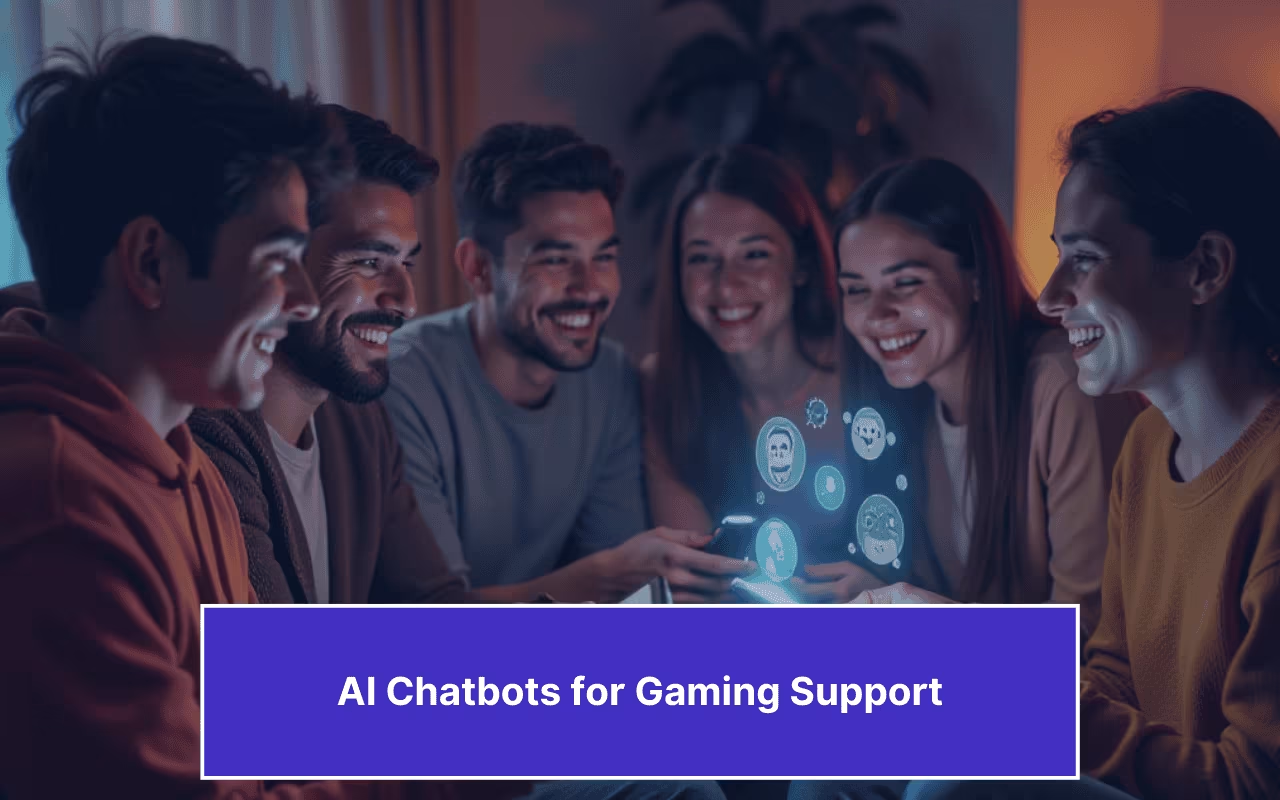Updated on February 12, 2025
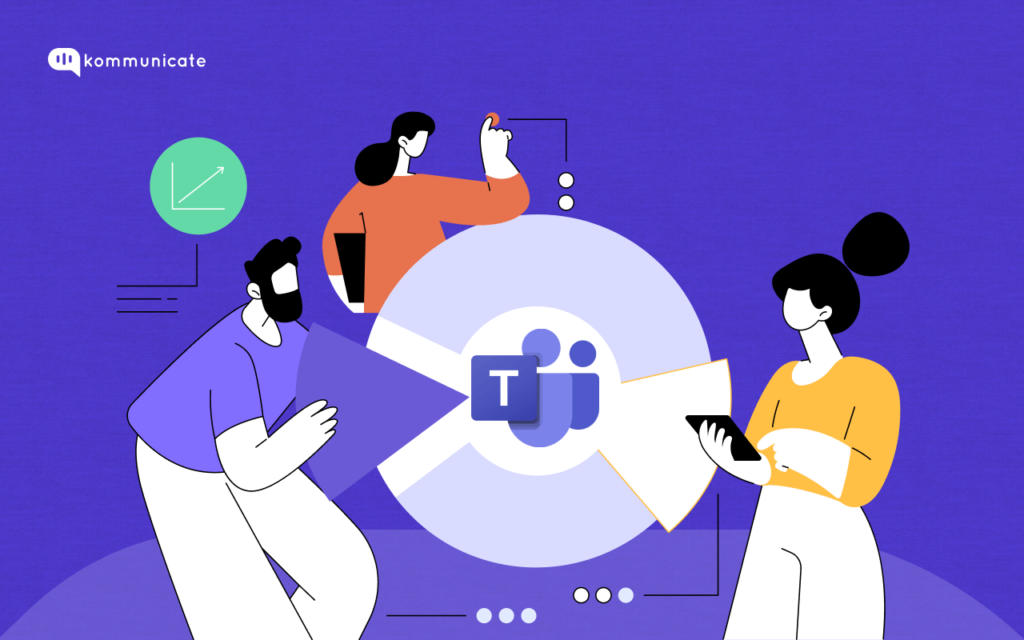
The modern day knowledge worker is distracted.
In fact, the average attention span of a normal human being is 8.25 seconds.
To keep things in perspective, a Goldfish has an attention span of 9 seconds.
So you are trying to get to work on a presentation for your next quarterly meeting, while there are a couple of dings on your smartphone. You browse through all the notifications, and are about to get back to work, when you get an email.
This article includes:
- What are Microsoft Teams Bots?
- Benefits of using Microsoft teams bots for Workforce support
- Use cases of bots in Microsoft Teams
- Challenges of integrating chatbots into Microsoft Teams
- Implementing Bots in your MS Teams account
- Best practices for implementing Microsoft Teams chatbots
- Frequently Asked Questions(FAQs)
Once you spend a couple of minutes reading through the email, your phone starts to vibrate again, and this time it’s your colleagues planning for a secret Santa event.
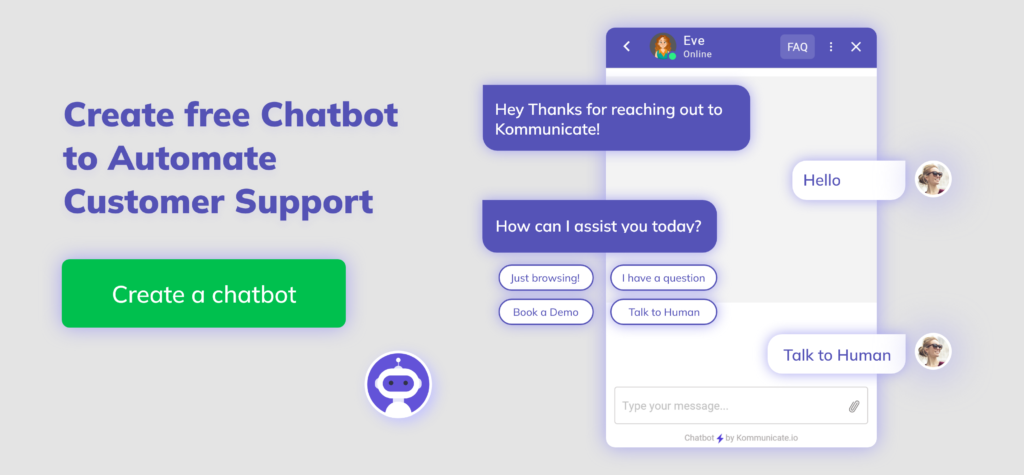
This is the day in the life of an average knowledge worker.
How do companies ensure that their employees remain, well, un-distracted?
One way to do this is chatbots.
Chatbots can streamline communication, helping solve support queries faster than ever. No tickets go unchecked with chatbots, who can work around the clock, don’t mind repetitive queries, and are the perfect use case to answer FAQs.
But it’s not just chatbots that organizations can use to keep all their communication streamlined. Chat tools like Microsoft Teams have grown exponentially, especially since the onset of the COVID 19 Pandemic.
If you’re eager to streamline tasks, enhance collaboration, and boost productivity, then check below articles:
- How to Create Freshdesk Tickets from Chatbot Message
- Convert your Salesforce FAQ into a Chatbot
- Transform Any Website Into A Chatbot – Introducing Kommunicate’s Web Chatbot Trainer
Teams today has over 320 million users across the world. 91% of Fortune 100 companies use Teams, with over 6.22 billion chats recorded every year.
While it is clear MS teams are gaining in popularity, the question that arises now is how you can combine MS teams with chatbots. Let us first see what bots in MS teams are.
What are Microsoft Teams Bots?
MS Teams Bot is a conversational AI model which you can sync with and work inside Microsoft Teams. The bot uses both NLP and NLU to understand the intent of a conversation, learn the context and reply in a meaningful manner. Bots in Microsoft Teams use a conversational interface (voice, text or cards) to interact with users.
MS Teams bots have various functionalities such as automating tasks, answering FAQs, Personalizing experiences, integrating applications and eventually, enhancing collaboration.
Now that you know what bots in Microsoft teams are, let us look at a few benefits of using them with your support function.
Benefits of using Microsoft teams bots for Workforce support
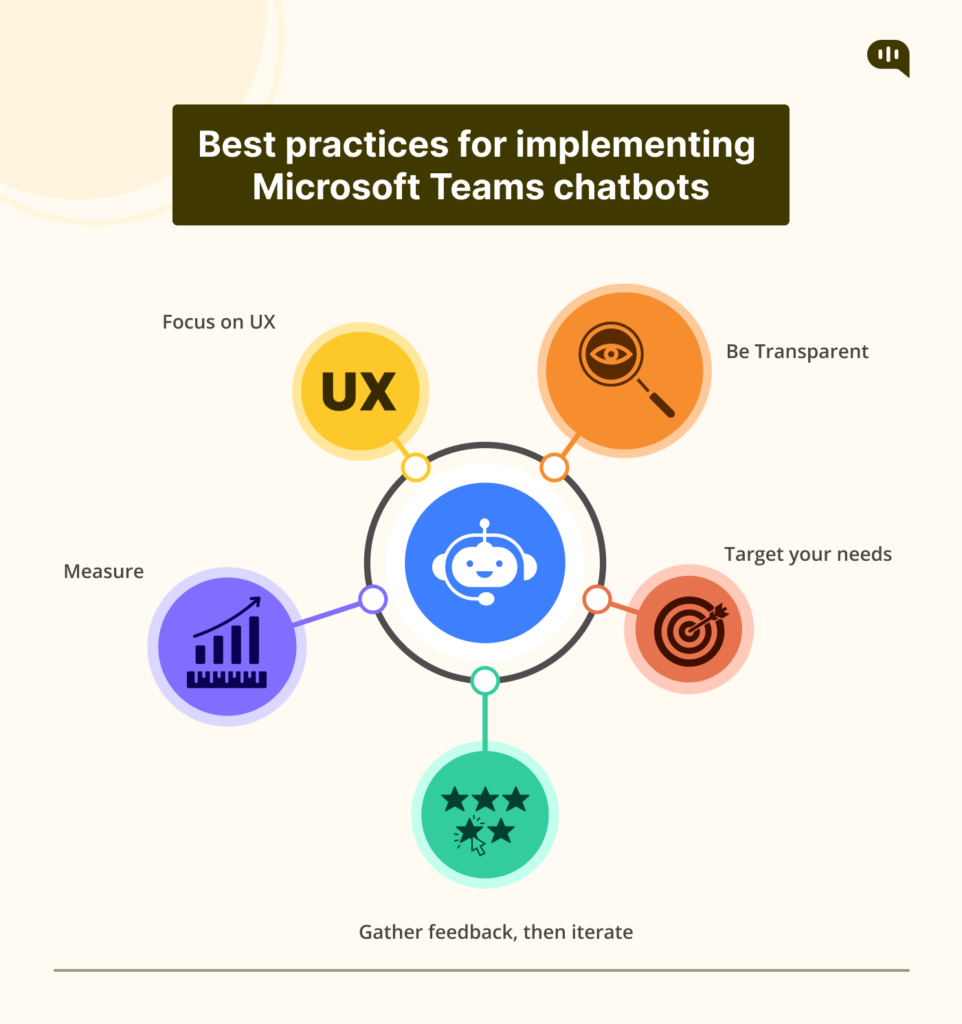
Here are some of the benefits of using MS Teams bots for IT support:
1. Decrease in IT Support costs
Chatbots inside your MS Teams can reduce support costs by a huge margin, as they improve the First Contact Resolution (FCR) Times. They can use AI and decision trees to diagnose issues and route them efficiently. Complex problems need expert IT support personnel, but the simpler ones can be handled by the bot. With a properly installed bot in Teams, your support costs come down through:
- Improved ticket handling
- Deflection in call volume to bot
- Only complex queries routed to support agents.
2. Reduce errors in IT support
Repetitive tasks often bore support agents. There is also a chance of fatigue which may lead to errors while resolving IT support queries. One way to reduce the errors – Yup, bots.
Bots can automate repetitive tasks such as password resets, provide step-by-step troubleshooting guidance, and provide the most recent information that they extract from the knowledge base. Humans make errors. Bots do not.
3. Auto – resolve mundane and repetitive tasks
With a chatbot, you can automatically resolve some of the most repetitive tasks such as Unlock Account, Reset Password and Request Asset.
Chatbots will eliminate the need for employees to call or email the work desk and wait for a support agent. These are just a few of the benefits that adding bots to MS Teams can offer your customer support team.
So where can you use Bots? Are there any use cases where you can see these bots in action? We explore this in the next section.
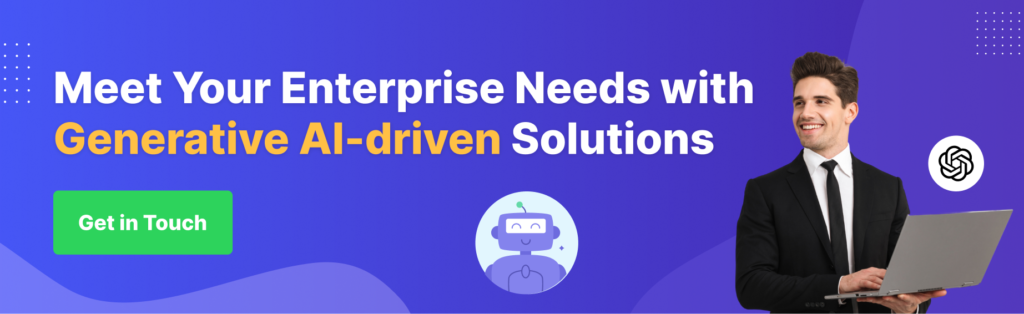
Use cases of bots in Microsoft Teams
Here are a few examples of how bots are actually being deployed in Microsoft teams.
1. Task Automation bot:
Scheduling meetings and reminders, and updating status reports. If there is a survey or a poll, a bot can automatically gather responses, compile results, and present them in a Teams channel. There is a lot of time saving involved with this approach, which also reduces a lot of manual effort.
VMWare is an example of a company that uses a bot in Microsoft Teams to automate different aspects of the employee onboarding process.
The bot provides new hires with personalized greetings and instructions, guides them through company policies and procedures, and answers FAQs such as benefits, payroll and company culture.
2. HR Assistance bots
Chatbots in Microsoft teams are used by many companies to streamline HR processes and provide employees with assistance instantly. Adobe, the creators of PDF and Photoshop, is one such company.
Adobe has named its HR Chatbot “Hello Talent,” and it helps Adobe’s employees with a myriad of HR-related inquiries, such as accessing company policies or submitting expense reports.
Integrating a chatbot or an employee scheduling app with MS teams lets employees easily interact with it, improving efficiency and accessibility.
3. Project Management bot
Chatbots within MS teams are used by enterprises to enable collaboration among team members. A prime example of this is Trello, which uses its chatbot integration to create, assign and manage tasks directly within the MS Teams channels. Team members thus stay updated on the project progress and can share updates easily.
4. Sales enablement bot
Chatbots can be used by Sales teams to access real time sales data and insights, which will eventually boost their performance. Take “Einstein Bot,” Salesforce’s chatbot that lives on MS Teams, as an example. The Einstein bot gives sales teams personalized sales recommendations and access to customer profiles, and teams can access crucial insights and information seamlessly.
These are just a few of the use cases of chatbots being deployed in Microsoft Teams. But there can be a few challenges in implementing these chatbots to your Microsoft Teams, which we are going to explore in this next section.
Challenges of integrating chatbots into Microsoft Teams
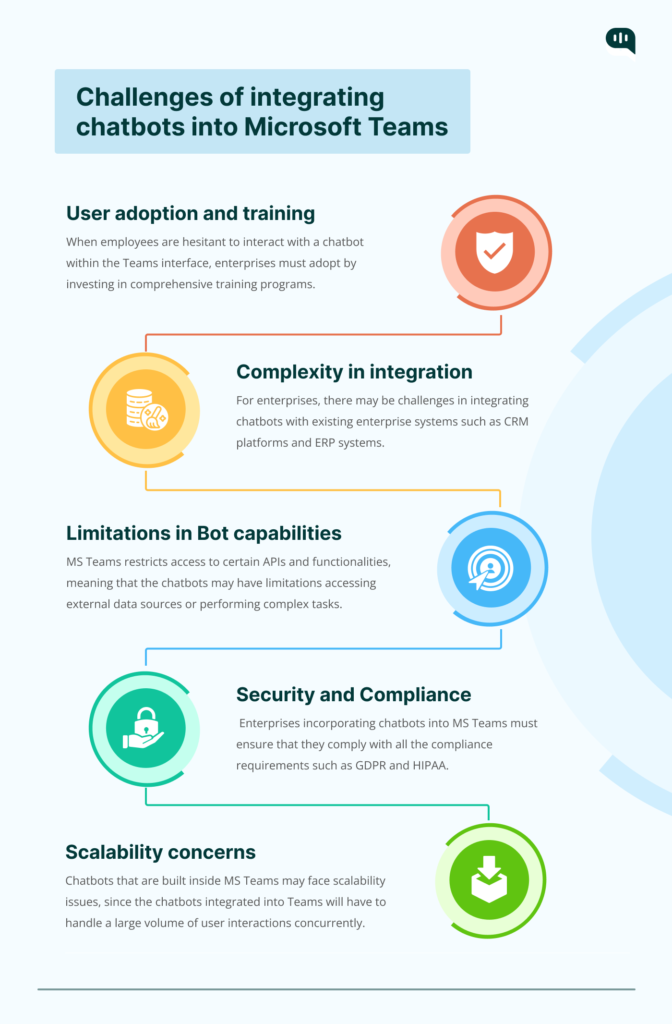
Some of the key challenges of integrating chatbots to Microsoft Teams are:
- User adoption and training: To ensure a successful integration, you must embrace effective adoption strategies and training initiatives. When employees are hesitant to interact with a chatbot within the Teams interface, enterprises must adopt by investing in comprehensive training programs.
- Complexity in integration: Integrating chatbots into Microsoft Teams is no easy feat, and it will require the coordinated effort of different teams, tools and IT systems. For enterprises, there may be challenges in integrating chatbots with existing enterprise systems such as CRM platforms and ERP systems.
- Limitations in Bot capabilities: MS Teams restricts access to certain APIs and functionalities, meaning that the chatbots may have limitations accessing external data sources or performing complex tasks.
- Security and Compliance: MS Teams is very strict when it comes to adhering to security and compliance, which means there is always a challenge in integrating an external chatbot. Enterprises incorporating chatbots into MS Teams must ensure that they comply with all the compliance requirements such as GDPR and HIPAA.
- Scalability concerns: Chatbots that are built inside MS Teams may face scalability issues, since the chatbots integrated into Teams will have to handle a large volume of user interactions concurrently.
While these challenges may seem off-putting, the advantages far outweigh them and hence you must consider integrating a chatbot into your MS Teams.
In this next section, we are going to show you exactly how to do this.
Implementing Bots in your MS Teams account
1. Choose your chatbot solution provider
You can either: a) Develop your own chatbot using Microsoft Bot Framework or create a custom bot that meets your needs. This approach means you require some coding knowledge.
b) Use a pre-built chatbot: There are various chatbots available on the Microsoft Teams app store, each addressing a specific use case, such as task scheduling or HR operations.
2. Install the chatbot
If we are going with method (b) mentioned above, you need to locate the chatbot and click on it to access its details page. You will then have to review the chatbot’s permissions and data access requirements. Finally, click on “Add” to install the chatbot.
3. Configure the chatbot
You can now configure the chatbot by connecting it to an external data source, which can come in useful if you want to, say, schedule meetings from a calendar app. You can also set up custom greetings and responses, to match your company’s branding.
4. Access the chatbot
Your chatbot will now be accessible, and you can interact with it by either a separate channel, where the chatbot will appear as a dedicated channel on your Team’s interface; or as a bot command, where you access the chatbot by typing in the specific command (e.g. “@salesbot help” in any Teams chat or channel.
5. Interact with the chatbot
Type in your questions or requests in the chat window to begin interacting with the bot. The chatbot will respond based on its programming or available data.
As an added tip, make sure your teammates are well aware of how the new chatbot functions. Make adjustments or use alternatives, if necessary.
Follow these steps and you have successfully implemented a pre-built chatbot on to your Microsoft Teams account.
Before we leave, here is a quick look at a few best practices for implementing Microsoft Teams chatbots.
Best practices for implementing Microsoft Teams chatbots
- Focus on User Experience: Prioritize clear instructions.
- Be Transparent: Set realistic expectations and tell users about the bot’s capabilities and limitations.
- Target your needs: Choose a chatbot building platform that checks all the boxes or develop one that does.
- Gather feedback, then iterate: Regularly monitor the chatbot’s usage and feedback to refine bot’s responses.
- Measure: Assess the bot’s impact by measuring metrics such as user engagement.
That’s a wrap, folks. By now, you must have a fair idea on the top things to keep in mind before implementing a chatbot in your Microsoft Teams. Follow this guide and watch your team’s collaboration on Teams soar.
Enhance support workflows, accelerate resolutions, and boost efficiency with AI-powered email ticketing from KommunicateFrequently Asked Questions(FAQs)
1. What are the different types of bots available in Microsoft Teams?
MS Teams offers a wide range of bots, including Conversational bots, Messaging Extension bots, Task bots, Notification bots, Application bots, and Virtual assistant bots. The specific features and capabilities of the bot depends on how it is designed and developed using the bot framework.
2. What are bots used for in Teams?
Chatbots in MS Teams can be used for a wide variety of purposes, including conducting surveys, virtual assistance, customer support, workflow automation, information retrieval, etc. Chatbots can streamline various activities and improve productivity, taking the overall user experience to the next level.
3. Can you communicate with a bot by using Microsoft Teams?
Yes, there are several ways you can communicate with a bot in MS Teams. Either initiate a one-on-one chat with the bot using the “@mention” command, followed by the bot’s name. Bots can also be added to the Team channels, or via specific commands or keywords typed in the chat.
4. Is Microsoft bot free?
The answer to this question is no, there are various costs and pricing plans available, depending on the type of bot and the service you require. Building and publishing apps or bots for Microsoft Teams is free. But, you will need to pay for an Azure service or a hosting platform.
5. Can a bot join a Teams meeting?
Yes, there are several ways bots can join a Microsoft Teams meeting. You can invite the bot to a Teams meeting just like you would invite a human participant, schedule via bot commands, program bots to proactively join meetings, etc.
6. How does ChatGPT integrate with Teams?
Yes, you can use Power Automate to integrate ChatGPT with Teams. There are a few limitations though, like OpenAI token limitations among others. We are sure that as time progresses, these issues will be sorted out.
7. What types of tasks can bots automate in Teams?
You can automate a host of tasks using chatbots in Teams, including meeting management, task and project management, IT and support services, collecting surveys and feedbacks, generating reports based on data, running quizzes or games etc. The list is long, and a bot can work wonders if implemented properly in Teams.
Naveen is an accomplished senior content writer with a flair for crafting compelling and engaging content. With over 8 years of experience in the field, he has honed his skills in creating high-quality content across various industries and platforms.


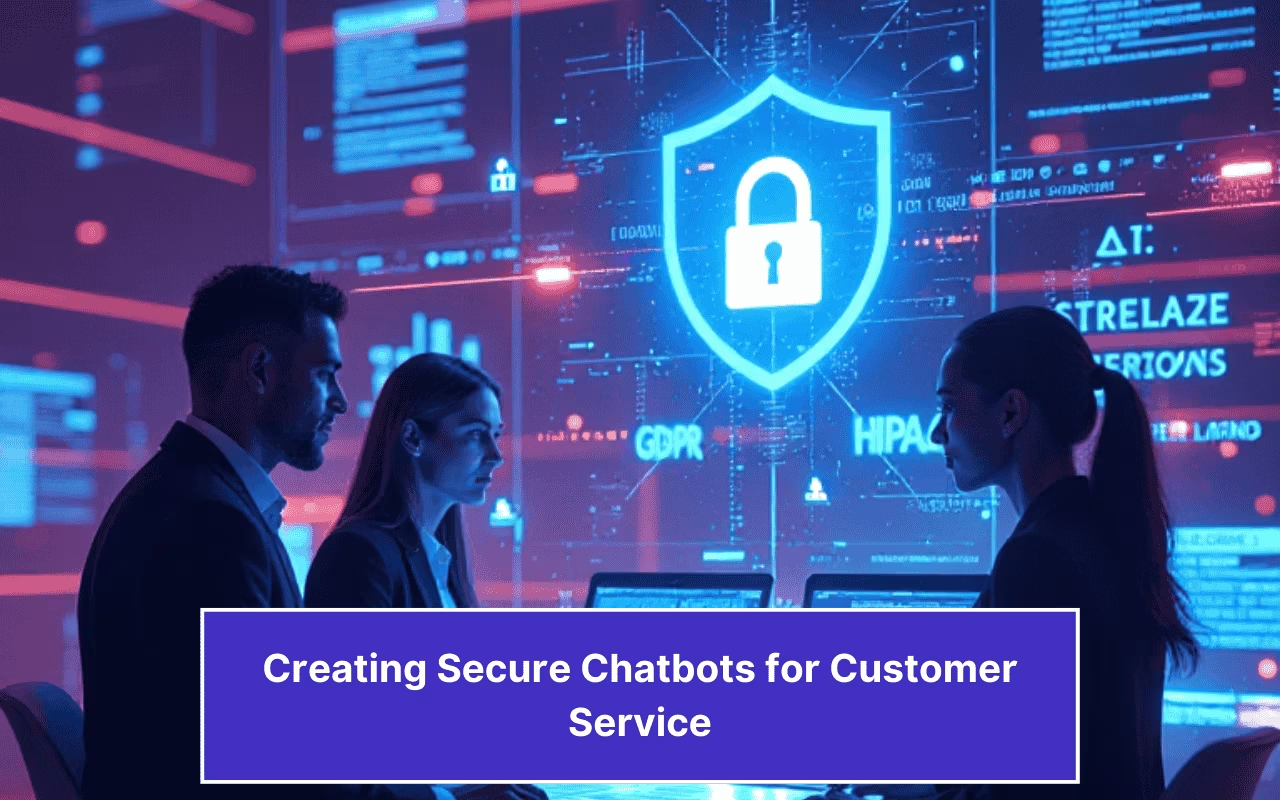
![What is Conversational Intelligence [Benefits + Features] cover image of conversational intelligence.](https://www.kommunicate.io/blog/wp-content/uploads/2025/04/Featured-Images-1-1-1.avif)