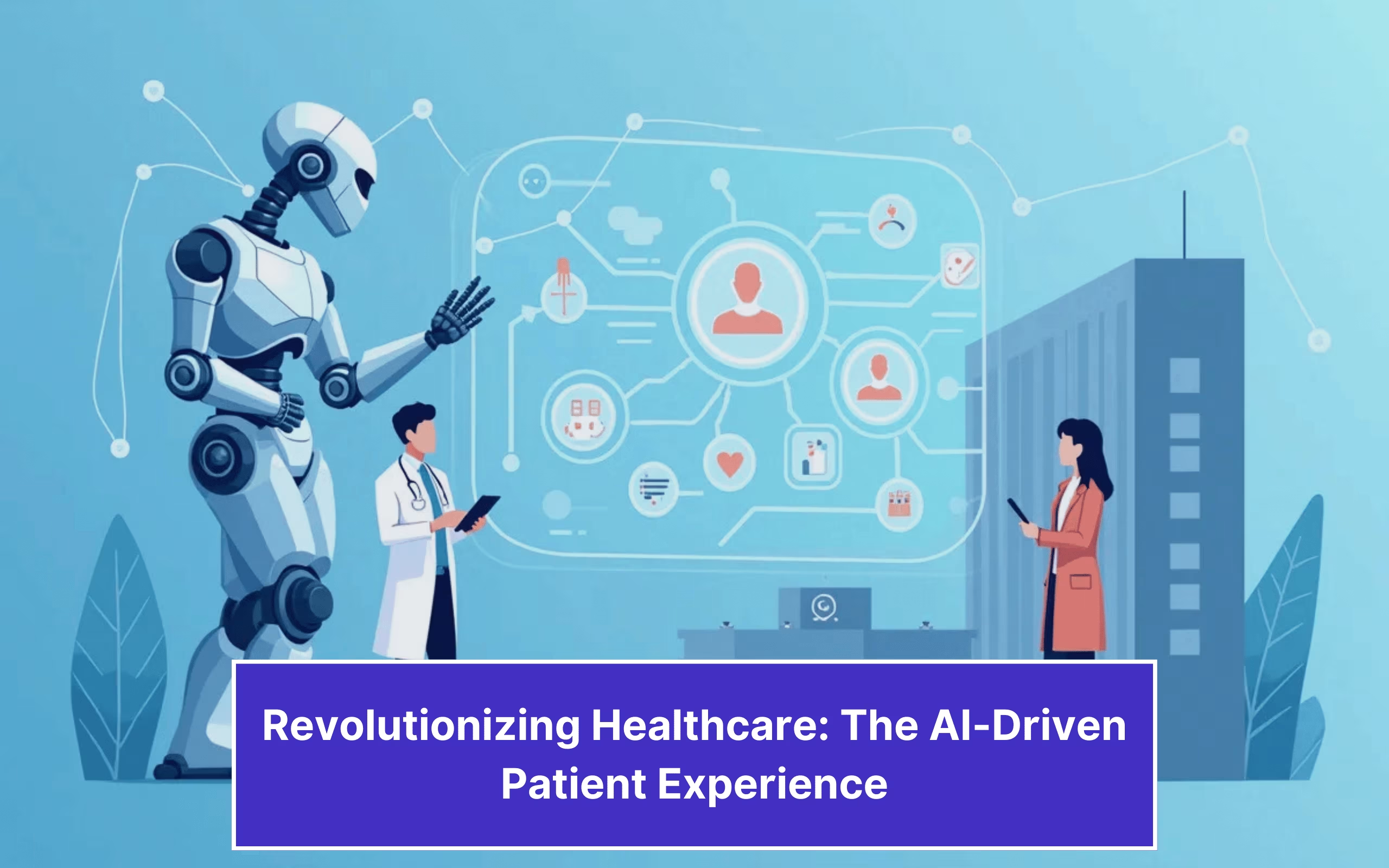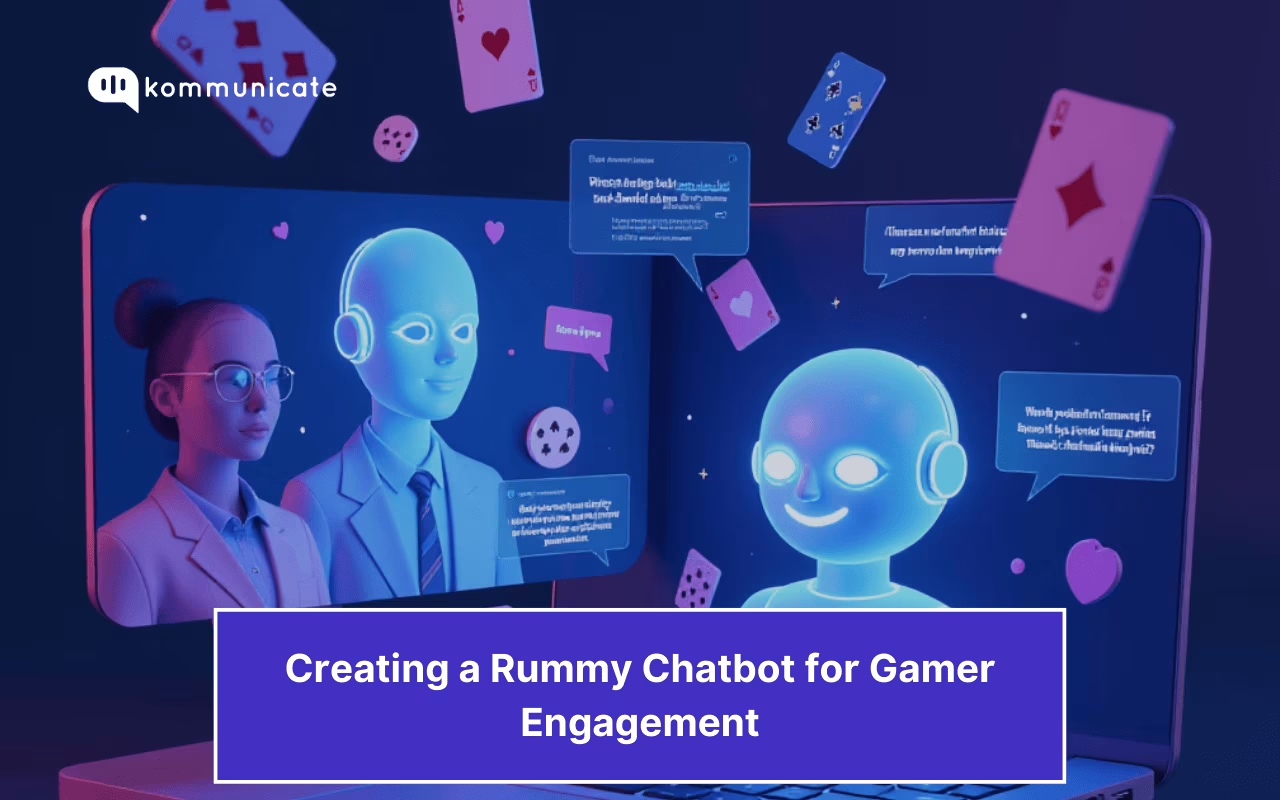Updated on November 7, 2024
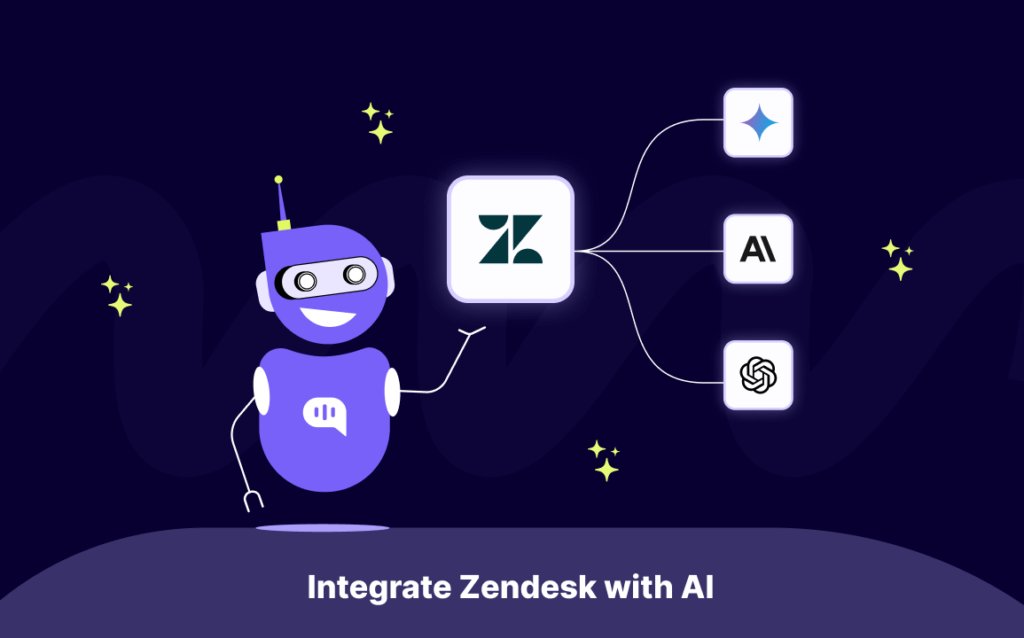
If you’re using the Zendesk Guide as a Help Center, you might wonder how to build an FAQ chatbot. Here is a step-by-step guide on integrating the latest AI models from OpenAI, Claude, and Google to create an AI chatbot for Zendesk.
We’ll be using the Kommunicate platform throughout this Zendesk integration guide. If you aren’t signed up yet, navigate here to start.
Step 1: Navigate to Kommunicate Dashboard
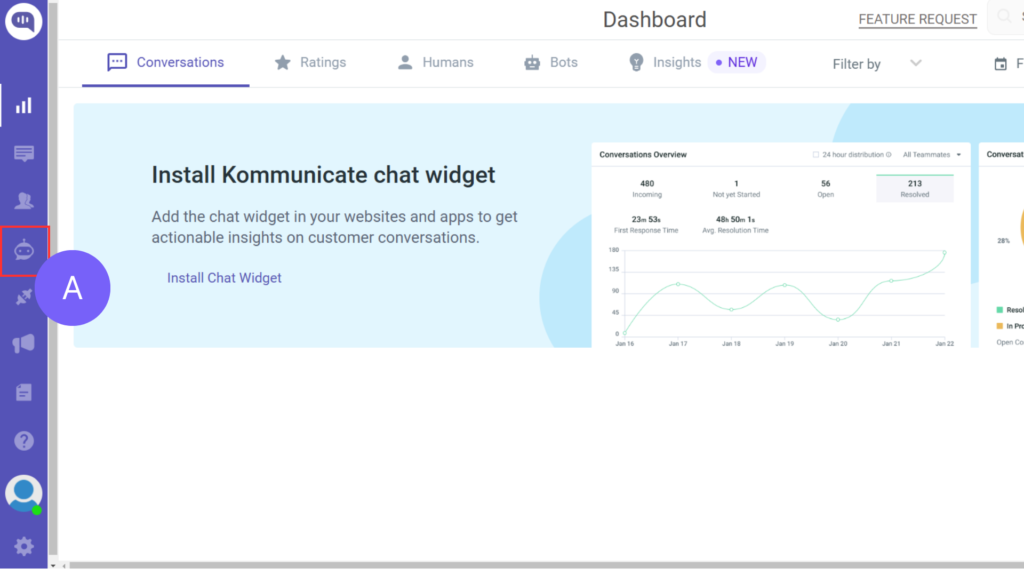
- You will see the Kommunicate Dashboard page.
- Click on Bots (A).
Step 2: Start Creating a Bot
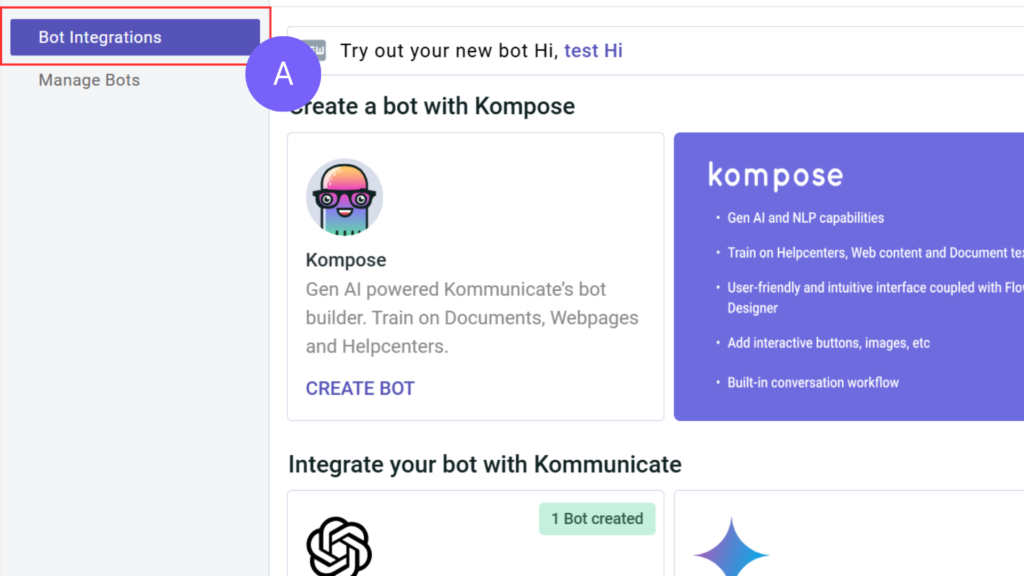
- You’ll be on the Bot Integration Page (A).
- Scroll down to find the available AI models.
Step 3: Choose between Open AI, Anthropic and Gemini
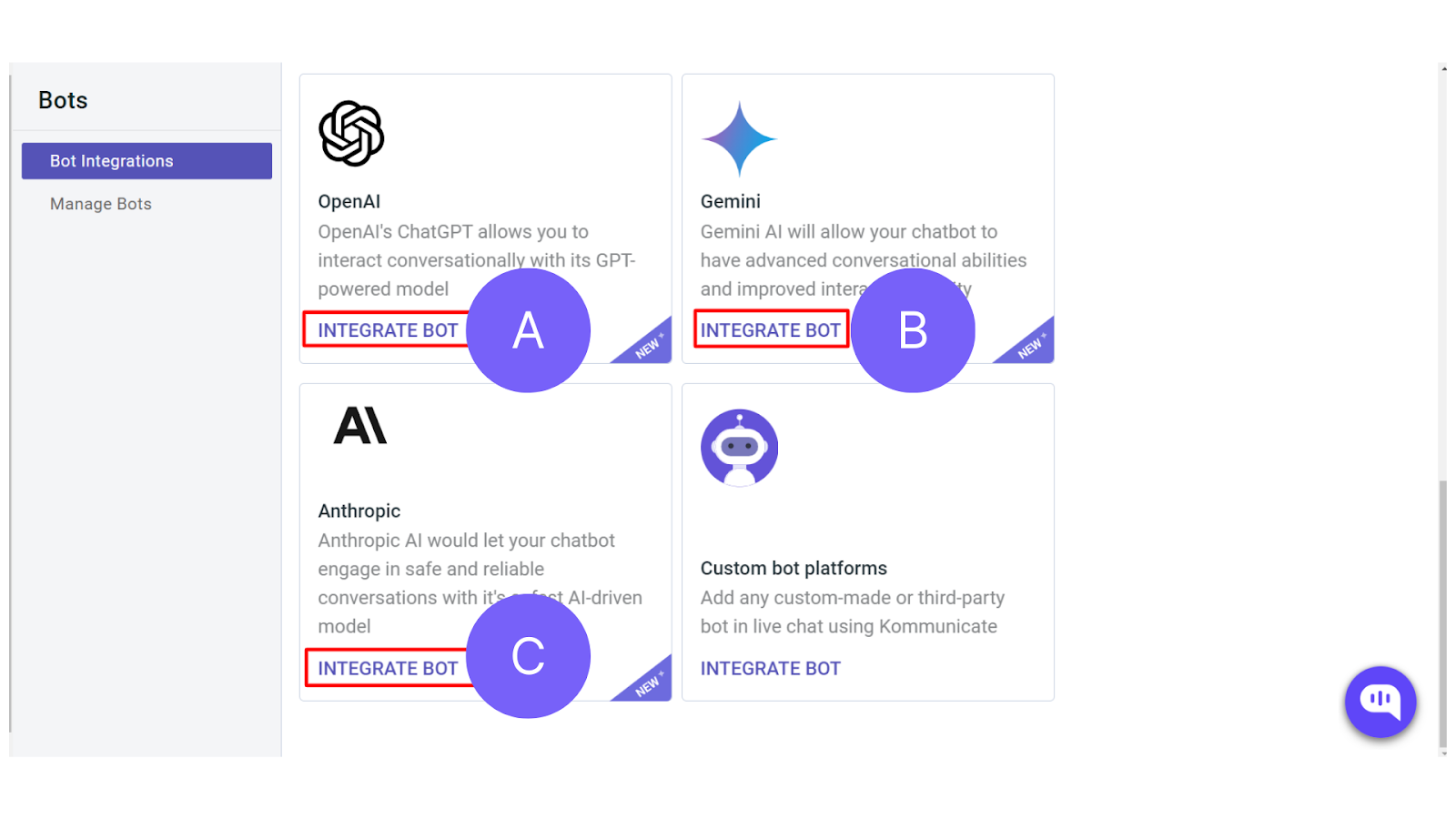
- Clicking on Create a Bot will open the Bot Integrations page. Scroll down to find the option to train and integrate your Zendesk chatbot with:
- Open AI’s ChatGPT (A) – We currently support GPT 4o Mini, GPT 4o, and other versions
- Google’s Gemini (B) – We currently support Gemini 1.5 Flash
- Anthropic’s Claude (C) – We currently support Claude 3.5 Sonnet, Claude 3 Sonnet, and other versions
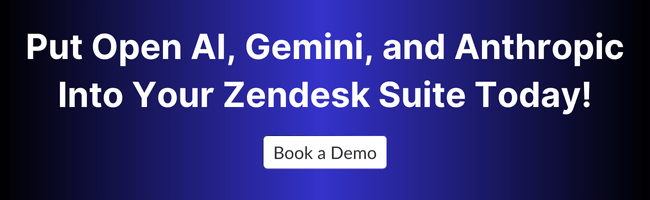
Step 4: Choose the Specific Model You Want to Use
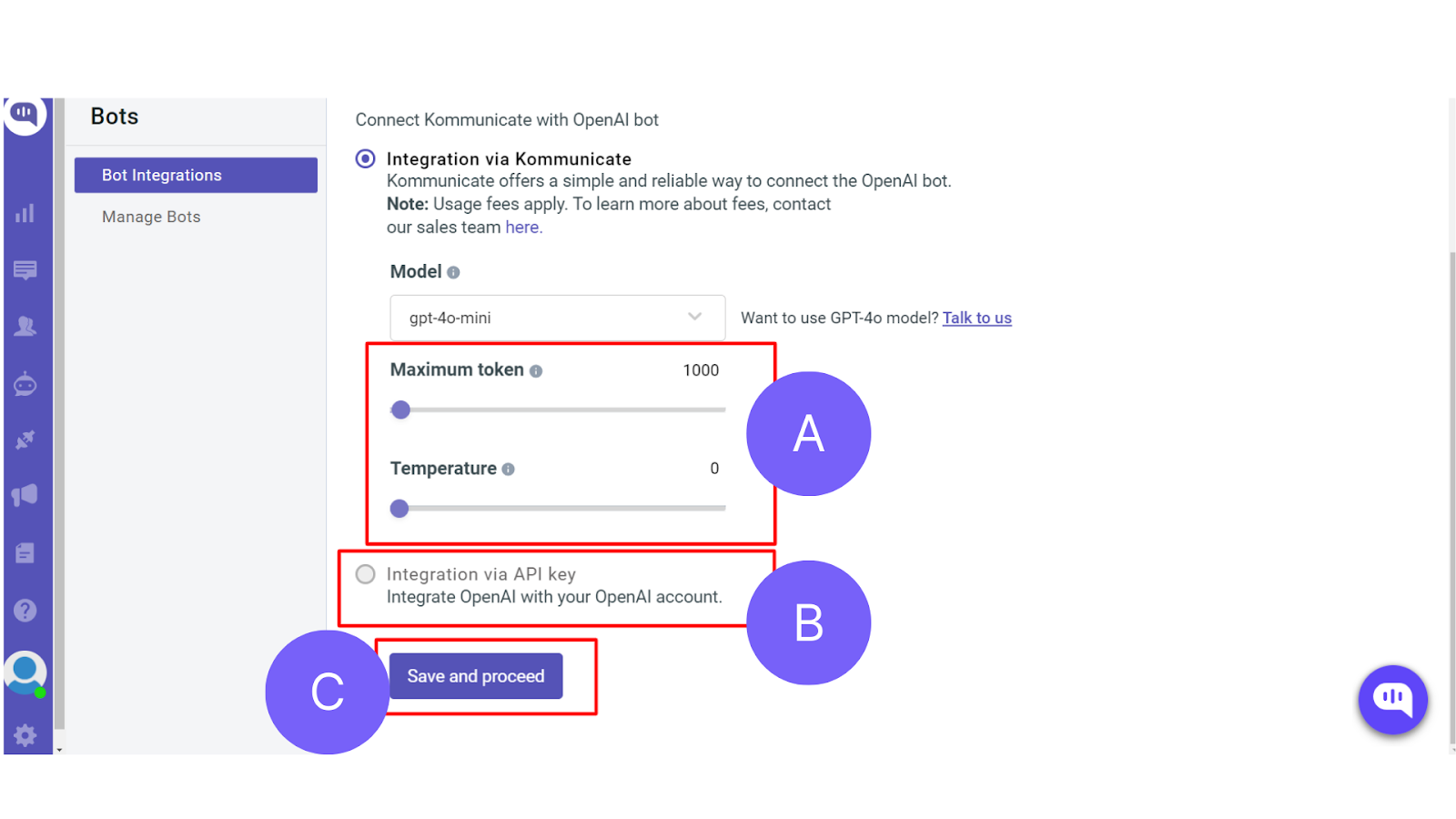
- First, choose the specific LLM model you want to use. For Open AI, we provide the following models.
- GPT 4-o-Mini
- GPT 4-o
- GPT 3.5-Turbo
- Then select the parameters you want to set for your model (A)
- Maximum Tokens – This is used to set the limit of tokens generated by ChatGPT for each request. (Or the number of words your chatbot will generate for each answer).
- Temperature – You can adjust this to increase or decrease the creativity of the answers from ChatGPT. A number closer to 1 will be more creative, and a number closer to 0 will be less.
We recommend that you keep the temperature at zero for customer service processes.
- You can also integrate your Open AI account with Kommunicate using an API Key.
- Click on Save and Proceed to save the changes and proceed.
Note: Your Zendesk integration to Google’s Gemini and Anthropic’s Claude models will also work similarly. Just choose the right AI provider in Step 3.
Also Read:
1. GPT-4 Turbo vs Claude 3 Opus vs. Google Gemini 1.5 Pro – Best Generative AI LLMs Compared
2. ChatGPT 3.5 vs 4 vs 4o – Key Differences to ConsiderStep 5: Choose a Knowledge Source for Your Bot
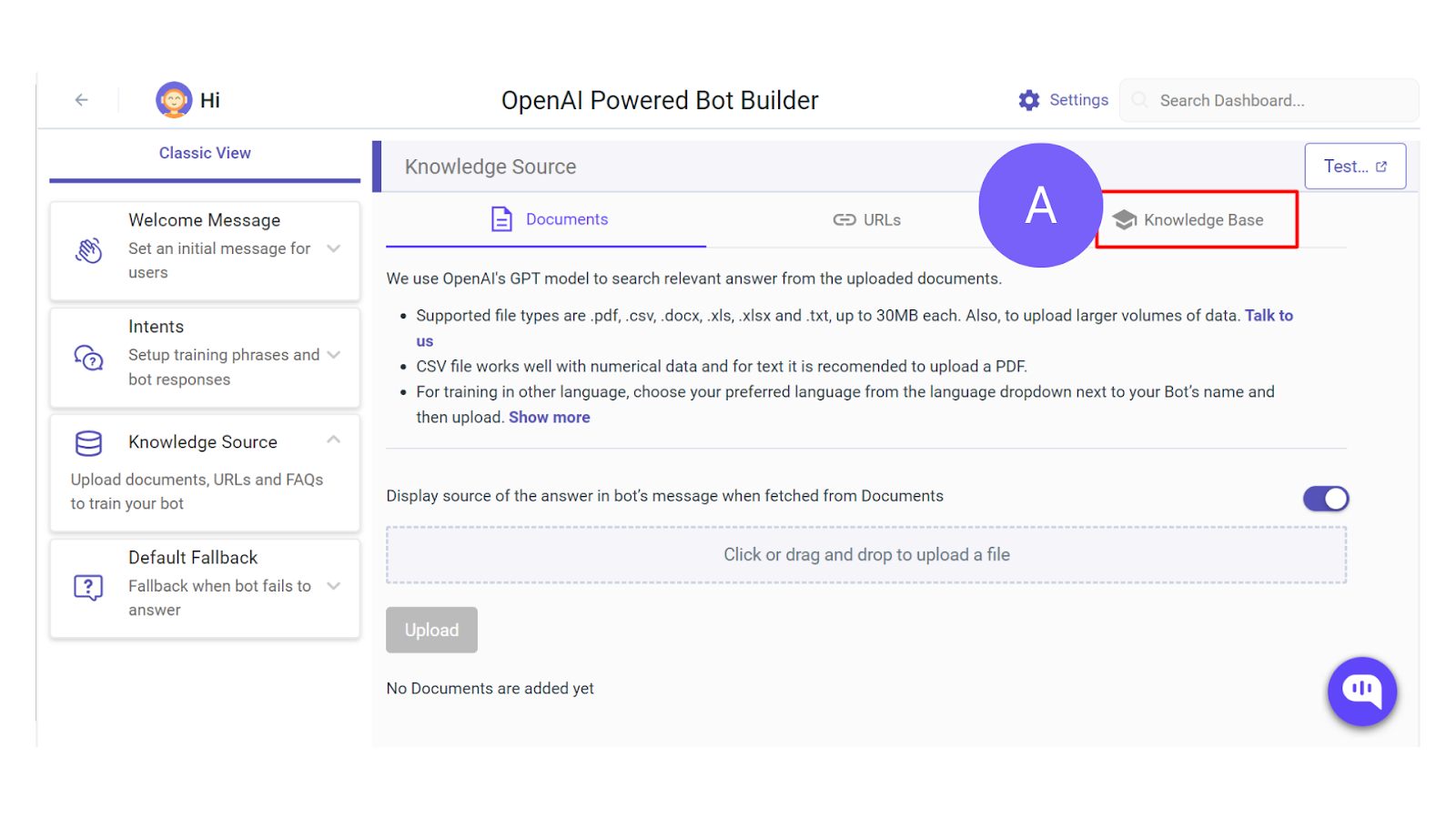
Now, we’ve chosen an AI model to integrate your Zendesk chatbot with. The next step is to choose the data source we’ll train it on. In this case, we want to choose the Zendesk guide as our database.
- To start, go to the Bot Integration page and click Manage Bots on the left-hand side.
- Click on Go to Bot Builder to reach the flow designer for chatbots.
- Click on Knowledge Source on the left-hand side menu to select the data sources from which your bot should learn.
- On the Knowledge Source page, click on Knowledge Base (A).
Step 6: Select the Zendesk Guide Knowledge Base
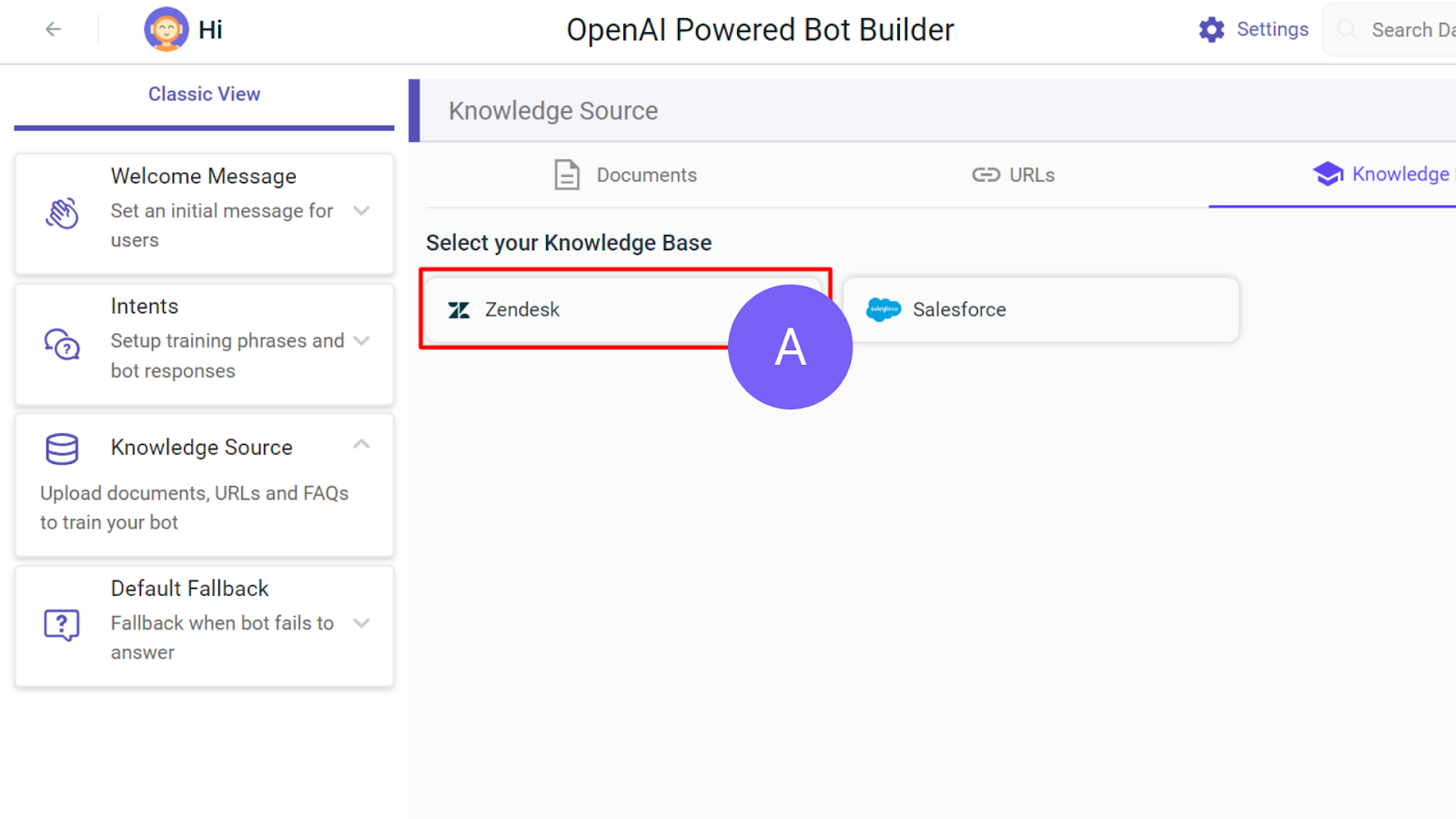
- On the Knowledge Base page, select Zendesk.
Step 7: Integrate Zendesk with Your Chatbot
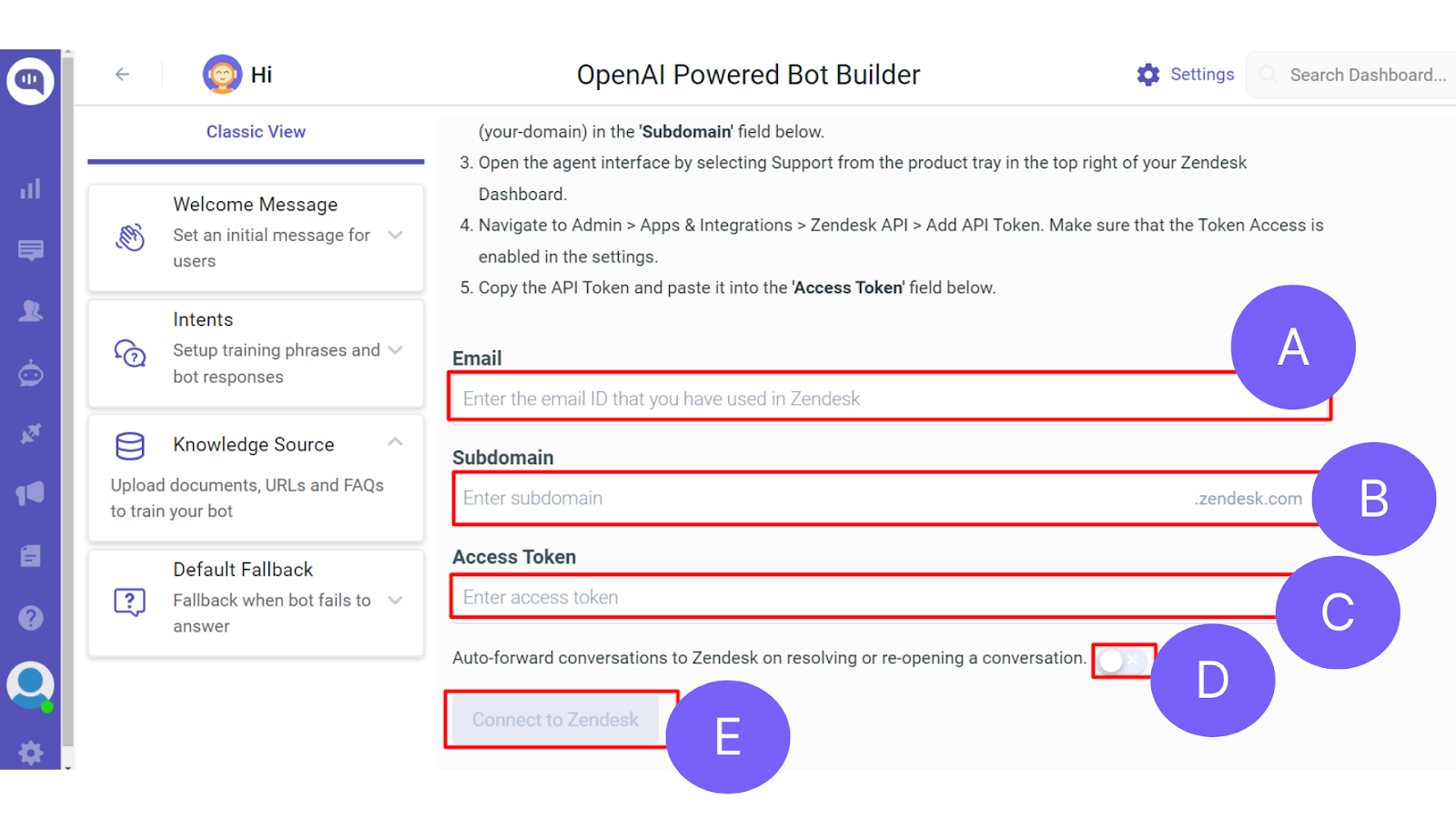
To integrate Zendesk with your ChatGPT, Gemini, or Claude chatbot, you need to provide some specific information:
- Email – Enter the email you used to sign into Zendesk.
- Subdomain – Enter the Zendesk subdomain that your business uses, it should look like (https://your_domain.zendesk.com/)
- Access Token – This is the API Token we’ll use to train your AI chatbot. To get the Access Token, you have to:
- Sign into your Zendesk dashboard.
- Select Support from the product tray at the top of your Zendesk dashboard.
- Go to Admin -> Apps & integrations -> Zendesk API -> Add API Token.
- Ensure that token access is enabled.
- Copy the API token and paste it into the field called Access Token.
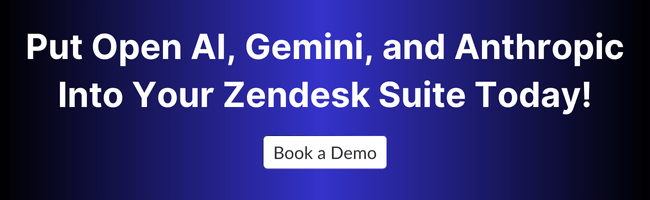
Step 8: Train Your Chatbot
- Your chatbot will automatically be trained on your Zendesk Guide. Additionally, you must set up welcome messages with different intents and entities for better interactions.
- You can find the methods we use at Kommunicate to create the perfect chatbots with our detailed guide.
Also Read:
1. Transform Your Customer Support with Zendesk Chat and Chatbot
2. Zendesk Chat (Zopim) Integration and AI Chatbot
3. Choosing Between Zendesk Chat’s Answer Bot and Third-Party Chatbot IntegrationsTo summarize, it’s easy to integrate Zendesk Guide with all the best AI models available today. You can use our step-by-step guide to create the latest Knowledge Base chatbots with the best Generative AI models available today.
At Kommunicate, we want to simplify the daily life of customer service and product managers so that they can focus on customer problems. That’s why our platform is fully no-code and requires 0 tech know-how from your end.
Want to build your own scalable AI customer support system? Talk to us today!

As a seasoned technologist, Adarsh brings over 14+ years of experience in software development, artificial intelligence, and machine learning to his role. His expertise in building scalable and robust tech solutions has been instrumental in the company’s growth and success.