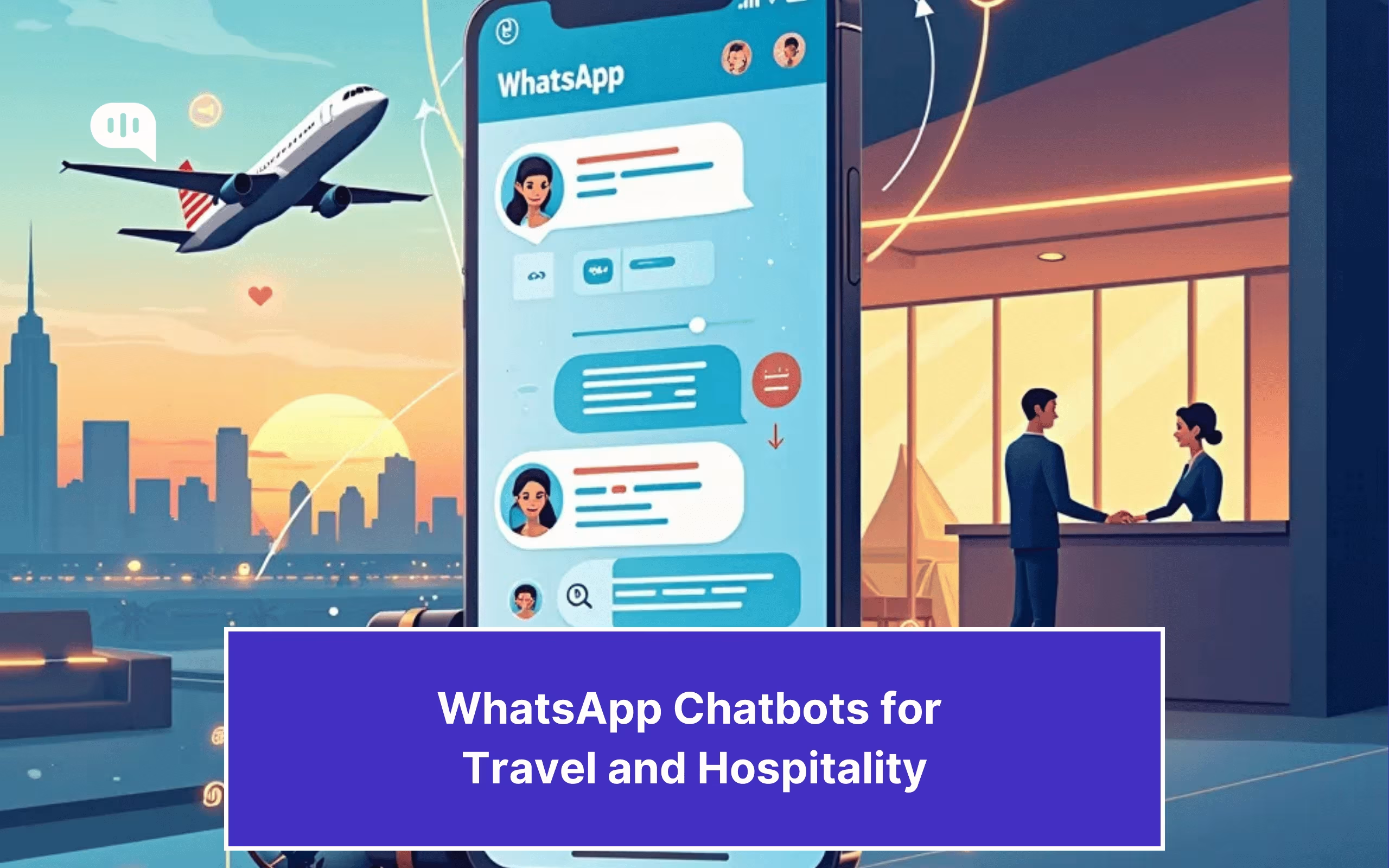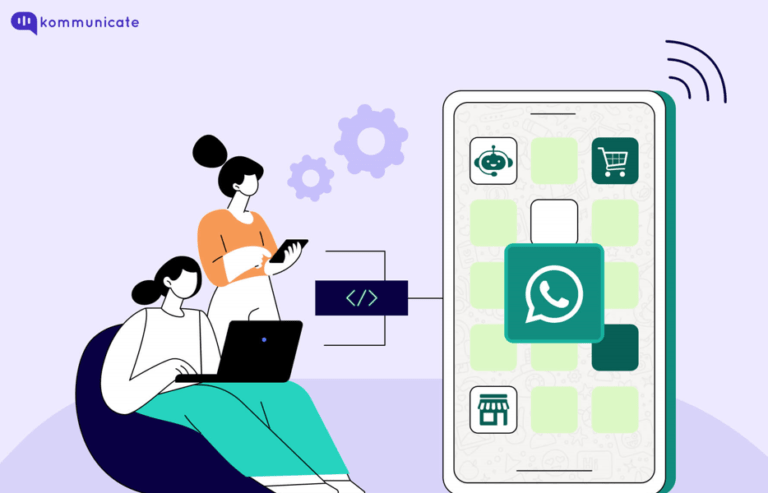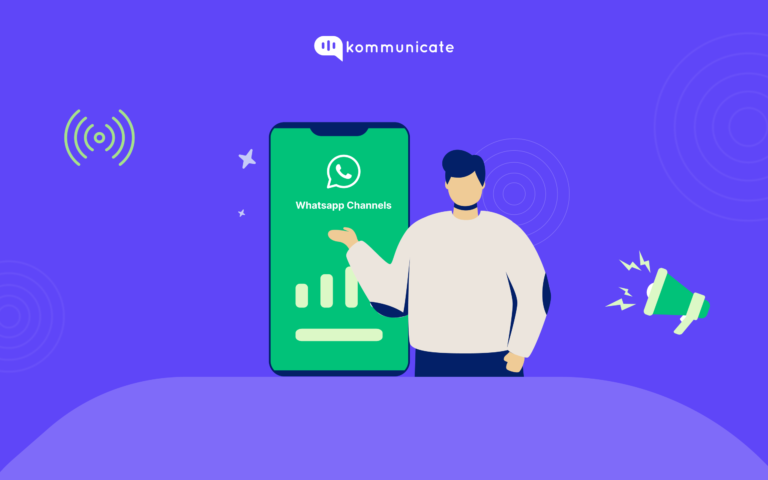Updated on February 12, 2025

Want to meet your customers where they are?
Want to make sure your marketing messages are delivered and read by your target audience?
Wondering which platform to use if you want to speak to more than one section of buyers?
The answer to all of these questions – WhatsApp.
The universal messaging app is getting more and more popular by the day, and, when we are writing this, there are 2.78 billion monthly active users of the WhatsApp platform.
WhatsApp Users by Country 2025
Here is the table of the top 10 countries with the most monthly active users on WhatsApp platform:
| Country | Number of WhatsApp Users |
| India | 535.8 million |
| Brazil | 139.3 million |
| United States | 91.3 million |
| Indonesia | 86.9 million |
| Mexico | 69.7 million |
| Russia | 66.7 million |
| Pakistan | 52.3 million |
| Germany | 51.9 million |
| Philippines | 51.2 million |
| Nigeria | 51 million |
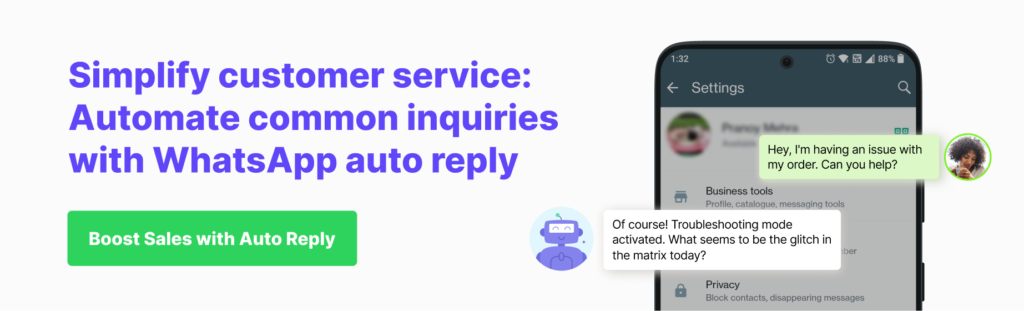
Learn more about Whatsapp Chatbot
Installing the WhatsApp Business App is the first step to getting close to your customer, and we have covered that part in detail here.
But installing the app is only half the battle won. You need to be there for the customer when they most need you, which is RIGHT NOW in most cases.
This is where WhatsApp’s Auto Reply feature comes in handy. Let us explore this feature in detail.
In this blog post, you will read:
- What is WhatsApp auto reply?
- How WhatsApp Auto Reply benefits businesses
- How to set up WhatsApp Auto Replies in WhatsApp Business
- Best practices for WhatsApp Business auto-reply messages
- WhatsApp auto-reply examples
- WhatsApp auto reply Limitations
- How to Whatsapp Chatbots can help to set up Auto Reply?
Let’s get right into it:
What is WhatsApp Auto Reply?
The WhatsApp Auto Reply feature, just like the name implies, allows you to send automated messages to your customer when you are unavailable to answer customer queries. This means small businesses can be available for their customers 24*7.
Learn How to Create WhatsApp Business Account – [Step-by-Step Guide]
WhatsApp Auto Reply feature works for Businesses
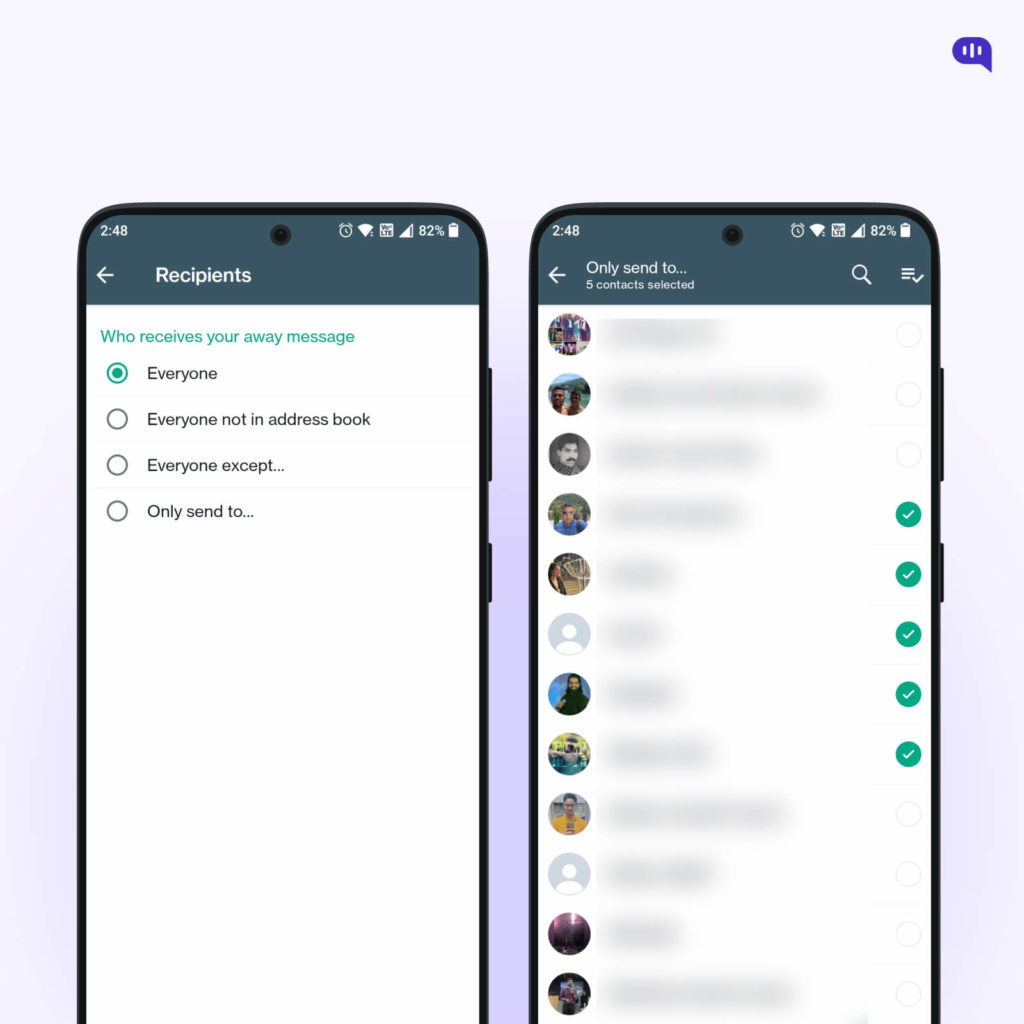
- Businesses set a schedule: Businesses set a scheduled time, generally outside business hours, when the auto-reply feature will be active.
- Create a personalized message: Businesses can then create a message informing the end customers about their unavailability and providing them with alternative ways to connect, like a website or an email address.
- Choose specific groups: Businesses can send auto-reply messages to a targeted group of customers or just individuals.
So how do businesses benefit from the WhatsApp Auto Reply feature?
We take a look in this next section:
How do businesses benefit from the WhatsApp Auto Reply feature?
The WhatsApp Auto reply feature opens the doors to improved business customer service. They operate more efficiently, are available to a wider range of customers, and, in general, are seen as an entity that cares.
And this level of commitment from a business can mean the difference between a sale and a “thanks but no thanks” message from the customer.
Here are a few reasons why customers are starting to fall in love with the WhatsApp Auto Reply feature:
- Personalized reach: With Auto replies: different message templates are available for different scenarios, giving customers relevant information. This can include response times or contact details for urgent matters.
When you display this level of personalization, you are showing professionalism and the fact that you are committed to taking care of your customer’s individual needs.
- Reduction in workload: When your agents no longer need to reply with messages like “Thank you for your order,” or “Welcome to our store,” they get more time to focus on the complex problems, and have reduced workload.
- Improved brand trust: When a customer sees that a business is responding to their queries promptly and is making information readily available, it improves their trust in the business. This leads to improved brand image, leading ultimately to loyalty and more sales.
- Data collection: When you track auto-reply interactions over a prolonged period, you get answers to frequently asked questions and areas that you need improvement. This will help you improve customer service.
- 24/7 engagement: When you set up the auto-reply feature, you are inviting customers to interact with your brand around the clock. Even if a lead is reaching out to your business at odd hours, this feature will drive conversions.
Bonus Tip: How to Integrate ChatGPT with WhatsApp for Seamless Conversations
How to Set Up Auto Reply Feature in WhatsApp
You can set up Auto replies in your WhatsApp account in two ways. These are:
- Using WhatsApp Business
- Using WhatsApp’s Business APIs
We will give you a brief walkthrough of both these steps so that you are well-equipped to deal with how to set up Auto Reply on your WhatsApp account. Let’s start with using WhatsApp Business.
Learn About: WhatsApp Channels – What Is It and How You Can Use It For Your Business
Set up Auto Reply using WhatsApp Business
Setting up an Auto Reply on WhatsApp Business allows you to be available to your customers even during hours you don’t normally operate. The customers may only interact with your business at a convenient time, so being available 24*7 or at least close to that timeframe shows them that you want their patronage.
There are several ways you can customize your Auto Reply messages on WhatsApp, depending on the timings in which customers get a system-generated message or the people who get the ‘Auto-reply’ messages.
You can choose if a single ‘Away’ message is being sent to all your customers or if you are tailoring the message to a specific set of customers. You can also choose the hours during which this ‘Away’ message is triggered, and the recommended hours are the ones during which your business is closed.
Enhance support workflows, accelerate resolutions, and boost efficiency with AI-powered email ticketing from KommunicateThere are three main components to the ‘Auto–Reply’ feature on WhatsApp Business –
- Away message
- Greeting message
- Quick Replies
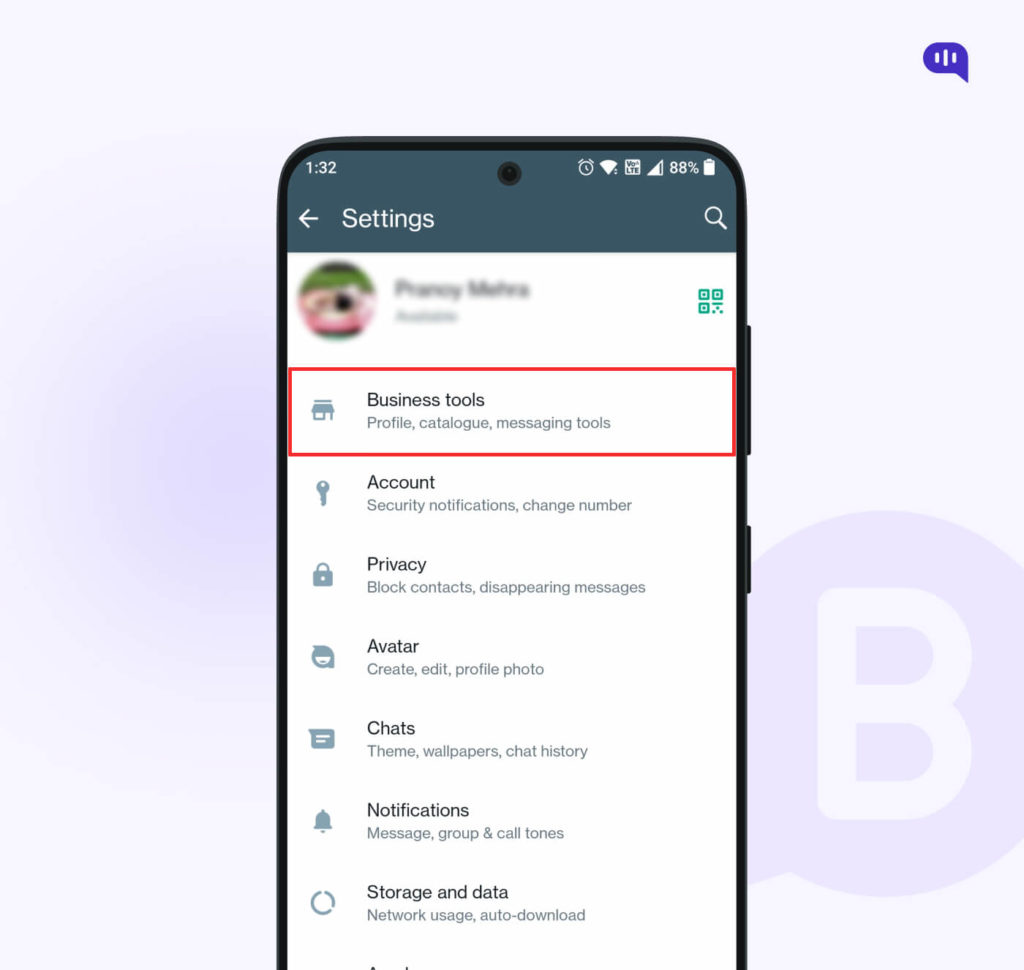
Here is the step-by-step process to set up the “Away” message on WhatsApp Business.
Tap the three vertical dots on the top right corner of the screen. From here, click on “Setting.” Then click on “Business Setting.”
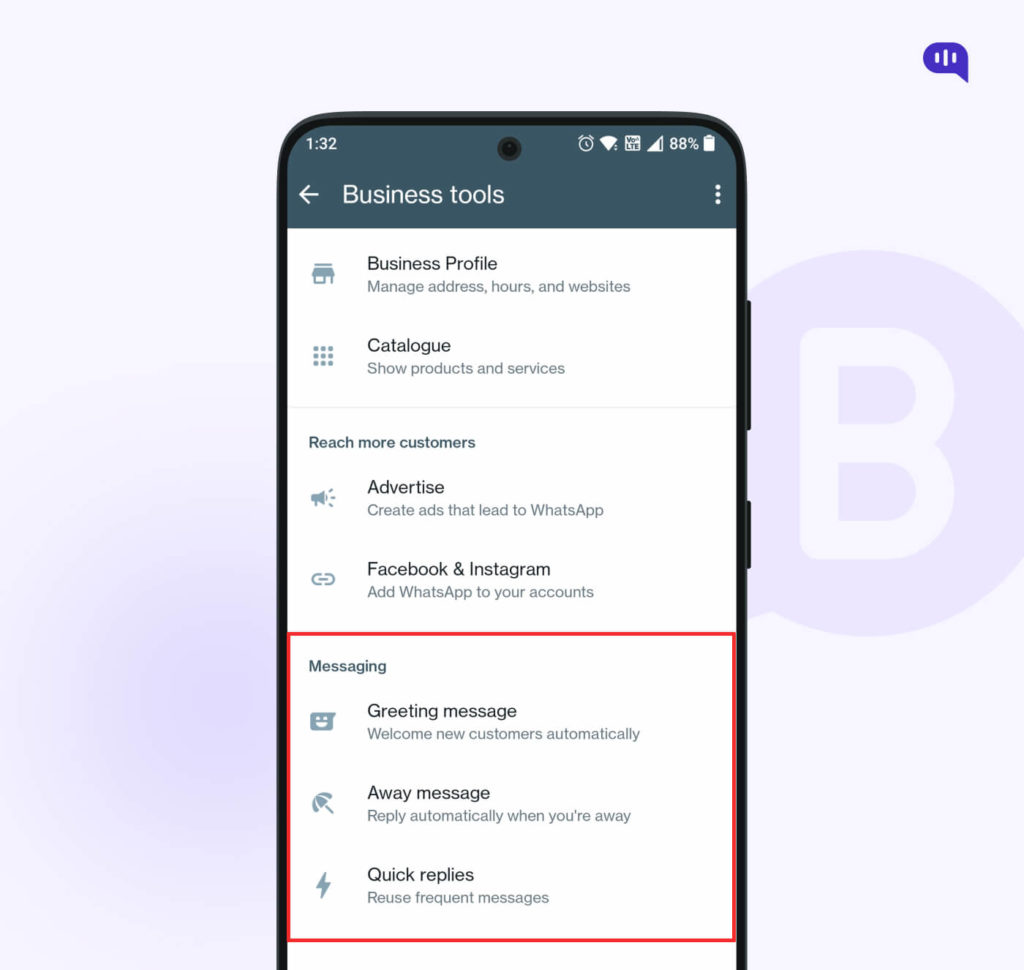
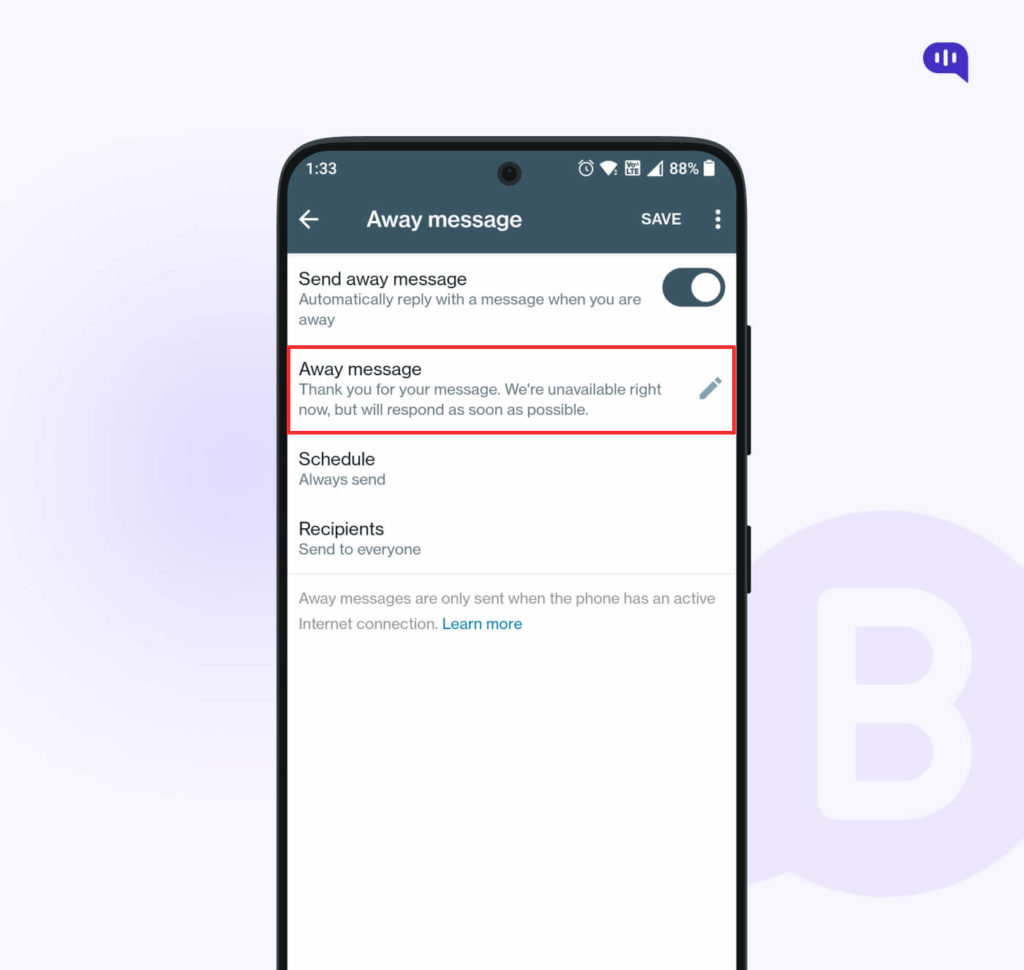
This will bring up the Messaging tools section, and you can then choose between the “Away Message,” “ Greeting Message,” and “Quick Replies,” among others.
Read more: How to Send Bulk WhatsApp Messaging with Simple Steps
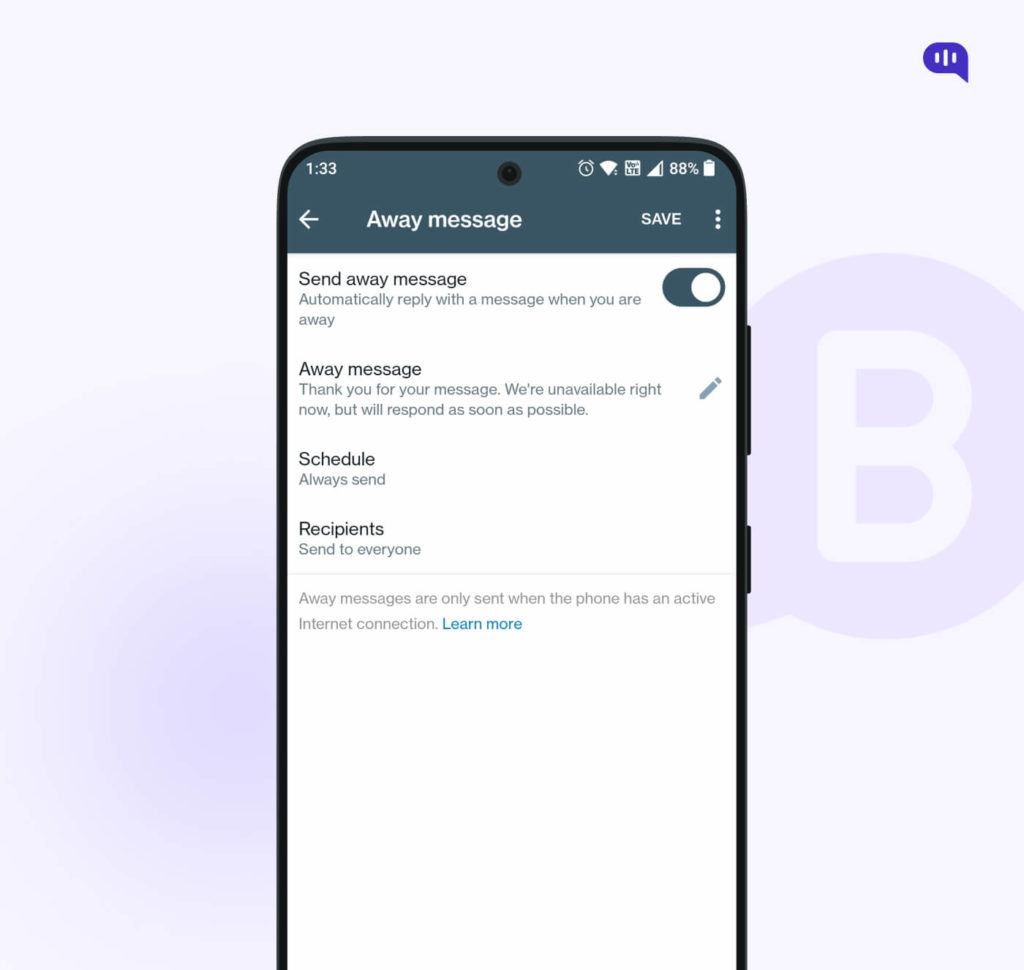
Select the “Away message” option and then toggle on the “Send away message” option. Scroll down, and you get the option to edit the Away message that you want to send out to your customers.
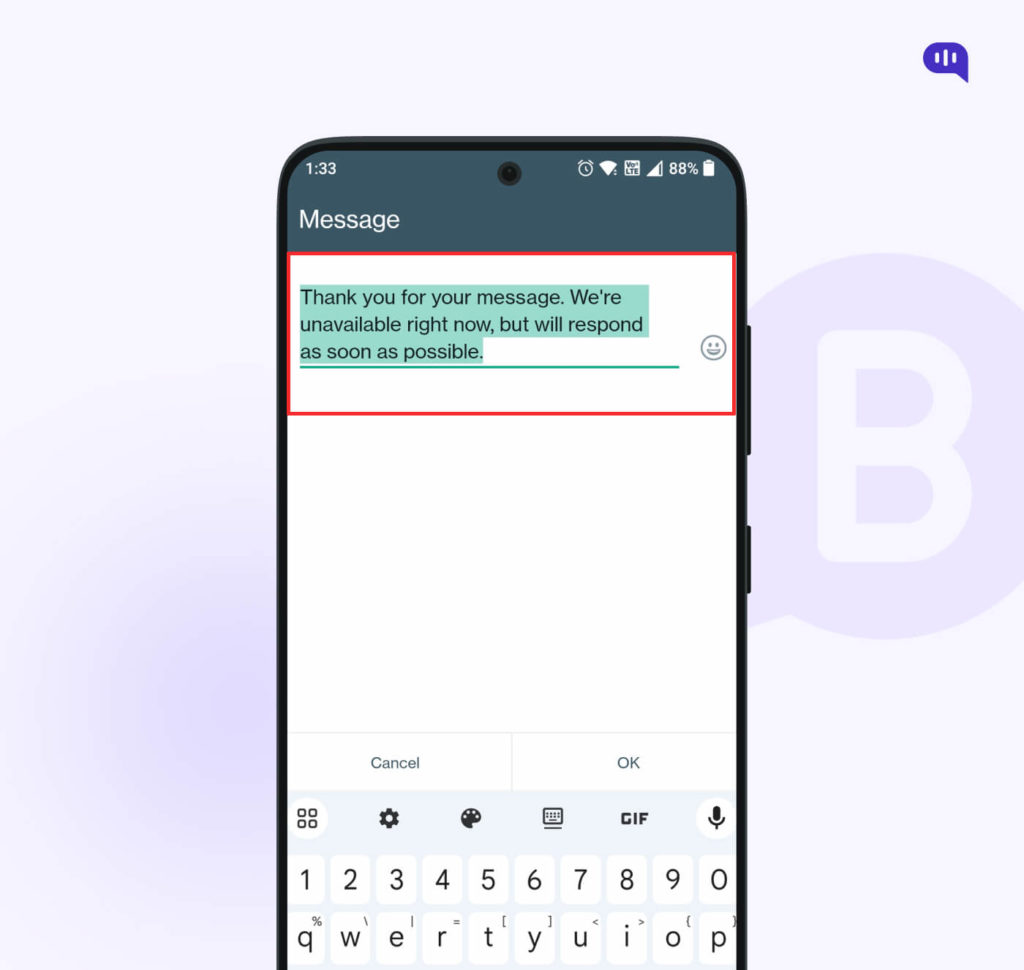
You can edit this message to your liking. Type in something like, “ Thank you for your message. We are unavailable right now but will respond as soon as possible.
Once you are done editing the message, you need to schedule it next, depending on when you need your messages to be deployed to your customers.
There are three Schedule options you can choose from:
1. Always Send
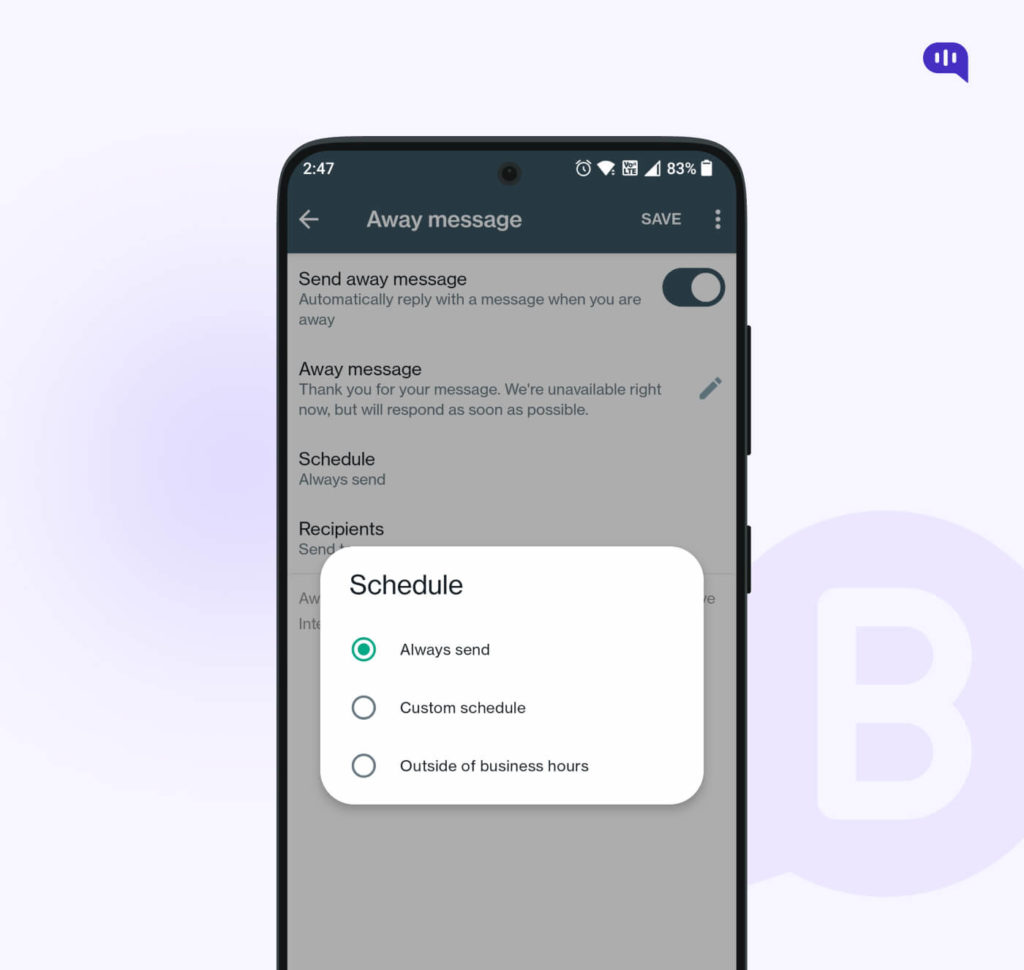
If you are planning to be away from your business for extended periods, say a few days to a week, you can set this option to let your customers know that your replies will be delayed by a lot of time. These scheduled messages will be regularly sent to your customers until you return to the office and manually disable them.
2. Custom schedule option
When you know you cannot answer customer queries for a particular duration, you choose the ‘Custom schedule’ option. This is akin to putting an ‘Away’ sign on your seat when you have gone out on a break or for lunch. During the scheduled time, the “away” messages are active, and your customers get an automated message saying, “Our support executives are away at the moment, but they will be back by 2 pm to answer your queries.” You need to specify the Start time and End time when you choose this option.
3. Outside of Business hours
As the name suggests, this scheduling option is to be used when a customer’s message reaches you after you have closed down for business during a particular day. This is based on the timings you have provided while setting up your WhatsApp for Business profile. If a message lands in your inbox after these hours, an away message is automatically triggered and sent to the customer.
Select the Recipients
Once you know what schedule you want to send your ‘Auto Reply’ messages to, you can then select the recipients who will receive these messages. These could range from
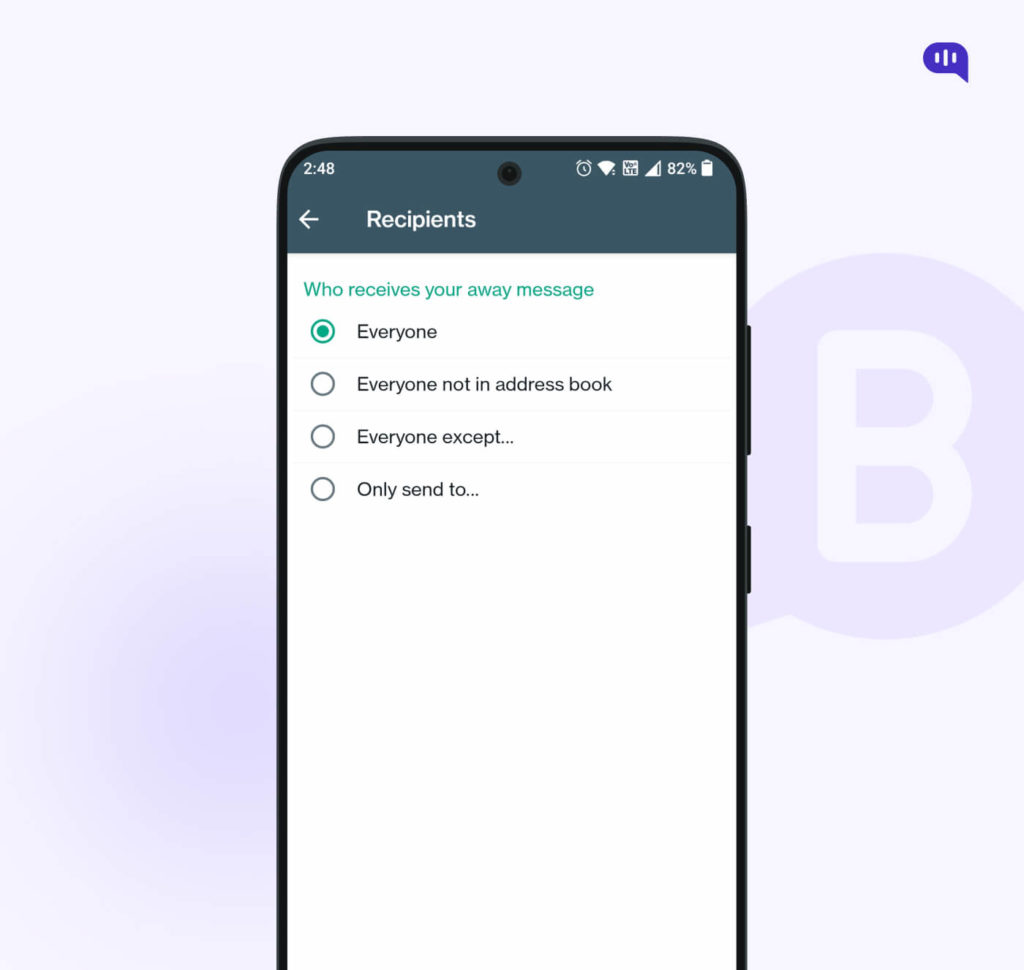
- Everyone: This will trigger the automated message to be sent to everyone in your address book, who tries getting in touch with you when you are away from your business / after business hours.
- Everyone not in the address book: The auto-reply will only be sent to people who are not part of your address book. This is especially useful if you are trying to nurture new customers for your business.
- Everyone except: This option will trigger the automation to send ‘Auto replies’ to all your contacts except a few that you have selected.
- Only send to: Auto replies are only sent to contacts you have checked in this case. This feature becomes useful when contacting new customers whose numbers may not be part of your address book.
Set Up Auto Reply Using WhatsApp Business API
We now know how to set up Auto Reply on a WhatsApp Business, but what if you have a chatbot on WhatsApp that is answering customer queries for you 24*7?
In this section, we will teach you how to set up “Auto-Reply” for Chatbots in WhatsApp, and also to build a chatbot using a tool such as Kompose ( Chatbot Builder). But before we delve deeper, let’s see how exactly a chatbot built using WhatsApp API can help your business.
Read More: WhatsApp Business API – Pricing, Benefits, and Setup Guide (2025)
You see, WhatsApp Business can only act as a gatekeeper, telling your customers if you are available at a particular time or not. But with WhatsApp APIs, you can talk to the customer and resolve their queries so that they purchase from your website.
The chatbot can answer all the low-level questions, and if you are available, you can easily transfer the chat to you seamlessly so that the customer does not know if they are talking to a chatbot or a human.
A chatbot is thus the zenith when it comes to Auto Reply on your WhatsApp for your business.
Here are the three steps to set up Auto Reply for WhatsApp chatbot
Step 1: Talk to us
At Kommunicate you can use Kommunicate’s chatbot builder Kompose and build a chatbot in a matter of minutes. Also, you can reach out to us, and we will guide you through the necessary steps to set up your WhatsApp chatbot.
Step 2: Get your WhatsApp Business API
Before connecting your WhatsApp number to your chatbot, you need a WhatsApp Business API. You can get WhatsApp API through partners that WhatsApp has designated. 360 Dialog is a WhatsApp partner with whom Kommunicate has teamed up. Once you complete a few steps that we have mentioned, you get a number which is the Dialog 360 API key, which you can use to connect to your Kommunicate account.
- Fill out the form: https://hub.360dialog.com/lp/whatsapp/rKRgFhPA
- Share the following details with us at support@kommunicate.io
- Whatsapp Number (WhatsApp sender)
- DIALOG360 API KEY (d360ApiKey)
- Account Namespace (d360Namespace)
- Your Kommunicate account APP_ID, Click here for APP_ID
Step 3: Integrate WhatsApp API to Kommunicate
Once you provide your WhatsApp API key to the Kommunicate team, all you have to do is sit back and relax as we connect your Kommunicate account to your Dialog360 account.
All of the functions of Kommunicate can now be used by you on WhatsApp. These functionalities include the ability to build a chatbot without needing to know how to code and use interactive Rich Messages on WhatsApp, like buttons and catalogs. You can also collect user information and watch all the analytics in the Kommunicate dashboard. Also, you can send template messages like order updates, marketing notifications, etc.
Furthermore, you can also use Live Chat with your customers, and one number can be used by all the teammates to provide round-the-clock support.
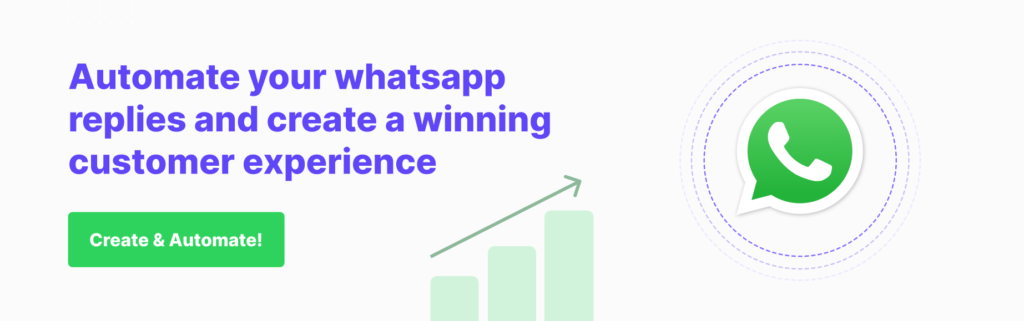
Best practices for WhatsApp Business Auto-reply messages
Here are some of the best practices that you can follow to ensure that you are using the WhatsApp Auto Reply feature correctly.
- Be Clear: And by clear, we mean crystal. Focussing on clarity, making messages easy to understand, and avoiding complex language should be part of your marketing team’s WhatsApp training book. Give the relevant message upfront.
- Give timely responses: Users want answers to their questions immediately, and you must ensure that they get these answers promptly in their WhatsApp as soon as they ask your brand a question. Set a reasonable timeframe for answering user queries and make sure you stick to it.
- Personalize: Personalization makes the customer feel that the business actually cares for them. Addressing the recipient by name and addressing their specific query helps make your business stand out.
- Don’t repeat: Make sure that the users don’t get the same auto-reply message repeatedly, especially if a human agent has already replied to them. Avoid unnecessary triggering of auto-replies by implementing necessary logic.
- Include prominent CTAs: Including a prominent Call to Action (CTA) button in your auto-reply message will encourage customers to further engage with your business. Customers may explore other products that you have placed in your CTAs and make a purchase, leading to more business. A WhatsApp Chat button on your website can also lead to customers using the platform to stay connected with your business.
- Comply with regulations: Make sure that the auto-reply messages that you compile are in line with regulations such as GDPR and HIPAA. Be open with the customers on how their data will be used and the necessary privacy practices.
These are just a few of the practices that you can follow to make sure that your WhatsApp Auto-reply messages serve the purpose they were intended for.
We are now going to give you a few examples of WhatsApp away messages, which you can use to keep your customers engaged.
WhatsApp Auto Reply Samples/Examples
Here are a few samples where we put WhatsApp’s Auto-Reply feature to use:
Example 1: Out of Office / Holiday Auto Reply
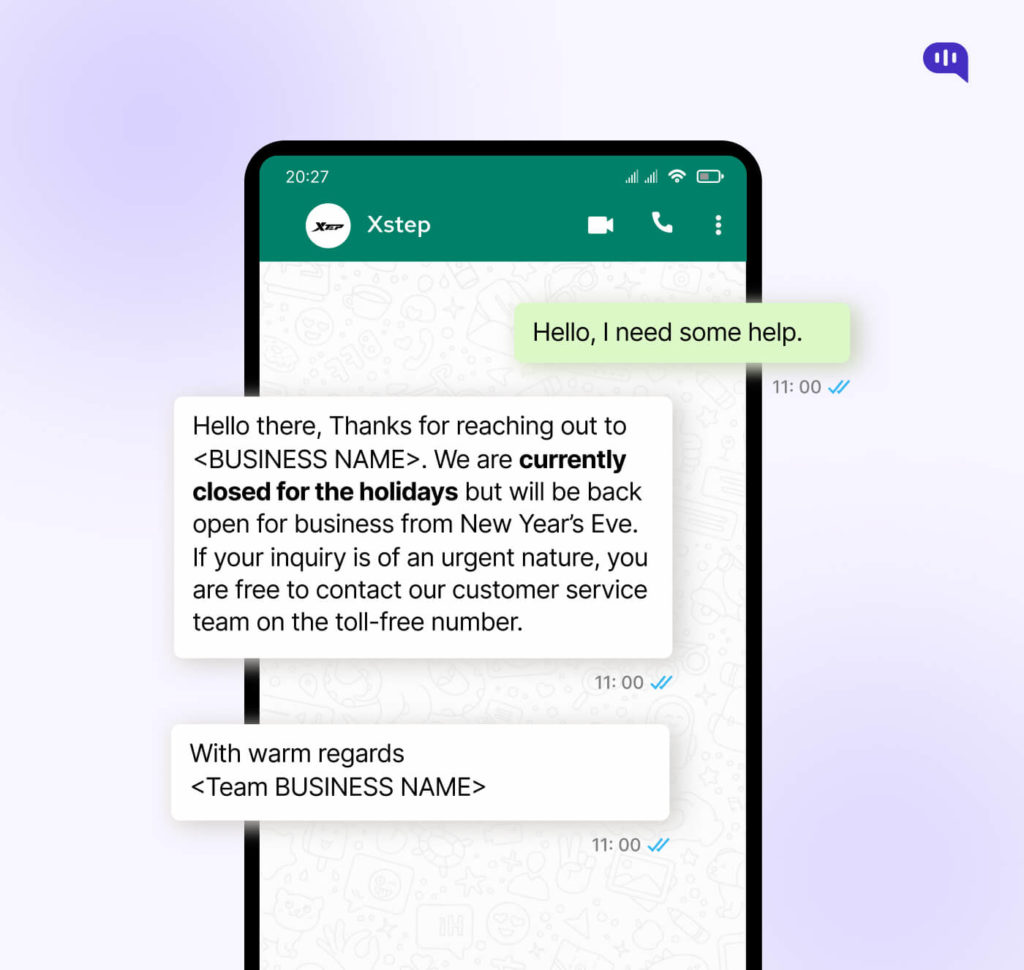
Hello there.
Thanks for reaching out to <BUSINESS NAME>. We are currently closed for the holidays but will be back open for business from New Year’s Eve. If your inquiry is of an urgent nature, you are free to contact our customer service team on the toll-free number.
With warm regards
<Team BUSINESS NAME>
Example 2: Out of Office -2
Hey,
Thank you for your inquiry. As you may know, it is the holiday season, so we are closed to rest and rejuvenate. But we haven’t forgotten you and will get back to you once our office reopens on <OPENING DATE>. We thank you for your patience.
Yours
<BUSINESS NAME>
Example 3: General Auto Reply
Hi there,
Thanks for reaching out to <BUSINESS NAME>. We have our hands full at the moment, but one of our executives will get back to you as soon as possible. In the meantime, feel free to drop us an email <EMAIL ID> or call us on our number <PHONE NUMBER> if you need urgent assistance.
Yours,
<BUSINESS NAME>
Example 4: General Auto Reply 2
Hello,
Sorry for the inconvenience, but we are unable to respond to your query at the moment. We will respond to you as soon as one of our customer support agents becomes available.
If you need urgent assistance, feel free to contact us at <CONTACT NUMBER>.
Yours truly
<BUSINESS NAME>
Example 5: Product promotion:
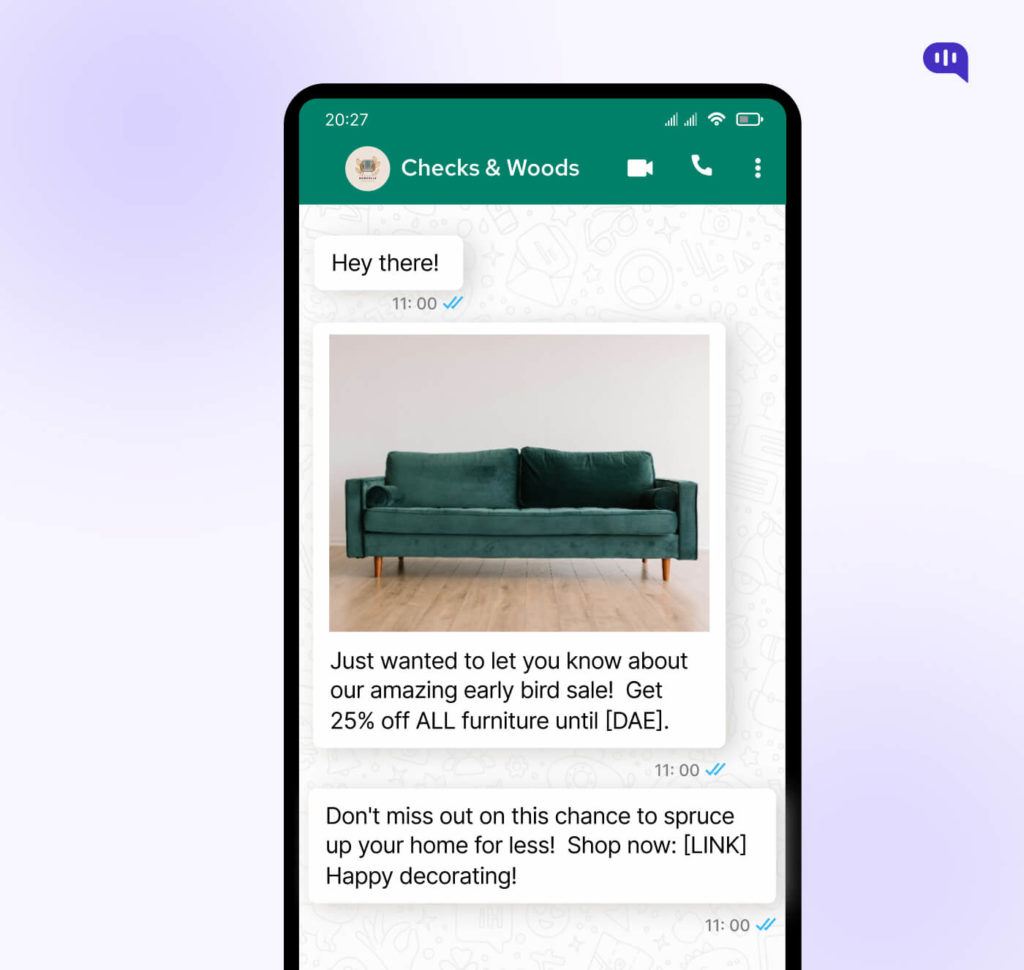
Hey there!
Just wanted to let you know about our amazing early bird sale! Get 25% off ALL furniture until [DAE]. ️️
Don’t miss out on this chance to spruce up your home for less! Shop now: [LINK]
Happy decorating!
Example 6: Appointment confirmation
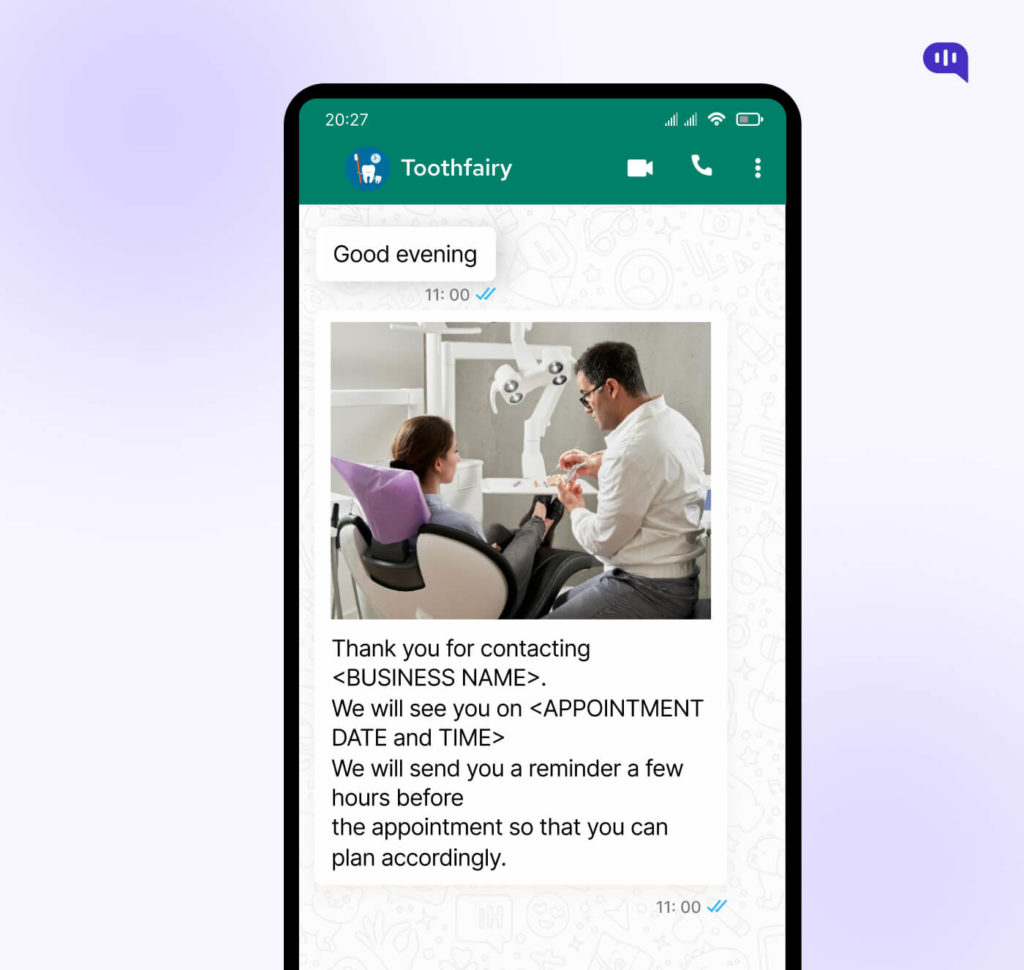
Thank you for contacting <BUSINESS NAME>. We will see you on <APPOINTMENT DATE and TIME> We will send you a reminder a few hours before the appointment so that you can plan accordingly.
Example 7: Lead generation
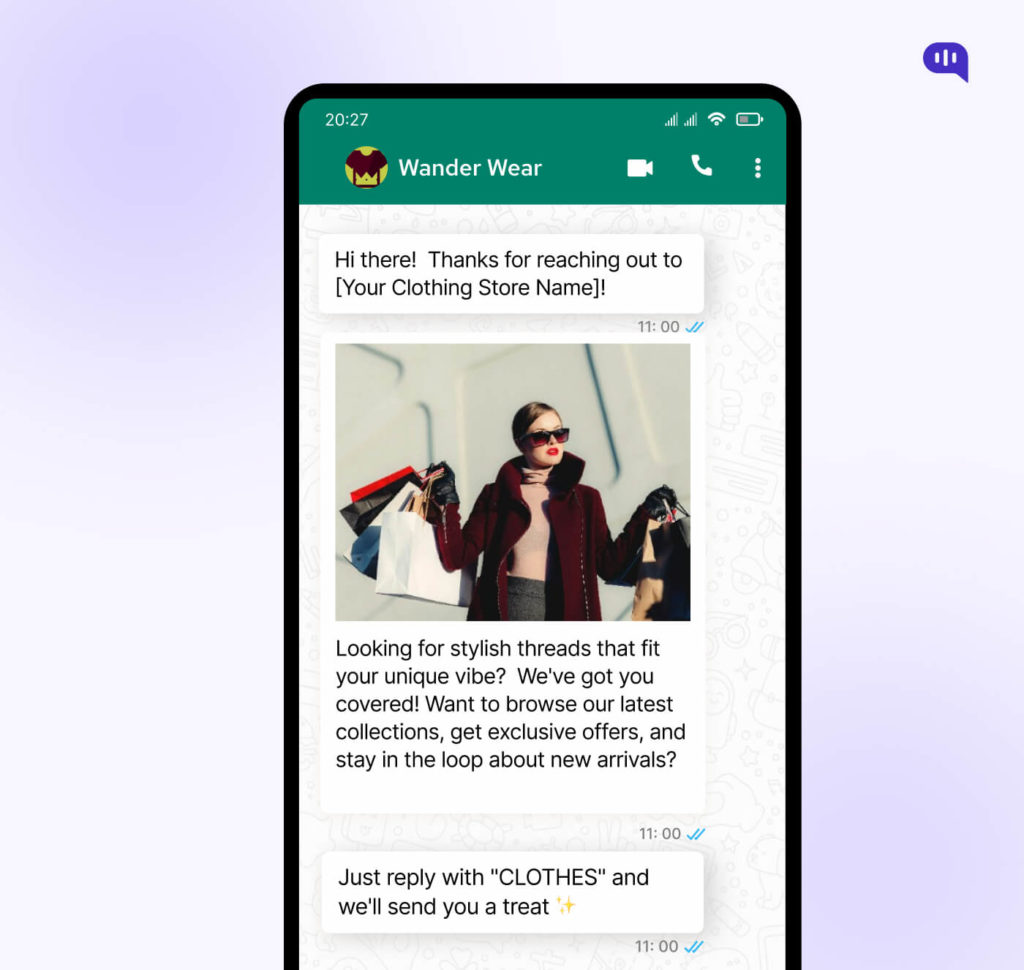
Read more: WhatsApp Lead Generation: Use Chatbots to Generate Lead
Hi there! Thanks for reaching out to [Your Clothing Store Name]!
Looking for stylish threads that fit your unique vibe? We’ve got you covered!
Want to browse our latest collections, get exclusive offers, and stay in the loop about new arrivals? ✨ Just reply with “CLOTHES” and we’ll send you a treat (think discounts and fashion inspo!)
P.S. We promise not to spam you, just good vibes and hot looks!
But WhatsApp Auto reply may not be the best resource in all cases. There are a few limitations to using WhatsApp Auto Reply, which we are going to see in this next section.
Limitations of WhatsApp Auto Reply
- Chance of misunderstanding: There is a possibility that automated responses can misinterpret the nuances of language or what the user wants to say, leading to incorrect information. This, in turn, can negatively impact brand perception.
- Dependence on the Internet: Auto replies require a stable Internet connection to function, and if your device is offline, or the Internet is slow, the messages won’t be delivered.
- Limited personalization: How much ever you try to personalize, pre-set responses cannot adapt to individual queries, which can lead to potentially irrelevant queries.
- Privacy concerns: When there is too much automation, customers get the perception that they are dealing with a machine, and the human touch goes missing. Customers may even hesitate to share sensitive information, which may be crucial to running your business.
- Limited reach: Auto-reply tools often bypass the official WhatsApp Business API, preventing access to features like WhatsApp Business Green tick verification and message forwarding.
Here’s a quick video explaining all the steps we have described above.
Parting words
WhatsApp Auto reply can be a valuable tool, no doubt about that. We have shown you how to set up WhatsApp Auto Reply, which is an important step in Customer service automation.
But bear in mind that it should never replace personal interaction. You must strike the perfect balance between automation and human touch, which will create a seamless customer experience, and, in turn, grow your business.
FAQs
1. What is Autoresponder for WhatsApp?
An autoresponder for WhatsApp refers to a feature or app that lets you set pre-written messages to automatically respond to incoming WhatsApp messages. This feature is
Widely popular among businesses and individuals who want to engage with their customers beyond usual business hours.
2. Is WhatsApp Auto reply free?
WhatsApp Auto reply feature has both free and paid versions, and it depends on your specific needs and the level of functionality. Both the WhatsApp Business App and individual WhatsApp app offer limited auto-reply functionality.
3. How can I use WhatsApp API directly?
WhatsApp Business API opens a huge door of possibilities, but it is not recommended to use it directly because of the technical complexity and limited access. Instead of using the API directly, it is recommended to use the WhatsApp Business App or 3rd party Business Solution Provider (BSP).
As the Head of Growth, Marketing & Sales, Yogesh is a dynamic and results-driven leader with over 10+ years of experience in strategic marketing, sales, and business development.
At Kommunicate, we are envisioning a world-beating customer support solution to empower the new era of customer support. We would love to have you on board to have a first-hand experience of Kommunicate. You can signup here and start delighting your customers right away.